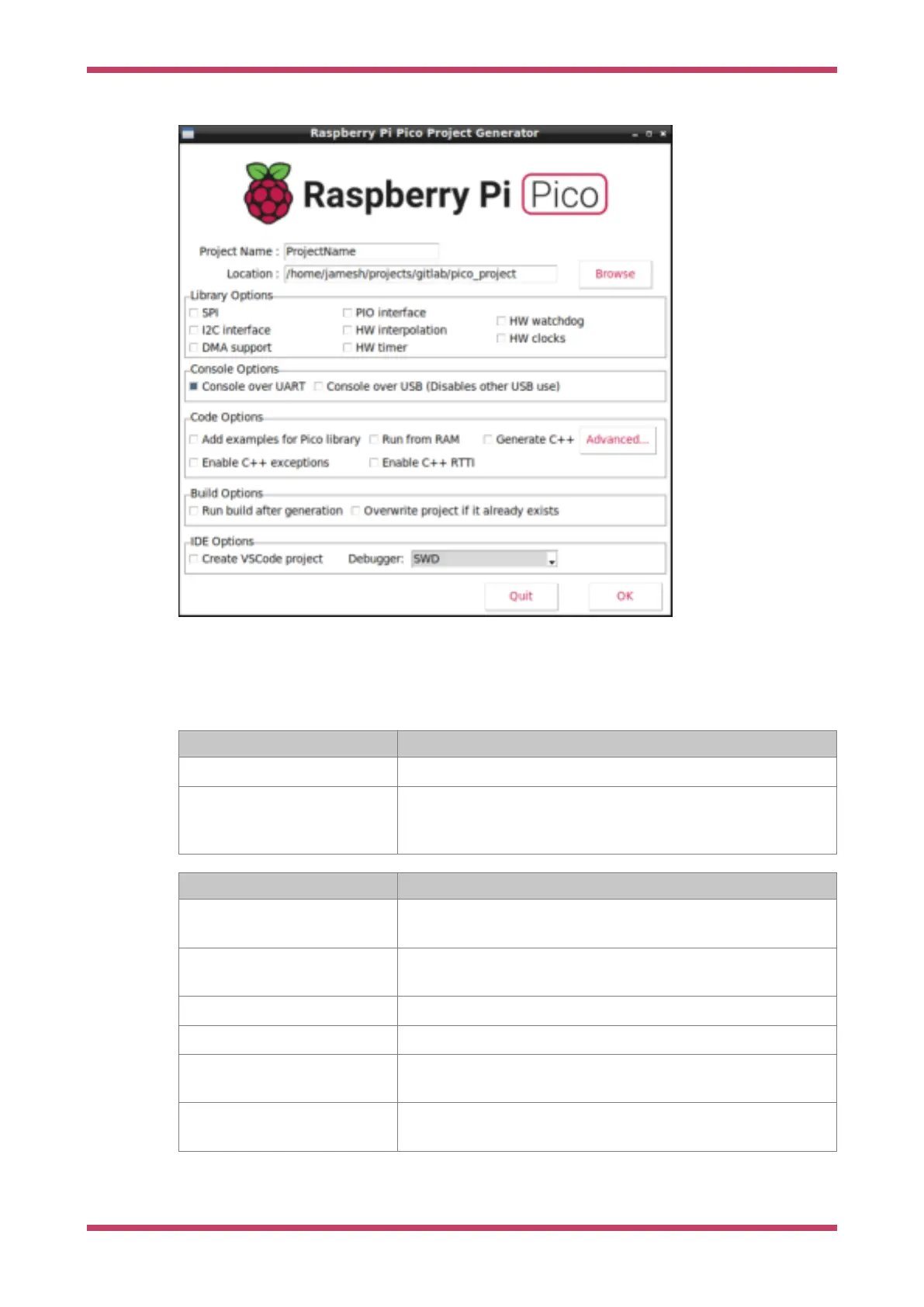Figure 12. Creating a
RP2040 project using
the graphical project
creation tool.
You can add specific features to your project by selecting them from the check boxes on the GUI. This will ensure the
build system adds the appropriate code to the build, and also adds simple example code to the project showing how to
use the feature.
There are a number of options available, which provide the following functionality.
Console Options Description
Console over UART Enable a serial console over the UART. This is the default.
Console over USB Enable a console over the USB. The device will act as a USB serial port. This
can be used in addition to or instead of the UART option, but note that when
enabled other USB functionality is not possible.
Code Options Description
Add examples for Pico library Example code will be generated for some of the standard library features that
by default are in the build, for example, UART support and HW dividers.
Run from RAM Usually, the build creates a binary that will be installed to the flash memory.
This forces the binary to work directly from RAM
Generate C++ The source files generated will be C++ compatible.
Enable C++ exceptions Enable C++ exceptions. Normally disabled to save code space.
Enable C++ RTTI Enable C++ Run Time Type Information. Normally disabled to save code
space.
Advanced Brings up a table allowing selection of specific board build options. These
options alter the way the features work, and should be used with caution.
Getting started with Raspberry Pi Pico
8.3. Automating project creation 34