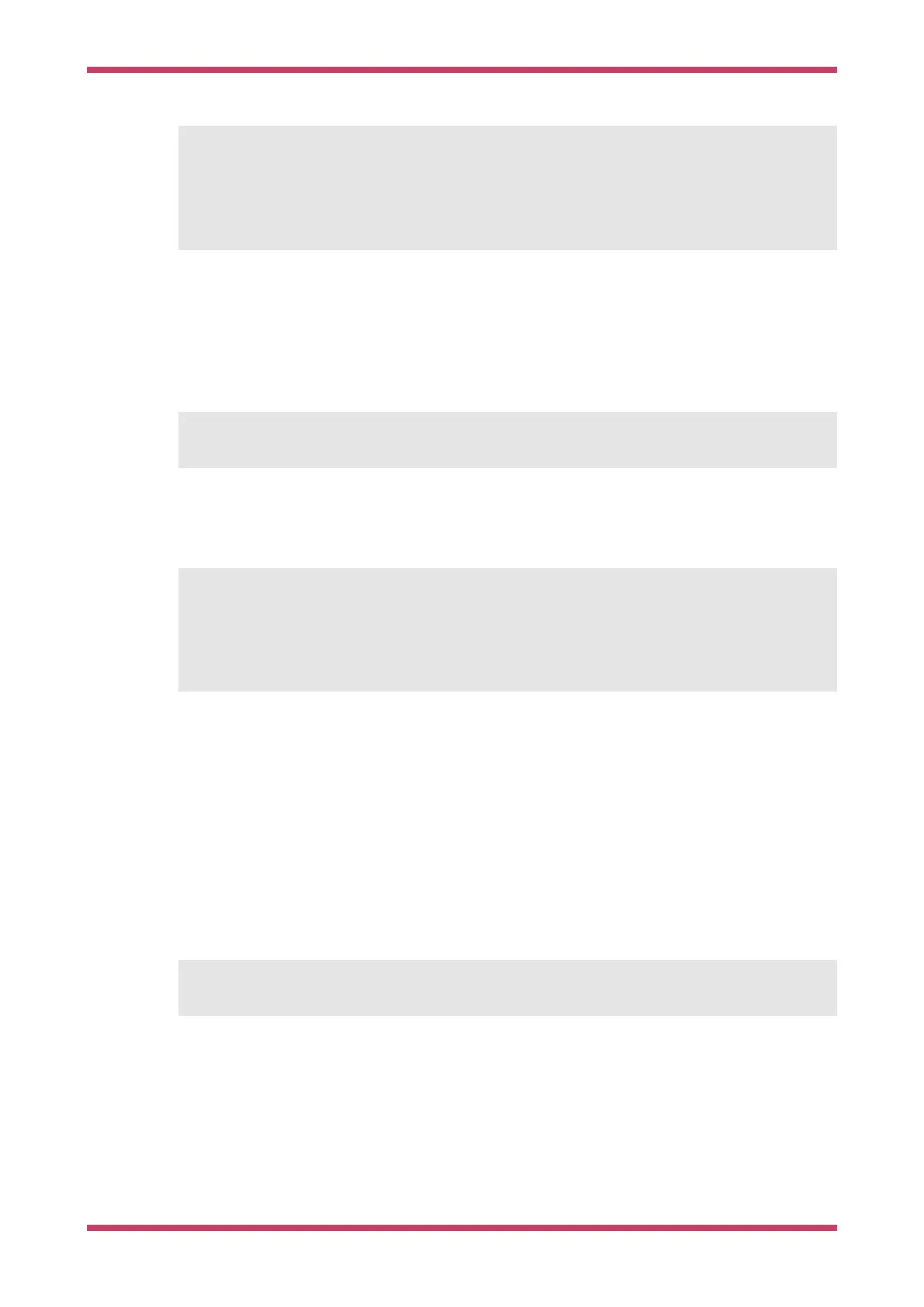C:\Users\pico\Downloads> git clone -b master https://github.com/raspberrypi/pico-sdk.git
C:\Users\pico\Downloads> cd pico-sdk
C:\Users\pico\Downloads\pico-sdk> git submodule update --init
C:\Users\pico\Downloads\pico-sdk> cd ..
C:\Users\pico\Downloads> git clone -b master https://github.com/raspberrypi/pico-examples.git
9.2.3. Building "Hello World" from the Command Line
Go ahead and open a Developer Command Prompt Window from the Windows Menu, by selecting
Windows > Visual
Studio 2019 > Developer Command Prompt
from the menu.
Then set the path to the SDK as follows,
C:\Users\pico\Downloads> setx PICO_SDK_PATH "..\..\pico-sdk"
You now need close your current Command Prompt Window and open a second Command Prompt Window where this
environment variable will now be set correctly before proceeding.
Navigate into the pico-examples folder, and build the 'Hello World' example as follows,
C:\Users\pico\Downloads> cd pico-examples
C:\Users\pico\Downloads\pico-examples> mkdir build
C:\Users\pico\Downloads\pico-examples> cd build
C:\Users\pico\Downloads\pico-examples\build> cmake -G "NMake Makefiles" ..
C:\Users\pico\Downloads\pico-examples\build> nmake
to build the target. This will produce ELF, bin, and uf2 targets, you can find these in the hello_world/serial and
hello_world/usb directories inside your build directory. The UF2 binaries can be dragged-and-dropped directly onto a
RP2040 board attached to your computer using USB.
9.2.4. Building "Hello World" from Visual Studio Code
Now you’ve installed the toolchain you can install Visual Studio Code and build your projects inside the that environment
rather than from the command line.
Go ahead and
download and install Visual Studio Code for Windows. After installation open a Developer Command
Prompt Window from the Windows Menu, by selecting
Windows > Visual Studio 2019 > Developer Command Prompt from the
menu. Then type,
C:> code
at the prompt. This will open Visual Studio Code with all the correct environment variables set so that the toolchain is
correctly configured.
Getting started with Raspberry Pi Pico
9.2. Building on MS Windows 42