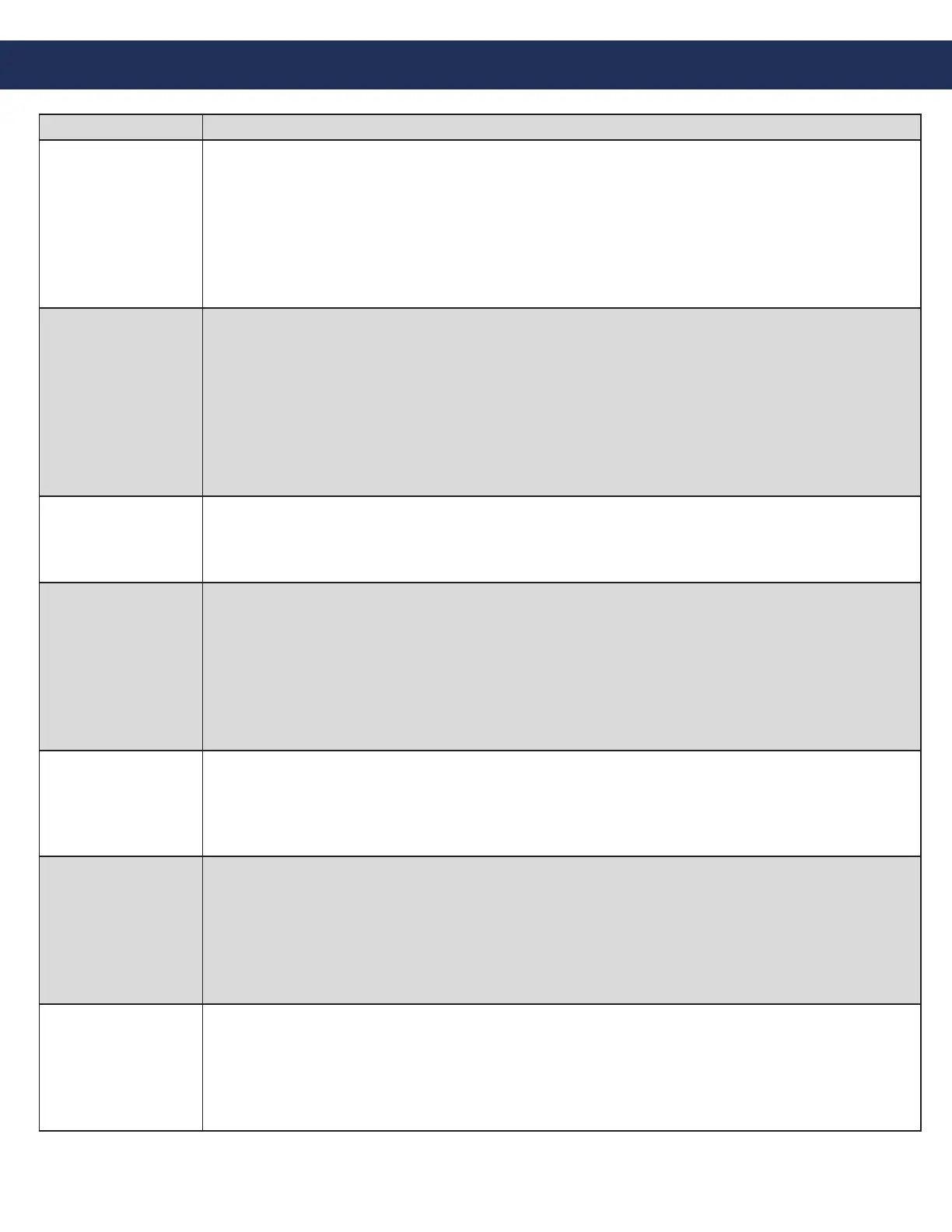Page 12
Troubleshooting
Problem Possible Cause & Solutions
Command Center
won’t power on:
• Check wires for voltage. The Command Center Phone uses the blue, blue white pair of
wires and should have 28vdc on them.
• If wires show 0v, verify the DKP port on the Distribution Module is being used.
• If wires show 48vdc, the Command Center Phone is connected to an SLT port and needs
to be moved to the DKP port.
• Verify the RJ11 jack is plugged into the correct plug on the back of the Command Center
phone.
Phones won’t
register:
• Verify the SIP Extension settings on the Distribution Module match the Emergency
Phones.
• Verify the Authentication Password meets system complexity requirements.
• Verify the IP address hasn’t been blacklisted. After logging into the Distribution Module,
scroll down to VoIP Conguration, click Blacklist IP Address, SIP Extensions, Clear All.
• Verify nothing else on the network shares the IP address assigned to the phone.
• Make sure the IP address of the Emergency Phone is in the same network as the SIP
Server.
Phones won’t call
the Command
Center:
• Verify the Command Center is fully booted and displays 3001 on the screen.
• Verify phones show Registered under SIP Extension Status.
• Verify phones are programmed to dial 3931.
Calls won’t forward
out:
• Verify call forwarding has been set up on the Command Center.
• Verify the Command Center can place a call out by lifting the handset, dialing 9, then a
phone number. If a message shows up on the Command Center screen saying, “All
Trunks Busy”, the system does not have an active phone line connected to it.
• Verify the phone line is connected to the TWT port and is using the blue, blue white pair.
Phone line should have voltage and dial tone on it.
• Verify dialing string for forwarding number.
Blue light on the top
right corner of the
Command Center
won’t stop blinking:
• A blinking light indicates a missed call.
• To clear the missed calls, click the button under “LOGS” on the Command Center screen.
When the screen displays “Missed Calls” click the green button and use the arrows to
scroll up and down to view the calls. Press the speaker phone button to exit.
Phones won’t hang
up:
• RATH® 2100 Series IP Phones require an Open-Loop Disconnect signal to properly hang
up. This setting should be pre-programmed into the phones but may need to be increased.
• Follow the instructions provided with the Emergency Phones to navigate and modify this
setting.
• The operator at the Command Center or monitoring location can press *, # before they
hang up to force the Emergency Phone to hang up.
Insufcient volume
on phones:
• Adjust the local volume potentiometer (VR1) on the Emergency Phone.
• If the volume is still poor, log into the Distribution Module and scroll down to VoIP
Conguration in the left side menu. Click SIP Gain Settings and modify the SIP-SYSTEM
Rx-Gain settings in the Template 1 column. It isn’t recommended to exceed 6 dB as it
may cause feedback. Click Submit to save.
