
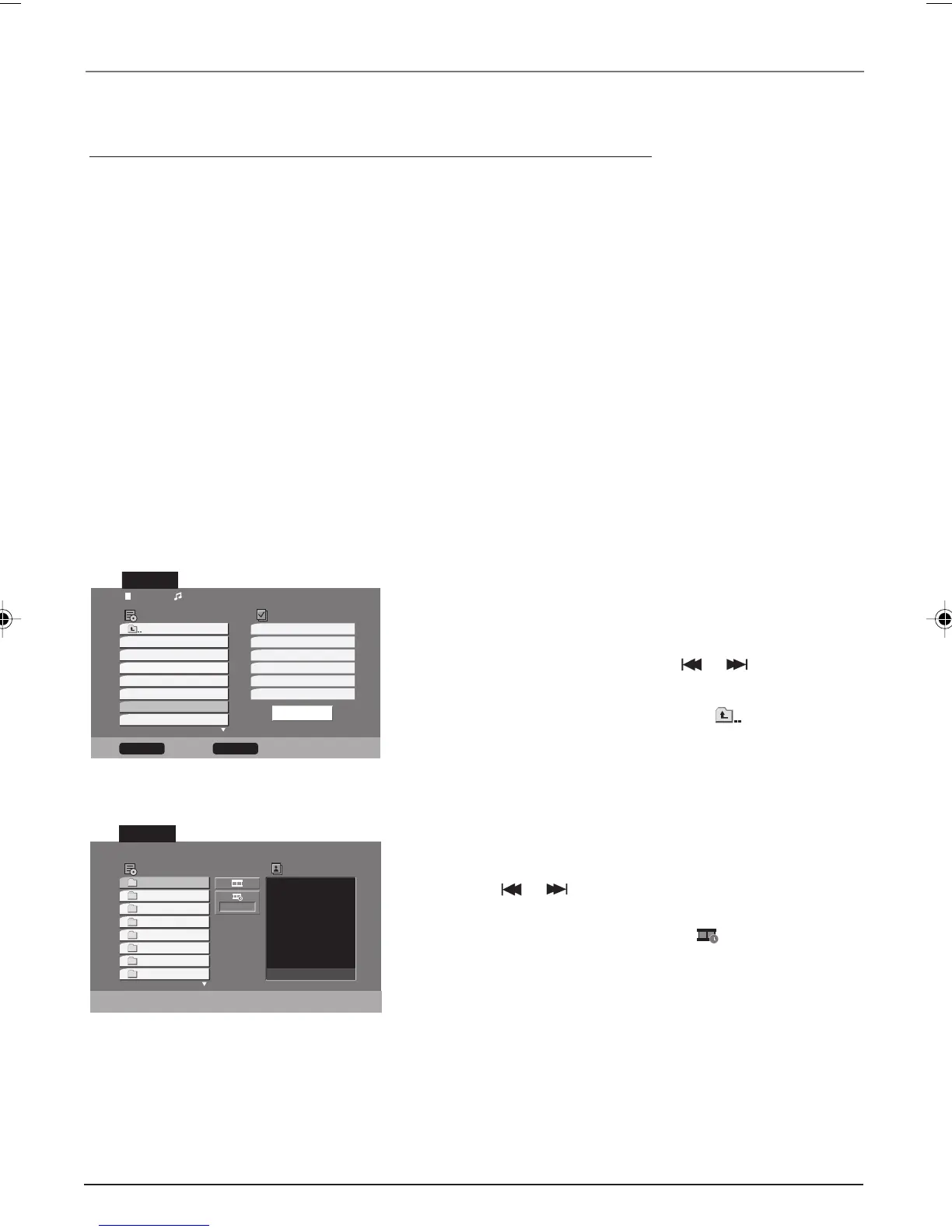 Loading...
Loading...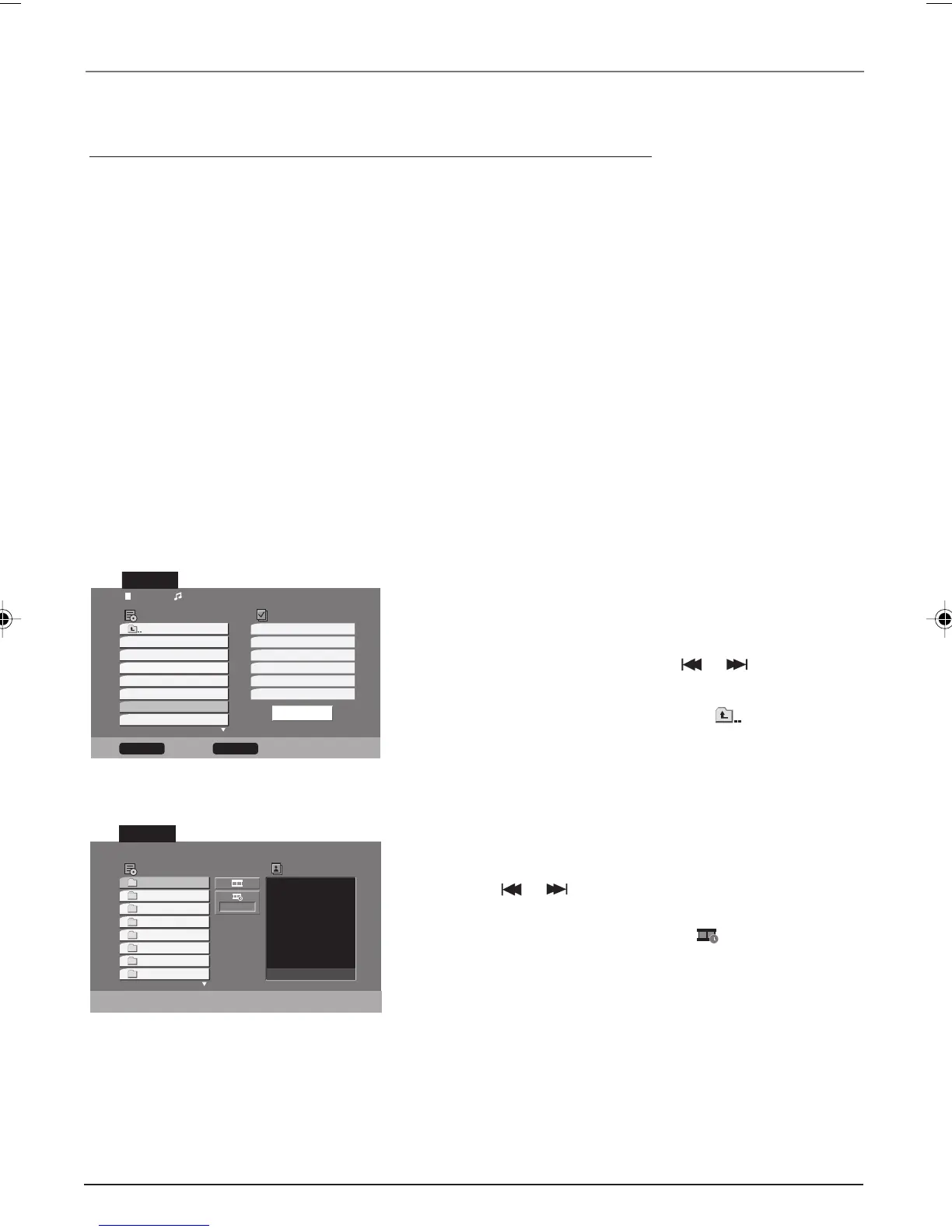
Do you have a question about the RCA DRC6300N and is the answer not in the manual?
| Brand | RCA |
|---|---|
| Model | DRC6300N |
| Category | DVD VCR Combo |
| Language | English |
Details on how to register your RCA Consumer Electronics product for warranty and service.
Instructions for keeping sales receipts and recording serial and model numbers for warranty and service.
Guidance on power surges, overheating, and cable placement for optimal performance and interference avoidance.
Instructions on routing cables to prevent audio interference and maintain signal integrity.
Visual guides illustrating various audio/video cable connections for clarity.
Lists the types of discs the DVD/VCR player can play and those it cannot.
Illustrates the necessary cables for connecting various components to the DVD/VCR unit.
Step-by-step instructions for connecting the DVD/VCR to a television for viewing.
Guide on connecting the DVD/VCR to both a TV and an audio receiver for enhanced sound.
Instructions for properly installing batteries in the remote control for operation.
Guidance on aiming the remote correctly and turning on the unit for setup or usage.
Explains how to navigate and select options within the DVD/VCR's on-screen menus using the remote.
Guides users through the initial setup process for the VCR, including essential configuration steps.
Step-by-step guide to scan and store available TV channels for VCR viewing.
Instructions for setting the VCR's clock using Auto Clock Set or manual entry, including DST and time zone.
Provides guidance on where to find further information in the manual for different features and troubleshooting.
Explains the dual nature of the unit, separate menu systems, and how features are referenced.
Explains the functions of the remote control buttons for operating the DVD/VCR unit.
Lists and describes remote control buttons used for operating compatible RCA, GE, or Proscan TVs.
Instructions on how to switch between video input channels and broadcast signals using the INPUT button.
Guide on using arrow and OK buttons to navigate and select options in on-screen menus.
Explains regional codes for DVDs and the player's compatibility with various disc types.
Describes the three types of menus (Disc, Info Display, DVD Player) used to access disc features.
Step-by-step instructions for inserting a disc and starting playback on the DVD player.
Explains how to search within a disc using buttons and specific playback features.
Covers slow motion, chapter skipping, zoom, pan/scan, and various playback modes.
How to use the INFO button to display disc information and navigate icons.
Detailed steps on using remote buttons to select and scroll through info display options like time, titles, and chapters.
How to select subtitle and audio languages for DVD playback.
How to switch camera angles and create custom track playback orders.
Instructions for playing audio files and viewing image files from discs.
How to play music and display images simultaneously from a disc.
Fundamental operations for playing tapes, basic recording, and understanding tape safety.
Overview of recording features including one-button, instant timer, and scheduled timer recordings.
Detailed setup for scheduling recordings and how to stop active timer recordings.
How to manage scheduled programs and use the time counter for tape tracking.
How to use the INFO button to view status and understand display messages.
How to use the VHS Index Search System to locate recorded programs on tape.
An overview of the VCR's menu system, covering clock and program settings.
How to manage channels, adjust initial settings, OSD, and audio modes.
Settings for broadcast audio, audio output, VCR channel, and front panel button locking.
Instructions on how to copy DVD content to a video tape.
Overview of the DVD menu system, including language settings for menus, audio, and subtitles.
How to input custom language codes for disc menus.
Settings that affect disc content appearance on TV, including aspect ratio adjustments.
Options for 4:3 aspect ratio settings like Letterbox and Panscan.
How to change video output scan type and adjust audio settings for connected equipment.
How to set up ratings limits and lock the player, including password setup.
How to unlock controls, change the password, and reset it to factory defaults.
Setting country codes and using advanced features like PBC for Video CDs.
How to set auto playback and adjust the picture's black level.
A guide to resolving common issues like player not working, no power, or automatic turn-off.
Solutions for common DVD playback problems including disc errors and feature limitations.
Troubleshooting steps for picture distortion, screen savers, language issues, and aspect ratio problems.
Solutions for common VCR issues including power, picture, buttons, channels, timer, time, and rewind.
Explains normal noises, channel search issues, recording failures, and playback picture problems.
Troubleshooting for picture streaks, time counter, tape playback, channel search, slow motion, and audio issues.
Solutions for noisy audio, disc copying limitations, disc ejection problems, file errors, and password recovery.
Safety and care instructions for handling the player, its cabinet, discs, and preventing condensation.
Identifies and describes the input/output jacks on the back of the DVD/VCR, explaining their functions.
Identifies and describes the buttons, indicators, and jacks on the front panel of the DVD/VCR.
Explains the meaning of icons, numbers, and common messages shown on the unit's front display.
Describes different types of jacks and cables and their impact on performance.
Details on using component video connections for optimal picture quality.
How to use S-Video connections for improved picture quality.
Explains the standard RCA audio and video connections.
A comprehensive list of language codes for setting disc menu languages.
Regulatory compliance statements for FCC and Industry Canada.
Details on what the warranty covers, duration, and exchange process.
Specifies what defects are covered, the warranty periods, and coverage duration.
Outlines the actions for warranty claims and steps for submitting a claim, including packing and proof of purchase.
Lists warranty exclusions, registration importance, legal limitations, and state law impacts.
Guidance on tuning the TV to the correct input channel for the DVD/VCR.
Lists available accessories with part numbers and prices.
Instructions on how to purchase accessories online or by phone.