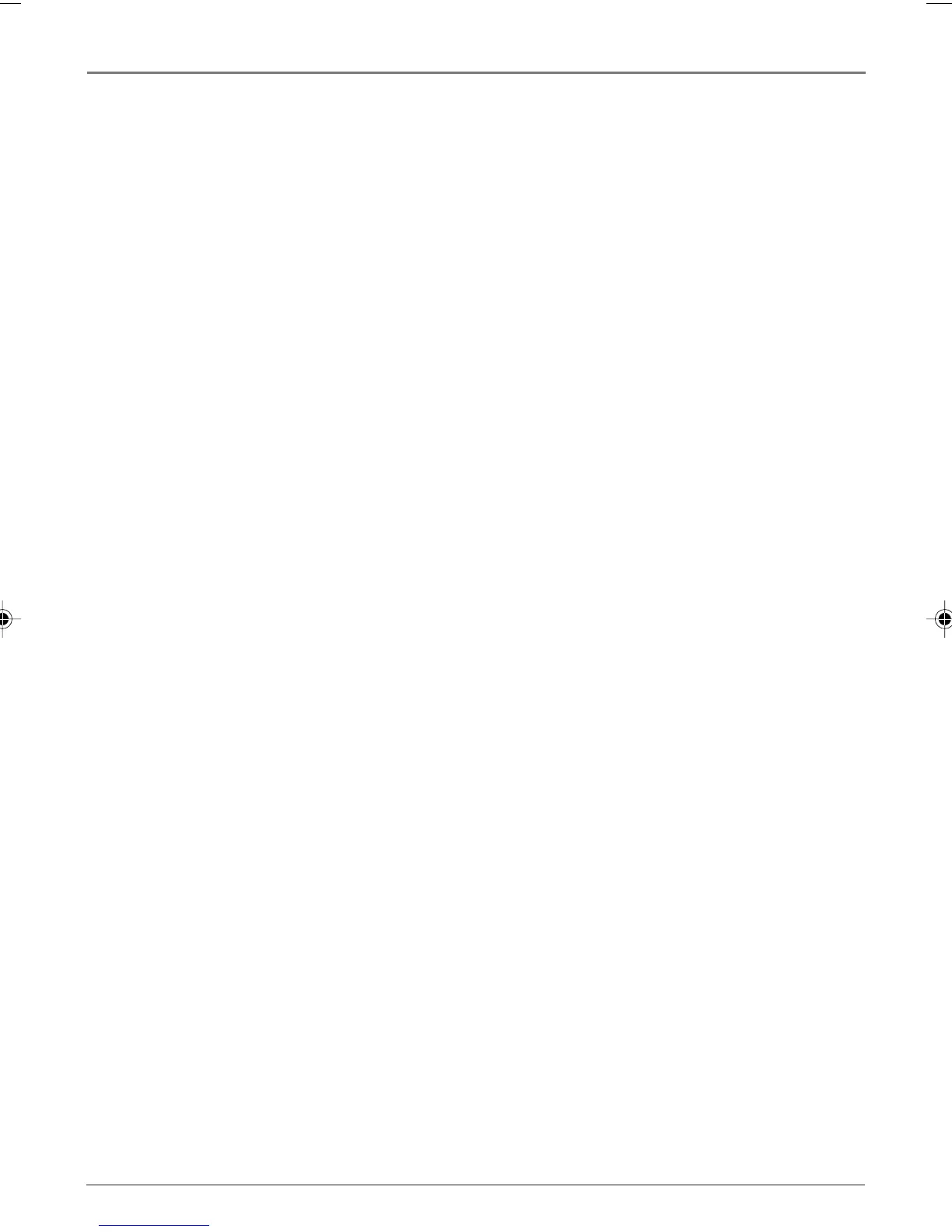Chapter 5 41
DVD Menu System
Unlocking Parental Controls on your DVD/VCR
1. Make sure no disc is playing by pressing STOP, then press MENU (the Main Menu appears).
2. Use the up and down arrow buttons to highlight the Lock menu icon, then press the right arrow
button to highlight the menu options.
3. Press the right arrow button to highlight Unlock (the Password screen appears).
4. Use the number buttons on the remote to enter your password and press OK (the rating limit you
set is highlighted).
5. Use the up and down arrow buttons to highlight Unlock, and press OK (the padlock icon is now
unlocked).
6. To return to the previous menu, press the left arrow button if necessary.
Changing Your Password
1. Make sure no disc is playing by pressing STOP, then press MENU (the Main Menu appears).
2. Use the up and down arrow buttons to highlight the Lock menu icon, then press the right arrow
button to highlight the menu options.
3. Use the up and down arrow buttons to highlight Password, then highlight Change and press OK
(the Password screen appears).
4. Use the number buttons on the remote to enter your current password and press OK (the New
password screens appears).
5. Enter your new password and press OK (a confirmation screens appears so that you can re-enter
the new password). Enter the password again and press OK.
6. To return to the previous menu, press the left arrow button if necessary.
Resetting Your Password
If you forget your password, you can reset it by following the steps below.
1. Make sure no disc is playing by pressing STOP, then press MENU (the Main Menu appears).
2. Enter 210499 and press OK (the unit resets to the factory defaults).
3. Change your password and lock the parental controls, if necessary.
16356770.05 DVD Menu System 6/8/04, 4:38 PM41
