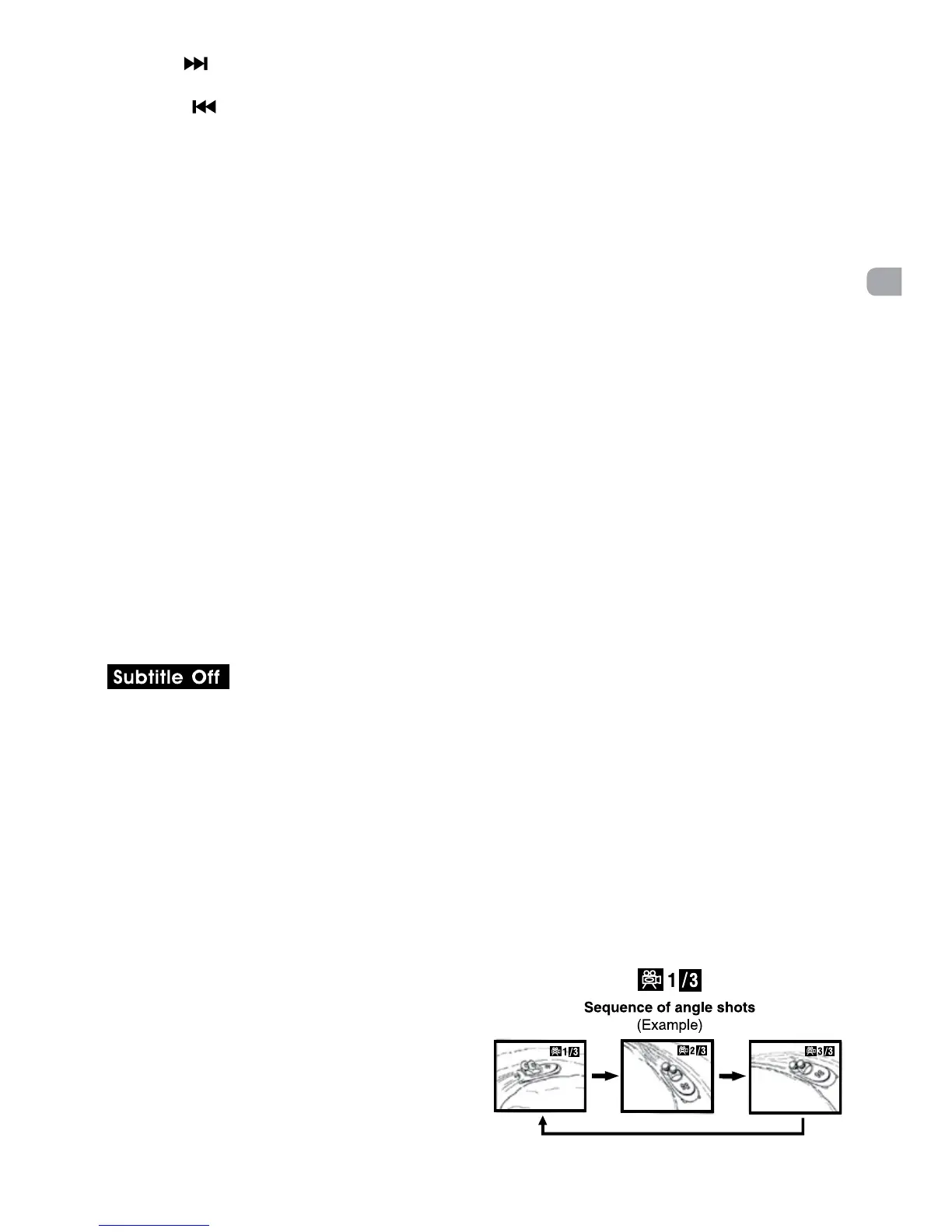11
EN
Angle Selection
Some DVDs contain scenes that have been
shot from a number of different angles. For
these discs, the same scene can be viewed
from each of these different angles.
1. While you are playing a DVD with
different angles recorded, press the
ANGLE button to view the number of
current angles available.
2. Press the ANGLE button repeatedly to
change the scene to the next recorded
angle.
• Afterapprox.twoseconds,playbackwill
continue from the new angle selected.
• Ifnobuttonispressedwithin10seconds,
playback continues without changing the
current angle.
Note: This function can only be used for
discs on which scenes shot from multiple
angles have been recorded.
Subtitle Selection
1. While a DVD is playing, press the Subtitle
button, it will show the next subtitle.
2. Press the SUBTITLE button repeatedly
to select the desired subtitle language.
You can turn subtitles off by pressing the
SUBTITLE button repeatedly until the
is displayed.
Note:
• Some DVDs are set to display subtitles
automatically, and you cannot turn them
off even if you set the subtitle function to
off.
• Duringsomescenes,thesubtitlesmaynot
appear immediately after you select your
desired scene.
• Thenumberofsubtitlelanguagesrecorded
differs depending on the disc. If only one
language is recorded, the language does
not change.
• This function can only be used for discs
on which subtitles have been recorded in
multiple languages.
• SomeDVDsallowyoutochangesubtitles
using the disc menu only. If this is the case,
press the MENU button and choose the
appropriate subtitle on the disc menu.
Skip(Forward/Reverse)
• Pressthe NEXT button to advance titles,
chapters/tracks.
• Press the PREV button to go back to
currentorprevioustitles,chapters/tracks.
• ForanAudioCD,usethenumberbuttons
on the remote control to go directly to the
desired track number.
Audio Selection
On some DVDs, the sound is recorded in
two or more formats. Follow the directions
below to select the preferred language and
sound system.
1. Press AUDIO button once will switch to
next audio format number.
2. Press the AUDIO button repeatedly to
select the desired audio format.
Note:
• Ifonly oneaudio formatis recordedon
the DVD, the number does not change.
• Some DVDs allow you to change audio
selections using the disc menu only. If this
is the case, press the MENU button and
choose the appropriate language on the
disc menu.
• You can select different audio channels
(Stereo, Mono Left, Mono Right or Mix-
Mono) on an Audio CD by pressing the
AUDIO button repeatedly.
