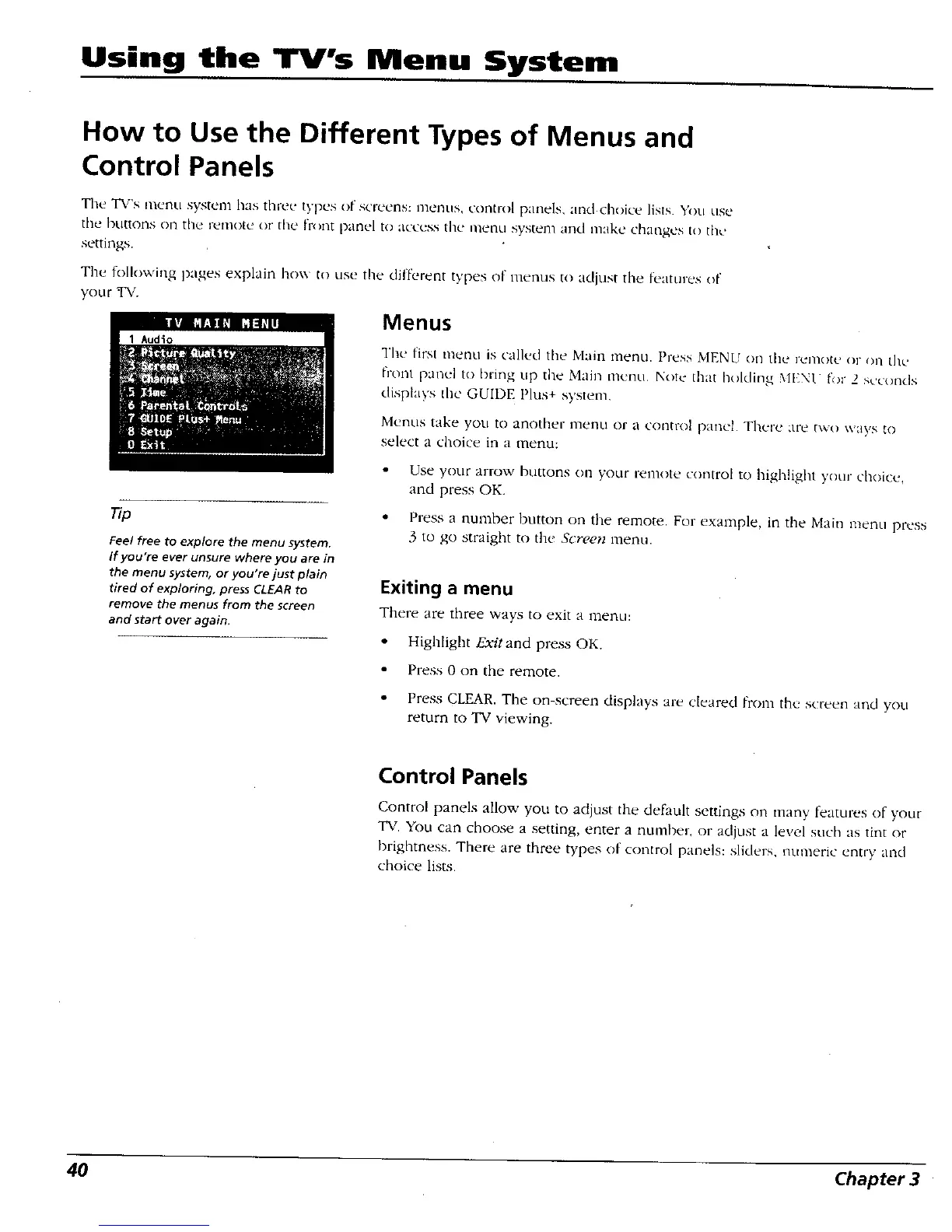Using the TV's Menu System
How to Use the Different Types of Menus and
Control Panels
The TV's menu system has three types of screens: 111entls, control panels, al_ld choice lists ¥OLI LIS(2
the/_uttons on the 1_21note or the fr()nt panel to accuss the menu system and make changes to the
settings.
Tile following pages explain hox\ to use tile dilferent types of menus to adjust the features of
your TV.
Menus
Feel free to explore the menu system.
If you're ever unsure where you are in
the menu system, or you're just plain
tired of exploring, press CLEAR to
remove the menus from the screen
and start over again.
The first nteml is called tile Main nlerlLl. Press MENU on tile rclnotu or oll tltc
finnt panel to [)ring up tile Main menu, Note that holding MENU fi)r 2 seconds
displays the GUIDE Plus+ system,
Menus take you to another nlenu or a colltrol panel. There arc txA_o ways to
select a choice in a menu:
Use your arrow buttons on your Ivmote control to highlight your choice,
at'td press OK.
• Press a rtumber button on the remote. For exantple, in the Main menu press
3 to go straight to the Screen menu.
Exiting a menu
There are three ways to exit a menu:
• Highlight Exit and press OK.
Press 0 on the remote.
• Press CLEAR. The on-screen displays are cleared from the screen and you
return to TV viewing.
Control Panels
Control panels allow you to adjust the default settings on many features of your
TV. You can choose a setting, enter a number, or adjust a level such as tint or
brighmess. There are three types or control pane_s: sliders, _umeric entry and
choice lists.
40 Chapter 3