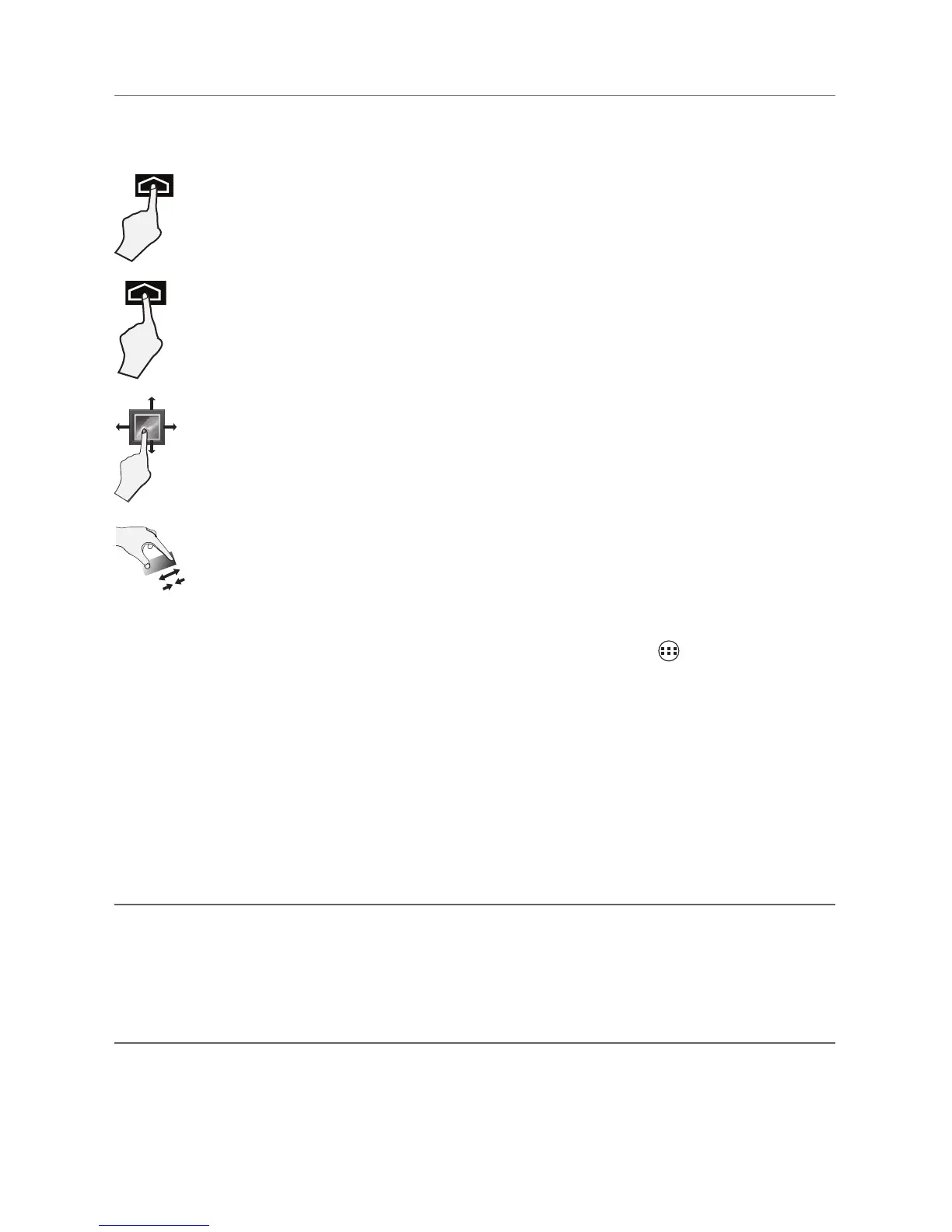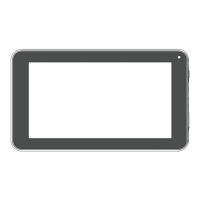EN - 14
Customizing the Home Screen
• FromAllAppsscreentoHomescreen:TapAllAppsicon to open All Apps
screen,press & hold anicon or widget and slowlyto dragit to thelocationof your
choice.ThismakesitmucheasiertochangeyourHomescreenlayout.
• Move apps or widgets: Press & hold an icon or widget, slowly to drag it to the
screen edge, the screen will switch.
• Delete apps or widgets: Press & hold an icon or widget, when the "X"icon appears
at the left of the screen, drag the icon or widget into it.
• Press &hold the wallpaper onyourHome screen,andchoose yourwallpaper
from Gallery, Live Wallpapers or Wallpapers.
Tocreateatrulypersonalizedexperience,usingyourlocationandpersonalGoogle
account information, use Google Now. Touch and Hold the Home icon, and slide up to
theGoogleNow icon. Follow theinstructionsto setupyour Google Nowexperience.
Turn Voice Search or Voice Action On
YoucaninitiateaVoiceSearchorVoiceActionbytappingtheMicrophoneiconinthetop
left corner of the Home screen.
Whenyou’reviewingthe Google Nowscreen, youdon’t have to touch anything. Justsay
“Google.”
Google Now
TM
Voice Search & Voice Actions
Drag or Swipe
While holding an item such as an icon, it can sometimes be moved by
dragging it to another area or screen. You may also be able to swipe your
finger across a screen or item to navigate or move it.
Zoom
By placing two ngersonthe screen, youcan slidethem apart to "Zoom In",
orpinchthemtogetherto"ZoomOut".
Basic Operation
Using the Touchscreen
Here are some basic procedures for interacting with the touchscreen.
Tap
To select an item on the touchscreen, lightly tap it.
Press & Hold
In some instances, touching the item and holding your finger on it will
present other options or menus.