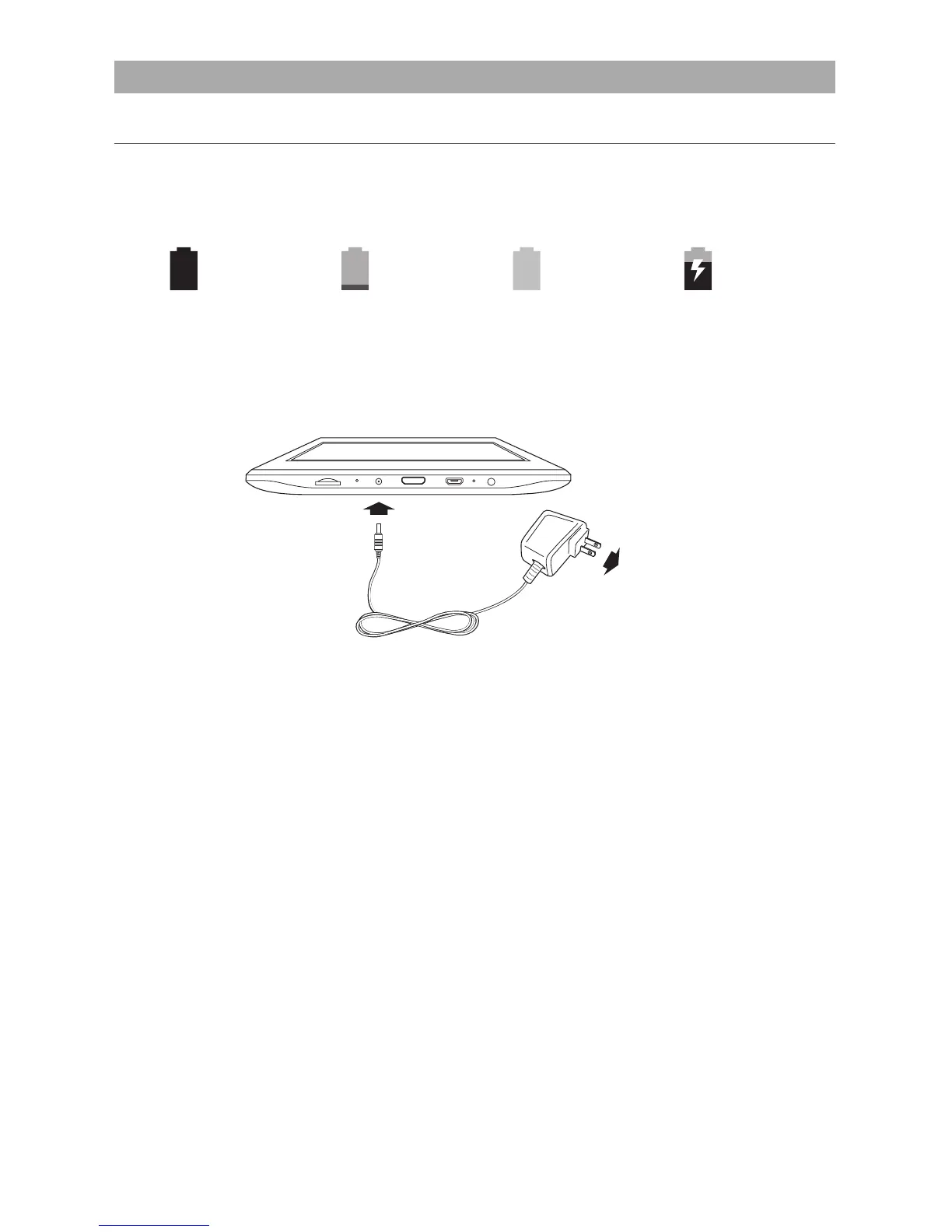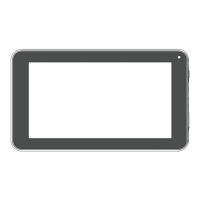EN - 8
Connections
Battery Management and Charging
The tablet has a built-in rechargeable battery.
Battery Icon
The battery icon in the upper-right corner shows the battery level or charging status.
Charging the Battery
Use the AC Adapter to charge the battery, and also you can charge it via the Micro-USB
port.
Note: Inordertokeepthebatteryworkinginbestcondition,pleasepayattentiontothe
following:
•
The included AC adapter is for use with this unit only. Do not use it with other
equipment.
•
Please do not charge the battery in high temperatures.
• Donotwaitforthebatterytobefullydepletedbeforechargingagain.Keepthebattery
charged as needed.
• If tablet has not been used for a long period of time, the battery might be in over
dischargeprotectionmodeandmaytakelongertocharge.
Prolong the Battery Life
Here are some tips for how to prolong the life of the battery:
•
If you aren’t using Wi-Fi, go to Settings -> WIRELESS & NETWORKS -> Wi-Fi,
turn it off.
•
Don’t leavetheMaps or Navigationappsopen onthescreenwhen you’renot
using them.
•
Turn down screen brightness and set a shorter screen timeout: Settings ->
DEVICE -> Display.
•
If you don’t need it, turn off automatic syncing for all apps: Settings -> ACCOUNTS
->[Google account-name]. This means you need to sync manually to collect
messages, email, and other recent information, and won’t receive notifications when
updates occur.