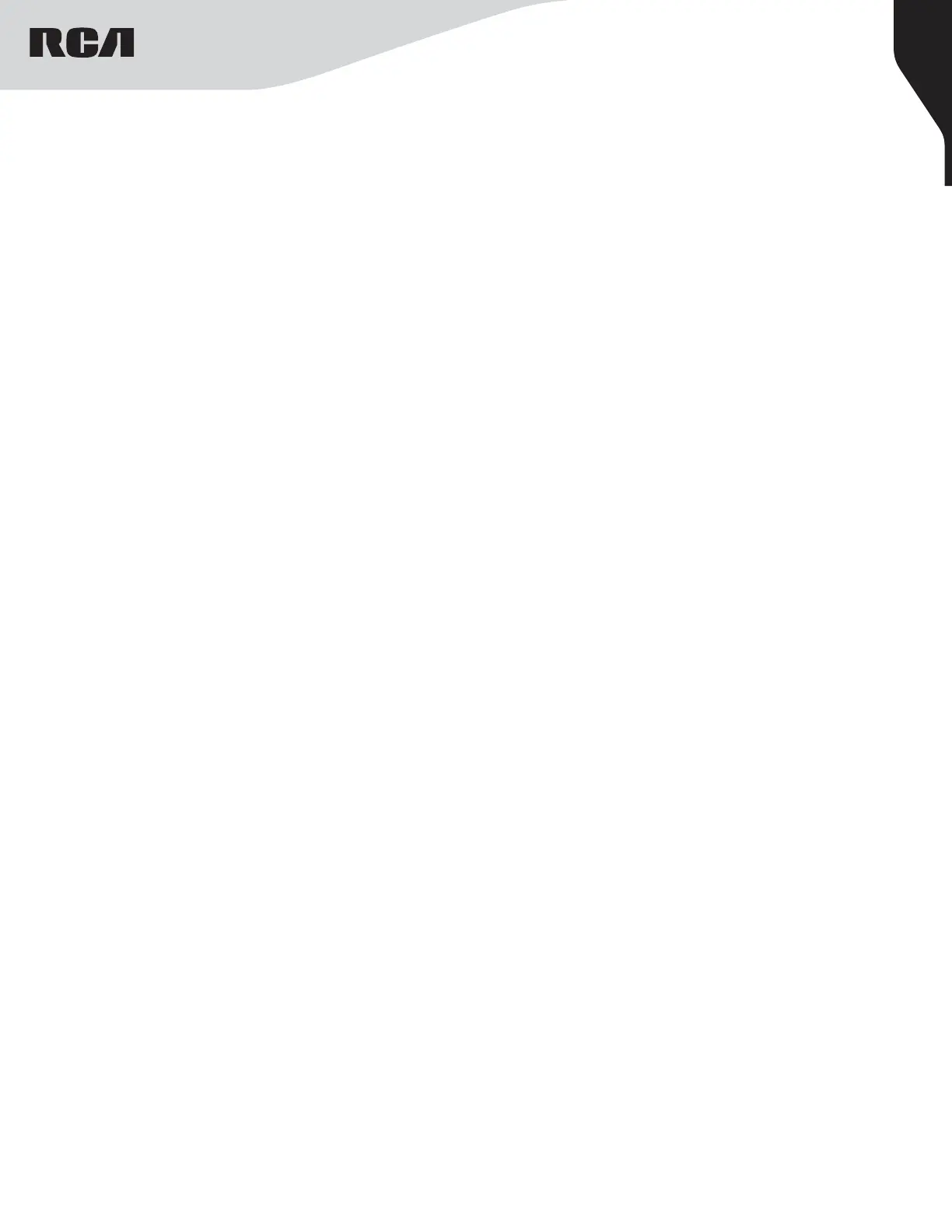10
Copyright © 2022 RCA Communications Systems www.RCACommunicationsSystems.com
Communications Systems
RDR23x0 Professional Digital
Two-Way Radios
INSTRUCTION MANUAL
Call Alert Operation (RDR2390 Only)
Call Alert paging enables you to alert a specific radio user to call
you back when they are able to do so. This feature is applicable for
subscriber aliases or IDs only and is accessible through the menu via
Contacts or Manual Dial.
Receiving and Responding to a Call Alert
When you receive a Call Alert page, on the display you see Call Alert
that alternates with the alias or ID of the calling radio.
1. You hear a repetitive tone.
2. Press and release [PTT] button to confirm the prompt. Or - press [O]
to select ”Ignore?” and to exit Call Alert.
Making a Call Alert from the Contact List (RDR2390 Only)
1. Press [O] to access the menu.
2. Press [<] or [>] to navigate to Contacts and press [O] to select.
3. Press [<] or [>] to find the desired subscriber
alias or ID and press [O] to select. OR - Press
[<] or [>] to the Manual Dial option and press [O].
4. Use the keypad to input the subscriber ID and press [O].
5. Use [<] or [>] to find Call Alert and press
[O].
6. The display shows Call Alert: <Subscriber Alias or ID>, indicating that the
Call Alert has been sent.
7. The LED lights up red when your radio is sending the Call Alert.
8. If the Call Alert acknowledgment is received, a tone sounds and the
display shows Call Alert successful. OR - If the Call Alert acknowledgment
is not received, a tone sounds and the display shows Call Alert Failed.
Text Message Features (RDR2390 Only)
Your radio is able to receive data such as a text message from another
radio. The maximum text message length is 138 characters.
Navigating to Messages (RDR2390 Only)
1. Press [O] to access the menu.
2. Press [<] or [>] to navigate to Messages.
Note: Press [C] button at any time to return to previous screen.
Receiving a Text Message
When your radio receives a message, the display shows the alias or ID
of the sender and the Message icon at the far left of the screen.
You can select one of the following options
when receiving a text message:
• Read?
• Read Later
• Delete
Reading a Text Message
1. Press [<] or [>] to navigate to [Read?] and press [O] to select.
2. Selected message in the Inbox opens.
Press [O] to return to Home Screen or press
[<] or [>] to Read Later or Delete option screen.
• Select Read Later to return to the screen you were on prior to
receiving the text message.
• Select Delete to delete the text message.
Managing Received Text Messages
Use the Inbox to manage your text messages.
The Inbox is capable of storing a maximum of
50 messages. Your radio supports the following options for text
messages:
• Reply
• Forward
• Delete
• Delete All
Text messages in the Inbox are sorted according the date they were
received.
Viewing a Text Message from the Inbox
1. Press [<] or [>] to navigate to Messages and press [O] to select.
2. Press [<] or [>] to navigate to Inbox and press [O] to select.
3. Press [O] to select the current message and press [O] again to reply,
forward or delete that message. Unread messages are indicated
with an exclamation mark. (!)
Writing and Sending Text Message
1. Press [O] to access the menu.
2. Press [<] or [>] to navigate to Messages and press [O] to select.
3. Press [<] or [>] to navigate to Write and press [O] to select.
4. A blinking cursor appears, use the keypad to type your message.
Press [<] to move one space to the left. Press [>] or [#] to move one
space to the right. Press [*] to delete unwanted characters.
5. Press [O] once message is composed.
6. Press [<] or [>] to go to the required alias or ID and press [O] to
select the name. OR press [<] or [>] to access Manual Dial and press
[O]. Input subscriber ID and press [O] to confirm.
7. The radio display shows Text Message: <Subscriber/Group Alias or
ID>, which confirms your message is being sent.
8. If the message is sent, a tone sounds and the display shows
Message Sent. If the message is not sent, a low tone sounds and
the display shows Message Send Failed. If the text message fails to
send, the radio returns you to the Resend option screen.
Sending a Quick Text Message
Your radio stores a maximum of 10 Quick Text messages as programmed
by your RCA Communications Systems dealer. While Quick Text messages
are predefined, you can edit each message before sending it.
1. Press [O] to access the menu.
2. Press [<] or [>] to navigate to Messages.
3. Press [<] or [>] to Quick Text and press [O].
4. Press [<] or [>] to find the desired Quick Text and press [O] to select.
5. A blinking cursor appears. Use the keypad to edit the message,
if needed. Press [<]to move one space to the left. Press
[>] or [#] to move one space to the right. Press [*] to delete any
unwanted characters.
6. Press [O] once message is composed.
7. Press [<] or [>] to find the required alias or ID
and press [O] to select. OR - press [<] or [>]
to Manual Dial, press [O] to select. Input subscriber ID and press [O].
8. The display shows Text Message: <Subscriber/Group Alias or ID>,
confirming your message is being sent.
9. If the message is sent successfully, a tone sounds and the display shows
Message Sent. OR - If the message is not sent, a low tone sounds and
the display shows Message Send Failed. If the text message fails to
send, the radio returns you to the Resend option screen.
Note: Your RCA Communications Systems dealer can program a One Touch
Access button to send a predefined Quick Text message to a predefined
alias or ID.
