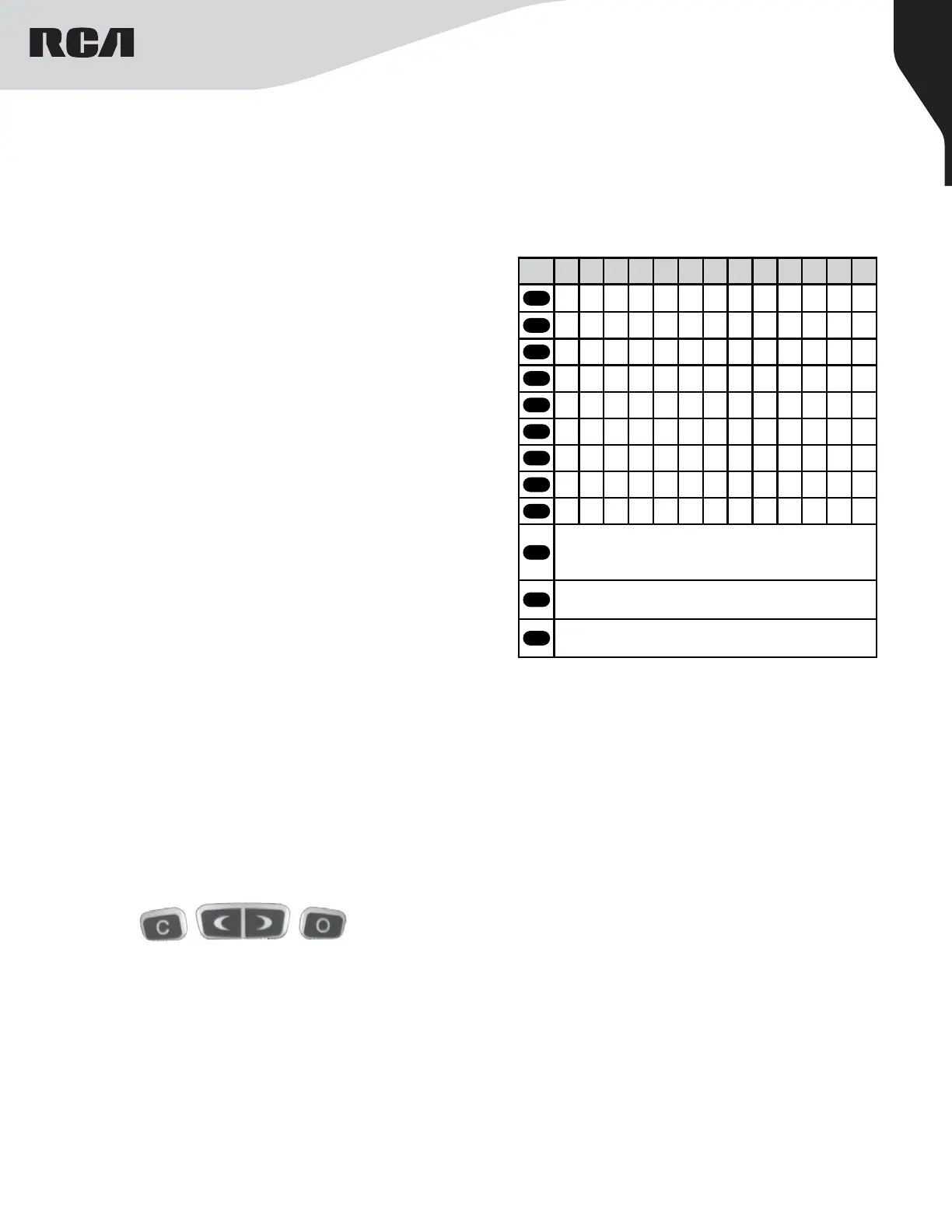5
Copyright © 2022 RCA Communications Systems www.RCACommunicationsSystems.com
Communications Systems
RDR23x0 Professional Digital
Two-Way Radios
INSTRUCTION MANUAL
Push-To-Talk (PTT) Button
The PTT button on the side of the radio has two main functions:
- Press and hold down PTT button to initiate and call and talk.
Release the PTT button to listen. The microphone is activated
when the PTT button is pressed.
- If a call is in progress, the PTT button allows the radio to transmit to
the other radios that are part of the call.
Note: If the Talk Permit Tone is enabled, wait until the short alert tone
ends before talking.
During a call, if the Channel Free Indication feature is enabled on your
radio (programmed by your RCA Communications Systems Dealer),
you will hear a short alert tone the moment the target radio (the radio
that is receiving your call) releases the PTT button, indicating the
channel is free for you to respond. You will also hear the Channel Free
Indication tone if your call is interrupted, for example, when the radio
receives an Emergency Call.
Setting the Squelch Level (Analog)
You can adjust your radio’s squelch level to filter out unwanted calls
with low signal strength or channels that have a higher than normal
background noise.
Settings: Normal is the default level. Tight may help to filter out
(unwanted) calls and / or background noise. However, calls from radio
within your system that are in very remote locations may also be filtered
out.
Press the programmed Squelch button to toggle squelch level between
normal and tight. OR - follow the procedure below to adjust the Squelch
Level through the Menu (RDR2390 Only).
1. Press [O] to access the menu.
2. Press [<] or [>] to navigate to Utilities and press [O] to select.
3. Press [<] or [>] to navigate to Radio Settings and press [O] to select.
4. Press [<] or [>] to navigate to Squelch and press [O]to select.
5. Choose either Tight or Normal and press
[O] button, screen returns to the previous menu.
Switching Between Analog/Digital Mode
Each channel in your radio can be programmed as an analog channel
or a digital channel. Use the Channel Selector Knob to switch between
an analog or a digital channel.
Note: When switching from digital to analog, certain features of the radio
become unavailable.
Accessing the Programmed Functions
You can access various radio functions one of the following ways: A short
or long press of the relevant programmable buttons. OR -
- To access the main menu, press the [O] button. To toggle through
the menu options, press [<] or [>].
- To select a function or access a sub-menu, press the [O] button.
- To go back one menu level, or return to the previous screen, press
the [C] button.
Note: Your radio will exit the menu after a period of inactivity and returns
to Main Menu.
Radio Keypad (RDR2390 only)
You can use the alphanumeric keypad to access the radio features. You can
also use the keypad to enter subscriber numbers or IDs, and text messages.
Note: Some characters require that you press a key multiple times. The
table shows the number of times a key needs to be pressed to generate the
required character.
Key 1 2 3 4 5 6 7 8 9 10 11 12 13
1
,.?
1 . , ? ! @ & ‘ % - : * #
2
abc
A B C 2
3
def
D E F 3
4
ghi
G H I 4
5
jkl
J K L 5
6
mno
M N O 6
7
pqrs
P Q R S 7
8
tuv
T U V 8
9
wxyz
W X Y Z 9
0
CAPS
0 NOTE: Press to enter “0” and long press to
activate the CAPS lock. Another long press to
turn o the CAPS lock.
*
DEL
* or Del NOTE: Press during text entry to delete
a character.
#
˽
# or Space NOTE: Press during text entry to
insert a space.
Number of Times Key is Pressed
Operational Status Indicators
Your radio indicates its operational status through the following:
• Display Icons (RDR2390)
• Call Icons (RDR2390)
• Sent Item Icons (RDR2390)
• LED Indicator (RDR2330 and RDR2390)
• Audio Tones (RDR2330 and RDR2390)
manufacturermanufacturer
