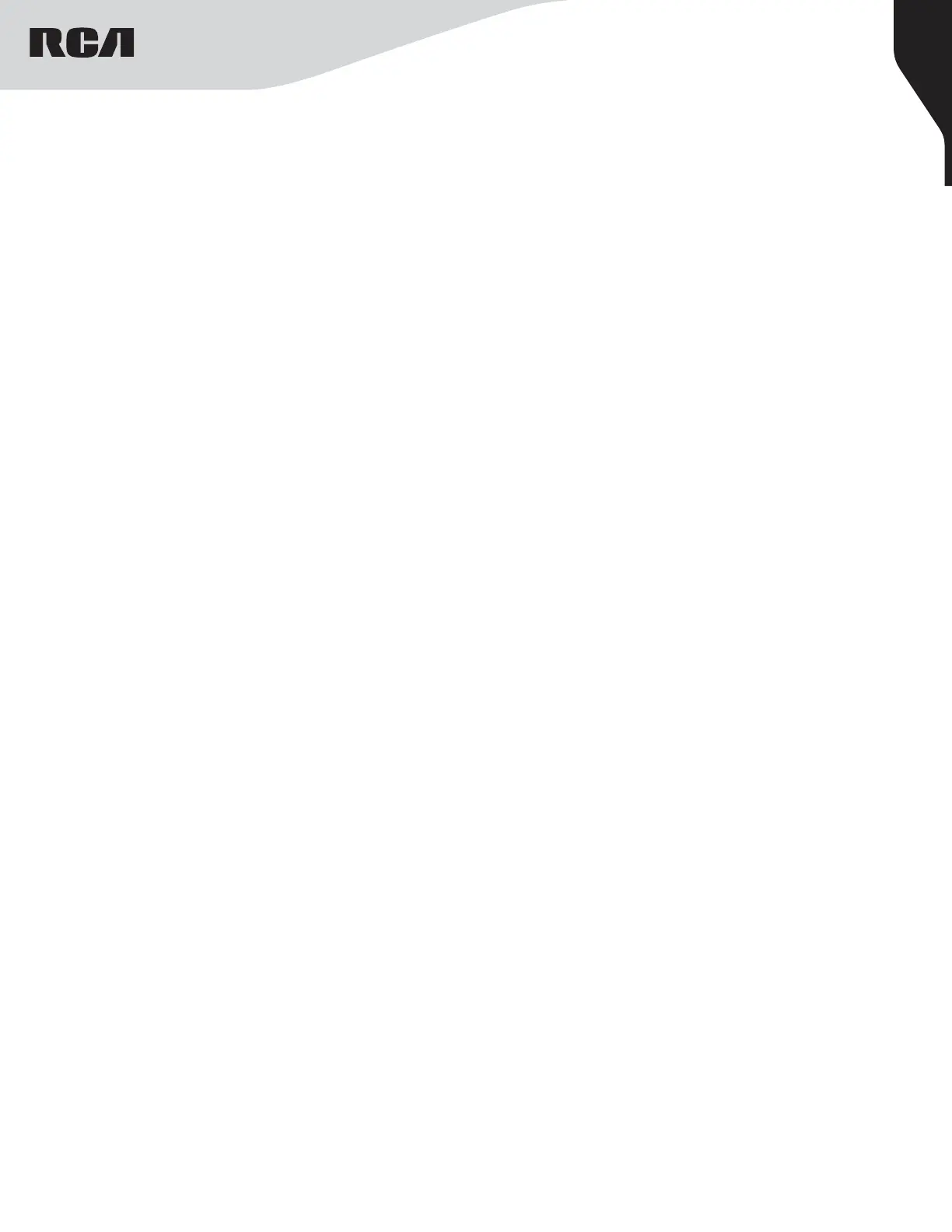13
Copyright © 2022 RCA Communications Systems www.RCACommunicationsSystems.com
Communications Systems
RDR23x0 Professional Digital
Two-Way Radios
INSTRUCTION MANUAL
Deleting a Nuisance Channel
If a channel continually generates unwanted calls or noise (termed
a “nuisance” channel), you can temporarily remove the unwanted
channel from the scan list.
Note: This capability does not apply to the channel designated as the
Selected Channel. This feature is not accessible through the menu.
1. When your radio stops on an unwanted or nuisance channel, press
the programmed Nuisance Channel Delete button until you hear a
tone.
2. Release the Nuisance Channel Delete button. The nuisance
channel is deleted.
Restoring a Nuisance Channel
To restore the deleted nuisance channel, power the radio o and back
on again. OR - Press Stop and Start to restart a scan via the programmed
Scan button.
Utilities (RDR2390 Only)
Keypad Locked and Keypad Unlocked
You can lock your radio’s keypad to avoid an inadvertent key entry.
1. Press [O] to access the main menu.
2. Press [<] or [>] to navigate to Utilities and press [O] to select.
3. Press [<] or [>] to navigate to Radio Settings and press [O] to select.
4. Press [<] or [>] to navigate to Keypad Lock and press [O] to select.
5. The display shows Keypad Locked and returns to the Home screen.
To unlock the keypad, press [O] button then press [*] button. The display
shows Keypad Unlocked and returns to the Home screen.
Turning Keypad Tones On or O
You can enable and disable keypad tones if needed.
1. Press [O] to access the main menu.
2. Press [<] or [>] to navigate to Utilities and press [O] to select.
3. Press [<] or [>] to navigate to Radio Settings and press [O] to select.
4. Press [<] or [>] to navigate to Tone/Alerts and press [O] to select.
5. Press [<] or [>] to navigate to Keypad Tones and press [O] to select.
6. If the display shows Turn On, Press [O] to enable the keypad tones.
If the display shows Turn O press [O] to disable the keypad tones.
Setting the Power Level
You can customize your radio’s power setting to high or low for each
channel.
Settings:
Press the programmed Power Level button to toggle transmits power level
between high and low. OR - Follow the procedure below to adjust the
Power Level through the Menu. (RDR2390 Only)
1. Press [O] to access the main menu.
2. Press [<] or [>] to navigate to Utilities and press [O] to select.
3. Press [<] or [>] to navigate to Radio Settings and press [O] to select.
4. Press [<] or [>] to navigate to Power and press [O] button.
5. Change your current setting as prompted on the display and press
[O] to select.
Press the [C] button to return to the Home screen. The display shows
the Power Level icon.
Turning Voice Operating Transmission (VOX) Feature On / O
This feature allows you to initiate a hands-free
voice activated call on a programmed channel. The radio automatically
transmits, for a programmed period, whenever the microphone on the
VOX-capable accessory detects a voice.
Note: This feature must be programmed by your RCA dealer to enable
your radios to use this function.
To begin using VOX: Press the programmed VOX button to toggle
the feature on or o. OR - Follow the procedure below to activate or
deactivate VOX through the Menu. (RDR2390 Only)
1. Press [O] to access the menu.
2. Press [<] or [>] to navigate to Utilities and press [O] to select.
3. Press [<] or [>] to navigate to Radio Settings and press [O] to select.
4. Press [<] or [>] to navigate to VOX and press [O] to select.
5. If the display shows VOX On, press [O] to disable VOX. The display
will change to VOX O. OR - If the display shows VOX O, press [O]
to enable VOX and display shows VOX On.
Note: Pressing the PTT button during radio operation will disable VOX.
Controlling the Display Backlight (RDR2390 Only)
You can enable or disable the radio’s display backlight as needed.
The setting also aects the Menu navigation buttons and keypad
backlighting accordingly. Press the programmed Backlight button to
toggle the backlight settings. OR -
1. Press [O] to access the main menu.
2. Press [<] or [>] to navigate to Utilities and press [O] to select.
3. Press [<] or [>] to navigate to Radio Settings and press [O] to select.
4. Press [<] or [>] to navigate to Backlight and press [O] button.
5. If the display shows “Auto On”. Press
[O] to enable the display backlight and the display shows
“Backlight Auto On”. OR - If the display shows “Turn O” press
[O] to disable the display backlight and the display shows “Backlight
Turn O”.
Note: The display backlight and keypad backlight are automatically turned
o if the LED indicator is disabled.
Talkaround
This feature toggles between repeater and talkaround (direct) mode. If
you are using a repeater and your repeater is not operating or you are
out of range, you can continue to communicate during that time directly
with other radios within your group. This is called “Talkaround”.
Press the programmed Repeater / Talkaround button to toggle between
talkaround and repeater modes. OR - follow the instructions below.
(RDR2390 Only)
1. Press [O] to access the main menu.
2. Press [<] or [>] to navigate to Utilities and press [O] to select.
3. Press [<] or [>] to navigate to Radio Settings and press [O] to select.
4. Press [<] or [>] to navigate to Talkaround and press [O] to select or
[C] to cancel.
5. After confirmation, the display shows “Talkaround On” OR
“Talkaround O”
6. Press or wait the presetting time to exit the menu.
7. The Talkaround setting is retained even after powering down.
