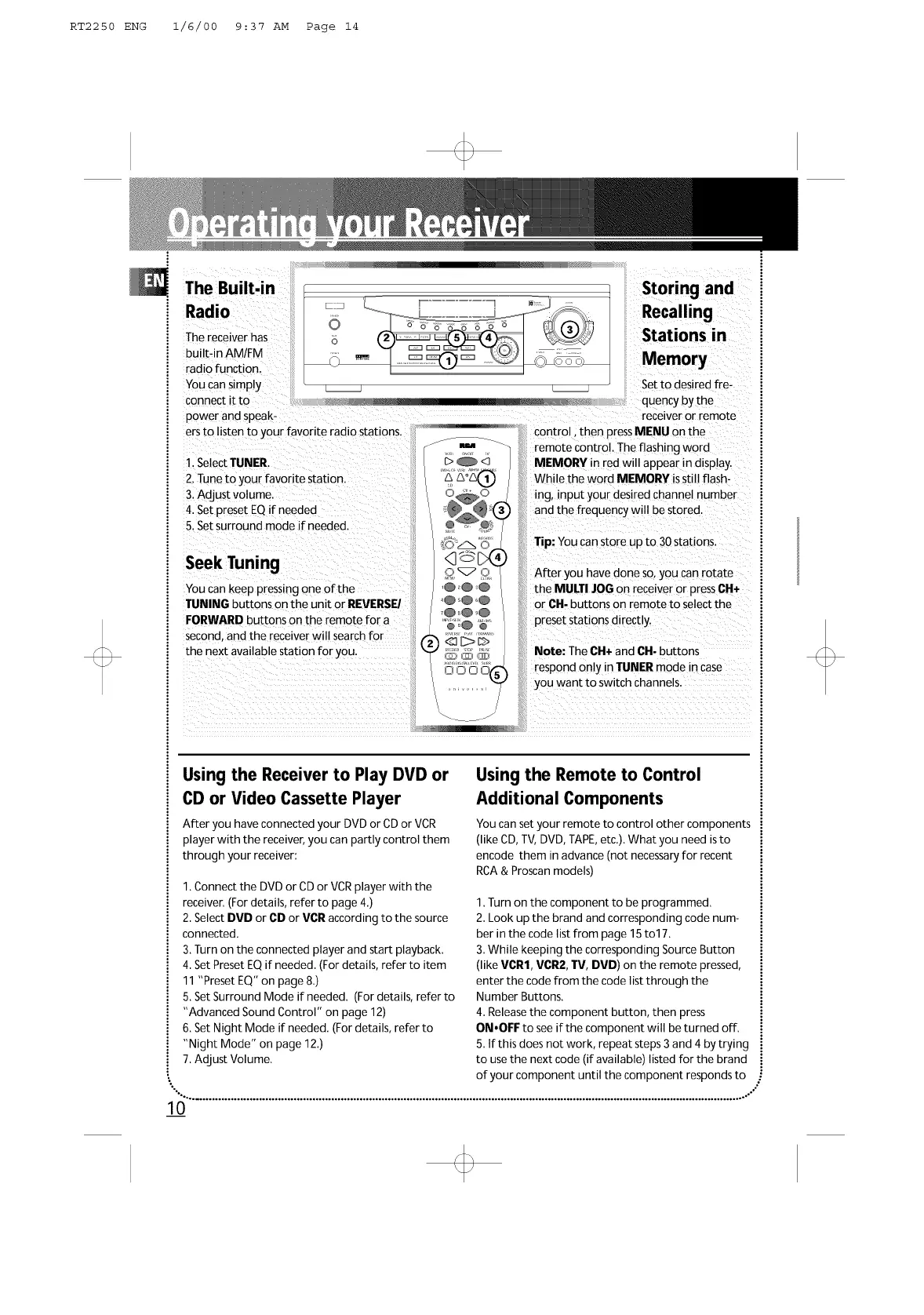RT2250 ENG 1/6/00 9:37 AM Page 14
The Built-in _ Storing and
.a,o
Recalling
The receiver has Stations in
built-in AM/FM Memory
radio function. _ c:= _ _u_
fie-
You can simply _
Set
to desired
connect it to __.1 , quency bythe
powerand speak- receiver or remote
ers to listen to your favorite radio stations. _ ' control,then pressMENU on the
_-_ _ remote control. The flashing word
1. SelectTUNER. MEMORY inred will appear in display.
2.Tune to your favoritestation. While the word MEMORY isstill flash-
& Adjust volume, ing, input yourdesiredchannet number
4.Set5.Setsurround modepreset EQ if neededifneeded, and the frequency wilt be stored. '
Tip: You can store up to 30stations.
SeekTuning 2 _. O After ....you have done so, you can rotate
You can keep pressing one of the ,@ 2@_@ the MULTI JOG on receiver or pressCH+
TUNINGseo°nd'and the receiver witt searchf°EFORWARDbutt°ns °nthethenext available station for you.butt°ns °n the unitrem°te f°ra°rREVERSEI (_@_@_@_@s@_@_e;@_'_'_'_"'_"__'¢3C:>C_>_=:_:_''_" i_i!i the i
""' _ _ ""OO O O_ respond 0nly inTUNER mode incase
you want to switch channels.
Using the Receiver to Play DVD or
CD or Video Cassette Player
After you have connected your DVD or CDor VCR
player with the receiver,you can partly control them
through your receiver:
1. Connect the DVD or CDor VCRplayer with the
receiver. (For details, refer to page 4.)
2. Select DVD or CD or VOR according to the source
connected.
3. Turn on the connected player and start playback.
4. Set PresetEQ if needed. (For details, refer to item
11 "Preset EQ" on page 8.)
5. Set Surround Mode if needed. (For details, refer to
"Advanced Sound Control" on page 12)
6. Set Night Mode if needed. (For details, refer to
"Night Mode" on page 12.)
7. Adjust Volume.
Using the Remote to Control
Additional Components
You can set your remote to control other components
(like CD,TV,DVD, TAPE,etc.). What you need isto
encode them in advance (not necessaryfor recent
RCA& Proscan models)
1.Turn on the component to be programmed.
2. Look up the brand and corresponding code num-
ber in the code list from page 15to17.
3.While keeping the corresponding Source Button
(like VCR1, VOR2,TV, DVD) on the remote pressed,
enter the code from the code list through the
Number Buttons.
4. Releasethe component button, then press
ON.OFF to seeif the component will be turned off.
5. tf this does not work, repeat steps 3 and 4 by trying
to usethe next code (if available) listed for the brand
of your component until the component responds to