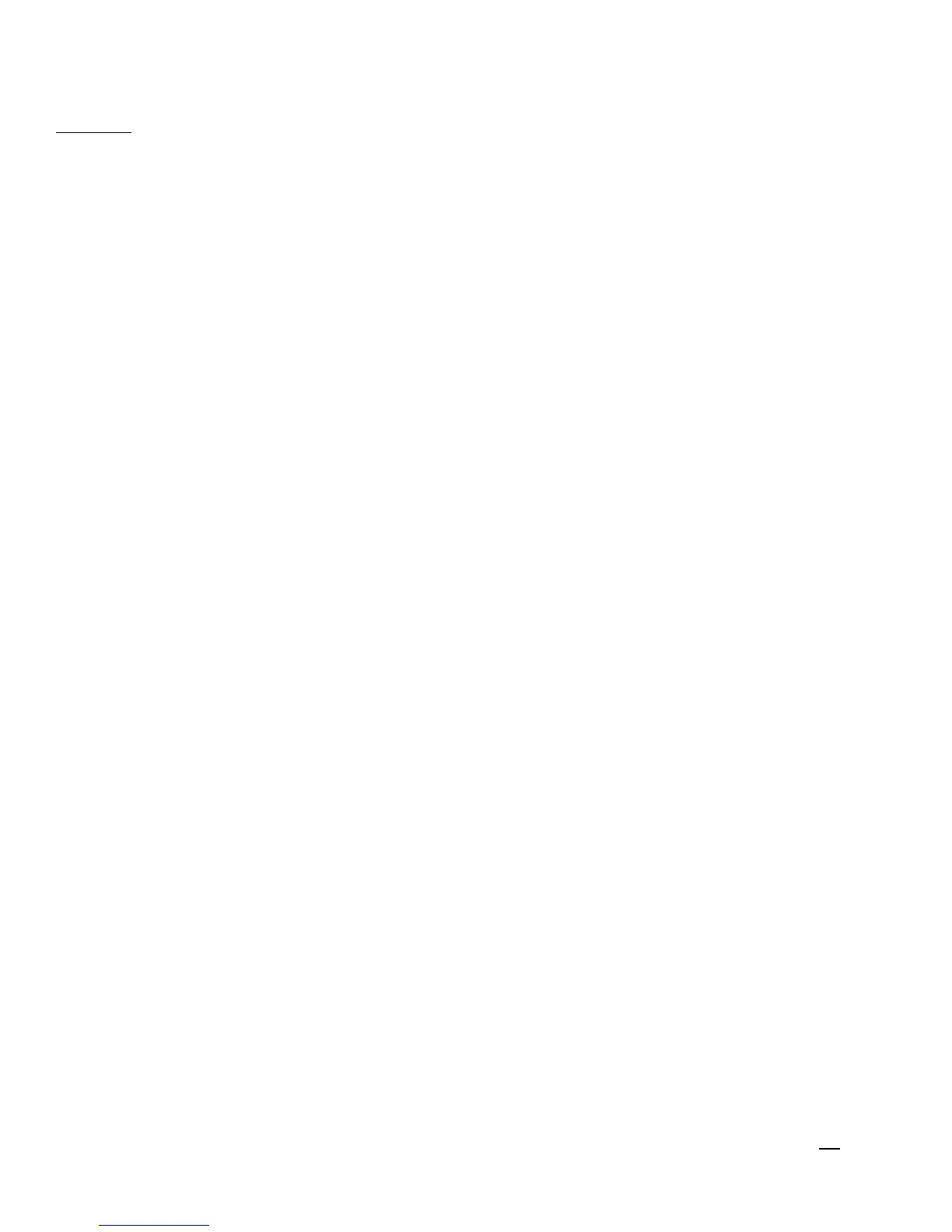Caller ID
Press the “Calls” softkey to bring up the Call History screen. This summary screen shows the current time,
date and the phone number of the last 5 calls to this phone. Using the up and down keys on the directional
pad, you can scroll through the call history. To redial a record, simply move the indicator to the desired call
record and lift the handset, press the Speakerphone button, or press the Headset button. You may also
press the corresponding PFK button to redial that record.
Viewing a Caller ID Record
Using the up and down keys on the directional pad, scroll to the desired call record. Press the “View”
softkey. This will display the full record of the call, including the full phone number, the date, the time and
which line the call came in on. From here you can also dial the number using the handset, speakerphone or
headset.
NOTE: Each phone can store up to 99 caller ID records. When the memory is full, a new call record
automatically replaces the oldest call in memory.
Storing a Caller ID Record in the Phonebook
1. Using the up and down keys on the directional pad, scroll to the desired call record. Press the “View”
softkey. This will bring up the detailed record of the call. Press the “Store” softkey.
2. You will be prompted to add a name to the Phonebook record. Using the alphanumeric dial pad, enter a
name up to 16 characters. More than one letter is stored in each of the number keys. For example, to enter
“Lorraine,” press the 5 key three times for the letter L, press the the 6 key three times for the letter O, press
the 7 key three times for the letter R, and so on. If you make a mistake, press the “Clear” softkey to delete
the previous character. When finished, press the “Select” softkey.
3. You will then be asked to confirm the phone number for this record. You can delete characters using the
“Clear” softkey and enter numbers using the dial pad. When finished, press the “Save” softkey.
4. If you would like the entry to be saved into the Phonebook, press the “Ph.Book” softkey. If you would like
the record save into the speed dials, press the “Speed” softkey.
5. If you save to the speed dials, you will be prompted to pick a location for the speed dial. Using the “>>>”
and “<<<” softkeys, navigate to the desired page and select a location using the softkeys on the right and left
of the display.
Deleting a Caller ID Record
1. Using the up and down keys on the directional pad, scroll to the desired call record. Press the “Delete”
softkey.
2. You will be asked to confirm the deletion. Press the “Yes” softkey to permanently delete the record. Press
the “No” softkey to cancel.
Deleting all Caller ID Records
1. Press and hold the “Delete” softkey for 3 seconds.
2. You will be asked to confirm the deletion of all records. Press the “Yes” softkey to permanently delete all
caller ID records. Press the “No” softkey to cancel.
16