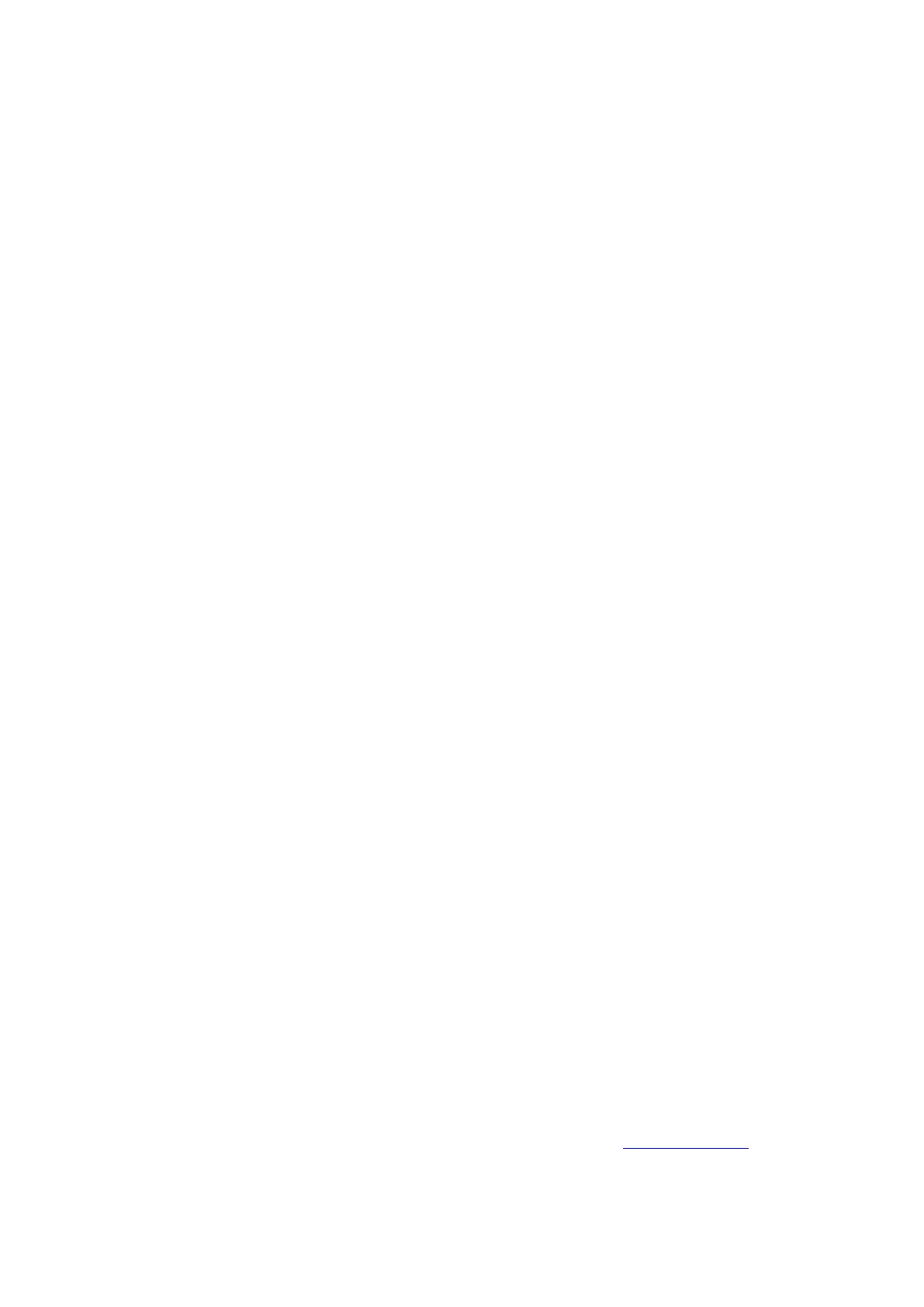Reolink PoE NVR
User Manual
offline camera’s channel to None then assign that channel to the camera.
Cause 5. The NVR itself isn’t working properly.
Solution:
If the camera is powered on and has connected to NVR properly but still cannot
show live video, please restore the NVR to default to check again.
2. Camera cannot be powered properly by the NVR.
For PoE cameras that are connected directly to the PoE NVR but cannot be
powered on or the camera is dead, please check the troubleshooting steps below.
(1) Cover the camera lens to check if the IR lights of the camera turn red in dark.
(2) When connecting the camera to NVR, please check if the LEDs on the PoE port
are on.
(3) Please change another Ethernet cable and PoE port on NVR.
(4) If the camera still won’t power on, please reset the camera by pressing the reset
button on the camera.
(5) Use a 12V DC power adapter to power the camera instead.
3. Cannot access the NVR remotely.
Please check the troubleshooting steps below for the issue that NVR cannot be
accessed remotely.
Firstly, please ensure the NVR is accessible from the same network. Then check the
listed steps below.
(1) Please ensure the NVR’s UID is enabled. You can check it on the NVR monitor,
go to System > Info page, here enable the option "Allow other Reolink software to
access current device via UID".
(2) Please add the NVR to Reolink App or Reolink Client software by its UID.
(3) Check Sync NTP to see if it’s successful. On the NVR monitor, go to Network >
Advanced, then click NTP Settings. Click Synchronize to sync the NVR data and
time to the NTP server immediately. If it’s unsuccessful, that means the NVR isn’t
connected to the internet.
(4) Check the router firewall settings. Ensure it has allowed the NVR to connect
internet, and please make sure that the UDP port is enabled on your router.
(5) Ensure the phone or computer itself has internet access, and has allowed the
Reolink App or Reolink Client software to access internet.
(6) Please check there’s no firewall, proxy or VPN on the phone and computer that
might block the NVR to connect.
(7) Ensure the network connection has enough bandwidth to stream the video,
you can switch to fluent mode to help connect the live video.
Note, if the UID of your NVR starts with XCPTP, please contact Reolink Support to
get help.