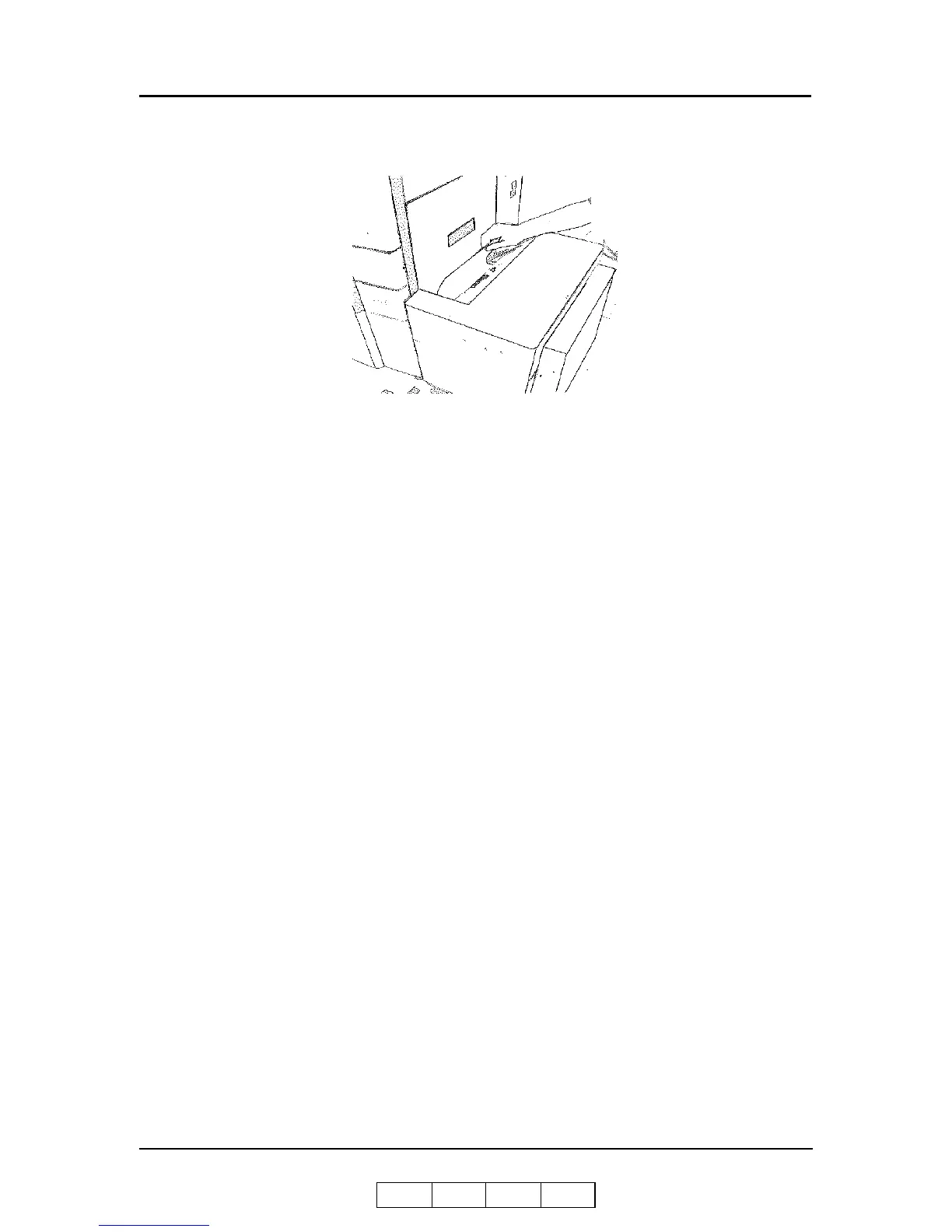Care and Maintenance 4-25
OG L 0 1
2. Take out the Top Cover and remove any jammed paper.
3. Return the Top Cover to its original position and close the door of the HCF.
4. Touch
on the OCP to clear any error messages.
Tab Stock Jam Recovery
If a jam occurs when the tab stock is in the paper path, follow the steps below to clear
the printer and resume your print job. If there is no tab stock in the paper path, proceed
as you would for any paper jam.
1. Clear the jammed paper and tab stock from the paper path.
2. Determine which tab in the set was affected by the jam.
3. Open the paper tray that contains the tab stock. Remove tab stock from the stack
until the tab position that jammed is on top. Close the paper tray.
4. Return the printer to the on-line position and your print job will resume
automatically.