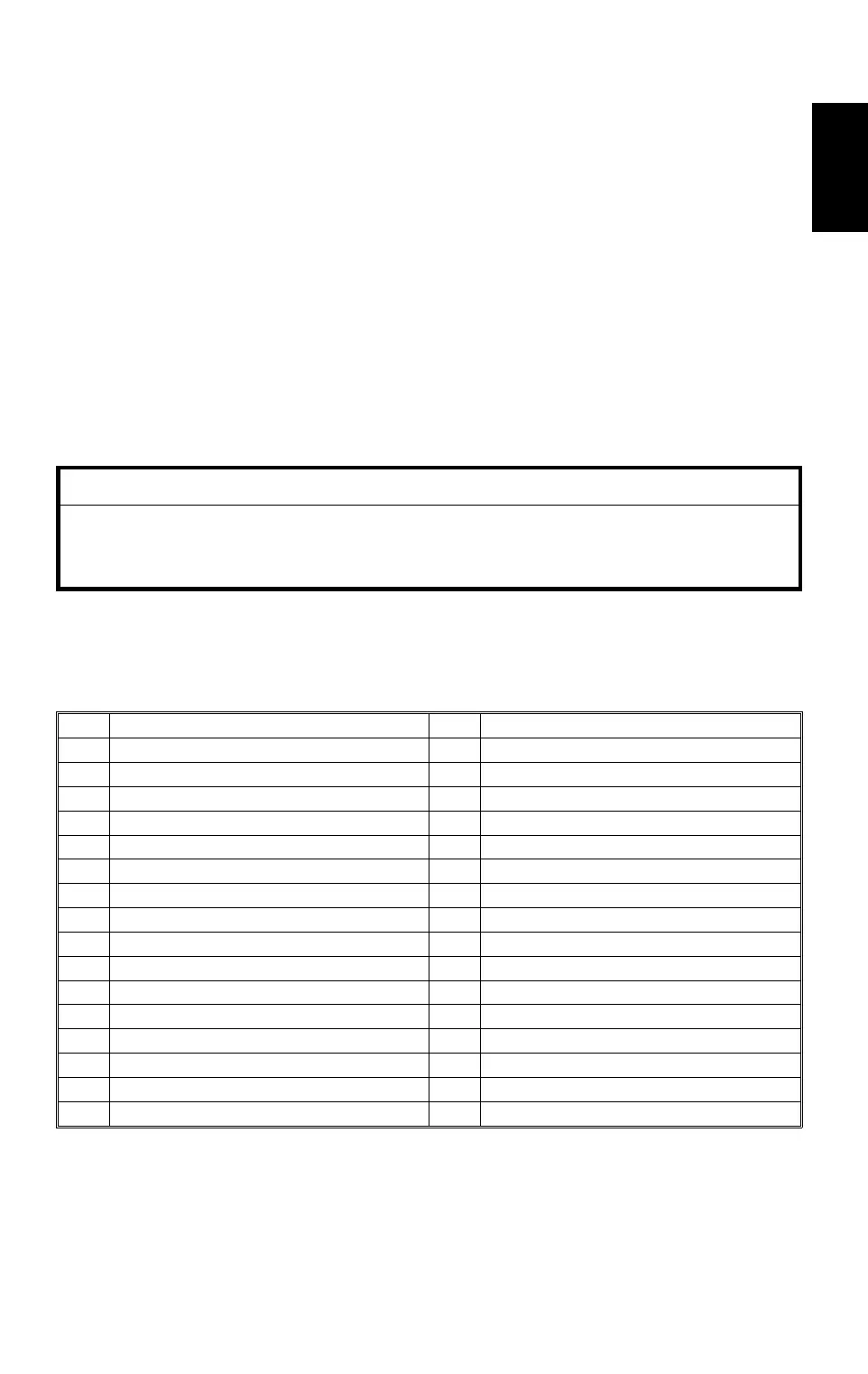8.2 TEST PATTERN PRINTING (SP 2902)
1. Access the SP mode which holds the test pattern that you need.
2. Touch the "Copy Mode" button on the display to access the copy mode
display.
3. Select the required copy features such as paper size, image density,
reduction.
4. Press the "Start" key on the operation panel.
5. After checking the test pattern, leave copy mode by touching the "SP
Mode" button on the display.
6. Touch the "Quit" button to leave the SP mode.
+
CAUTION
Before leaving the SP mode, return the setting of the SP mode to 0
(No Print). Otherwise, the user will get a test pattern whenever taking
a copy.
✽
NOTE:
The 600 dpi printed pattern (2902-2-6) will have a black area and
a white area. This is normal for the 600 dpi test pattern.
Test Pattern Table for SP2902-3
No. Test Pattern No. Test Pattern
0 No Print 16 32 Grayscales (Horizontal)
1 Vertical Lines (1 dot) 17 32 Grayscales (Vertical)
2 Horizontal Lines (1 dot) 18 32 Grayscales (Vert./Hor.)
3 Vertical Lines (2 dots) 19 32 Grayscales (V/H Overlay)
4 Horizontal Lines (2 dots) 20 64 Grayscales (Horizontal)
5 Grid Pattern (single dot) 21 64 Grayscales (Vertical)
6 Grid Pattern (double dots) 22 64 Grayscales (Vert./Hor.)
7 Alternating Dot Pattern 23 64 Grayscales (V/H Overlay)
8 Full Dot Pattern 24 128 Grayscales (Horizontal)
9 Black Band 25 128 Grayscales (Vertical)
10 Trimming Area 26 128 Grayscales (Vert./Hor.)
11 Argyle Pattern 27 128 Grayscales (Vert./Hor. Overlay)
12 16 Grayscales (Horizontal) 28 256 Grayscales (Horizontal)
13 16 Grayscales (Vertical) 29 256 Grayscales (Vertical)
14 16 Grayscales (Vert./Hor.) 30 256 Grayscales (Vert./Hor.)
15 16 Grayscales (Vert./Hor. Overlay) 31 256 Grayscales (Vert./Hor. Overlay)
A195
Copier
25 April 1997 SERVICE PROGRAM MODE TABLES
33
