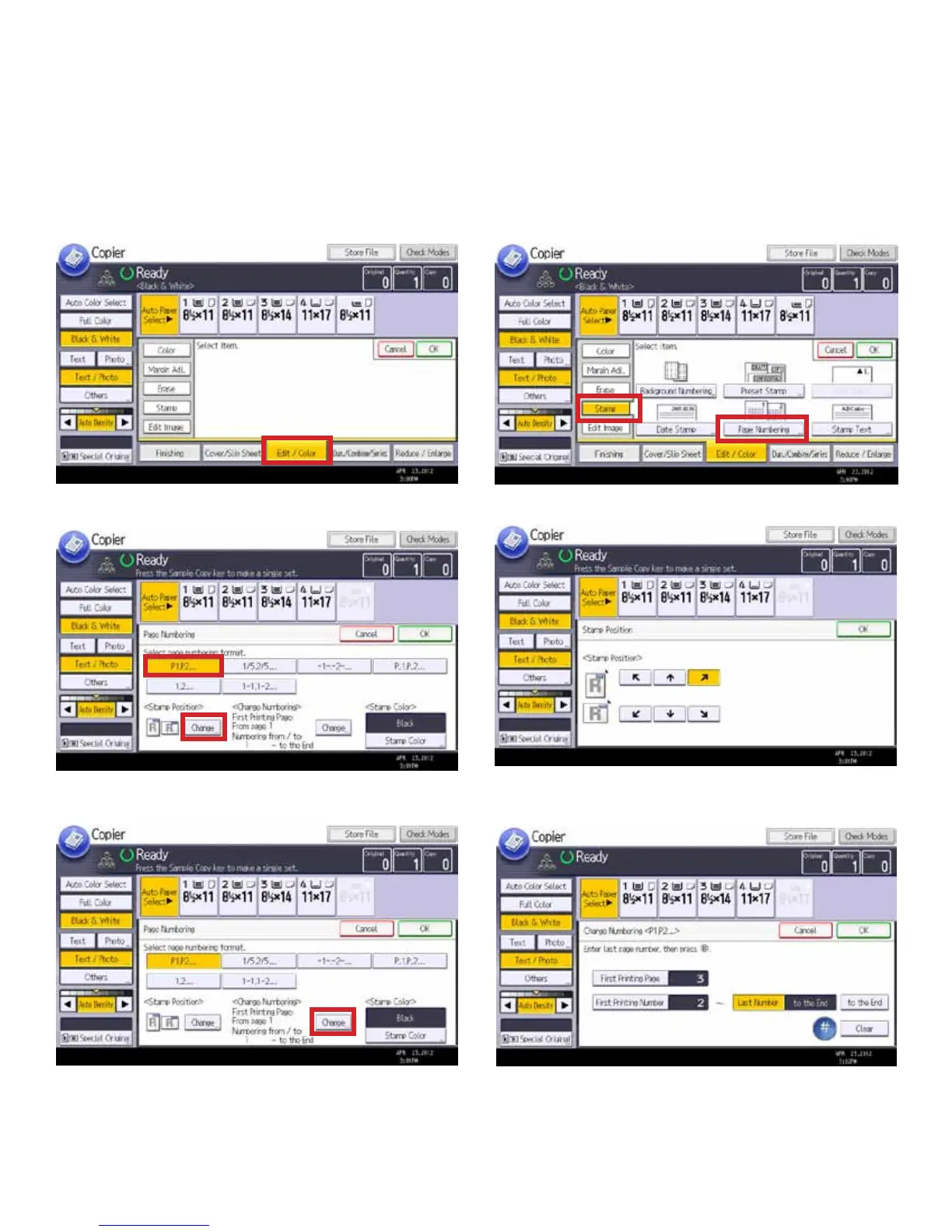Page 15
Page Numbering allows users to organize and keep track of pages in documents being copied for projects, etc. Users can
choose the numbering sequence as well as the position of the numbers on the page.
Note: The original document will not be numbered. Only the copy will have page numbers.
Page Numbering
1. Select [Edit/Color] button (Edit/Stamp on B/W device) 2. Select the [Stamp] tab, and then [Page Numbering].
3. Select numbering format, then [Change] Stamp Position.
4. Choose the position for the page numbers, then [OK].
5. If you need to change the starting page or starting number,
select [Change] Numbering.
6. Enter the page on which the rst page number should
appear, the number to start with, and the last number that
should appear, then [OK].