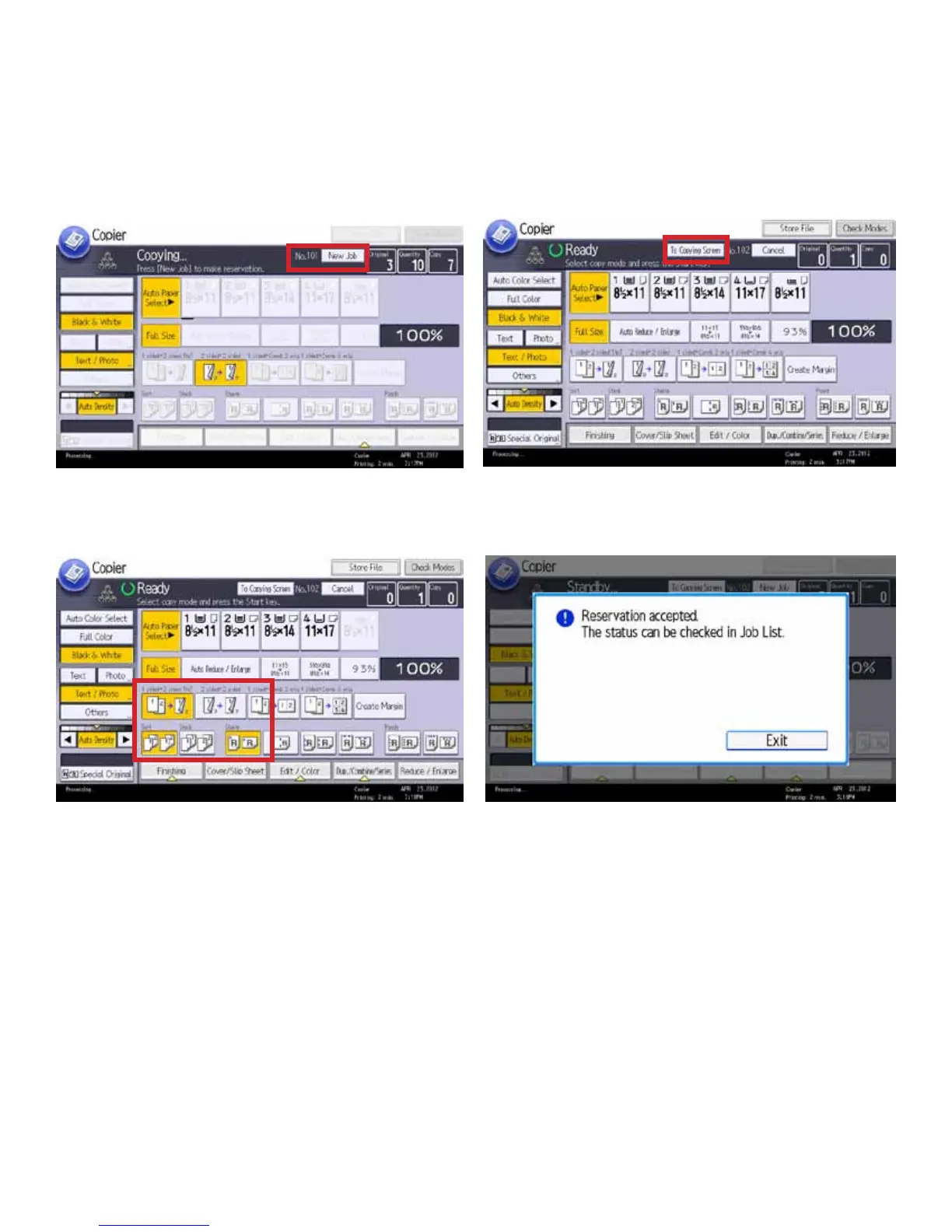Page 22
If a long job is in progress, you can start the next job in advance while the rst job is still copying. This allows you to dene
the settings for the next job without waiting for the rst job to complete. When the current copy job is nished, the next job
will start automatically.
Job Preset
1. While the rst job is copying, you’ll see that most buttons
are grayed out. To begin a second job, select [New Job].
2. Now that you’re on job number 2, the buttons are no longer
grayed out. You can always return to Job #1 by selecting [To
Copying Screen].
3. Select the options you want for job #2. In our case, we
selected [1-sided to 2-sided], [Sort] and [Staple].
4. Place the originals in the Document Feeder, and select
[Start].
5. You will be notied when the job has been scanned, and
that it can be checked in the Job List. Select [Exit]. Your job
will start immediately after the previous job has completed.