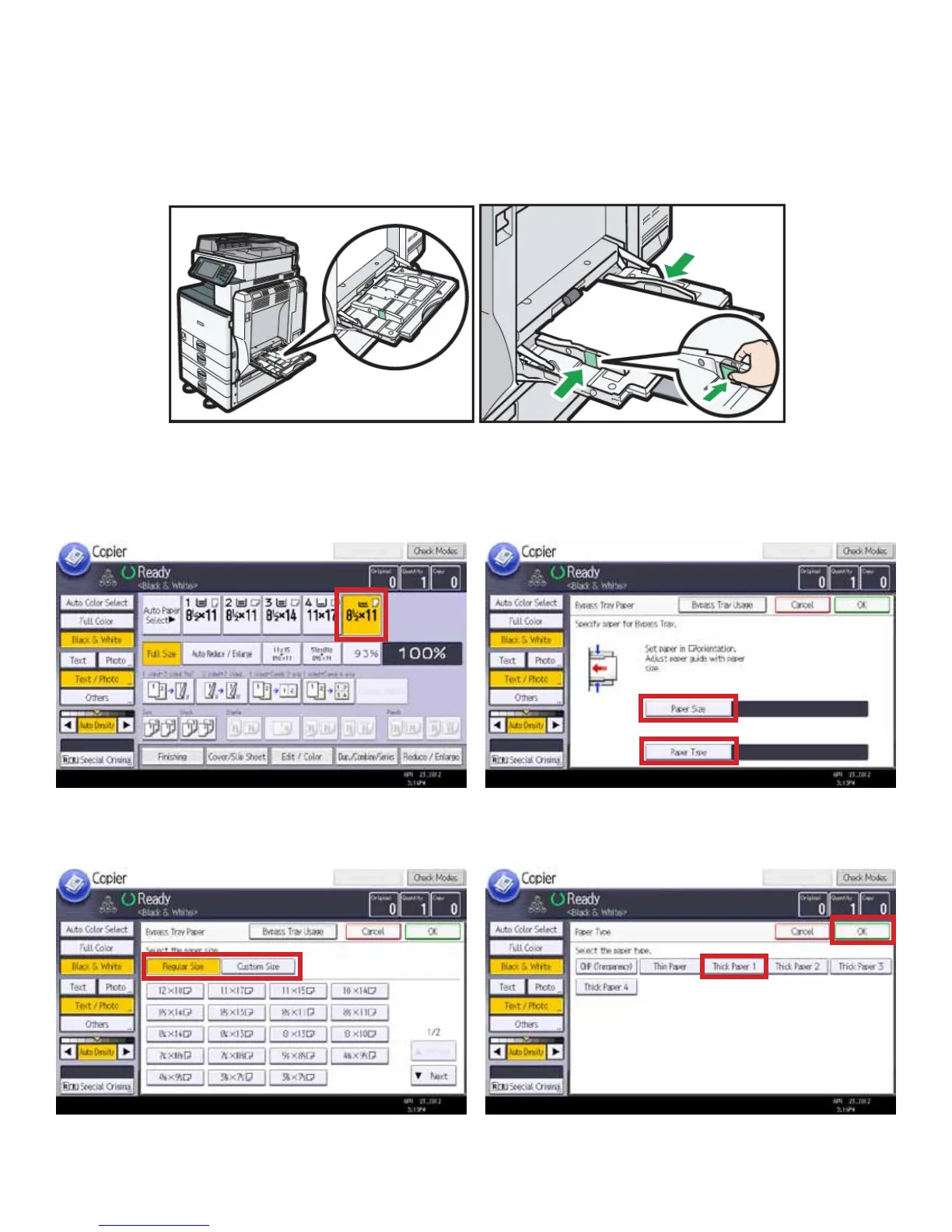Page 21
The Bypass Tray can be used for paper that isn’t normally loaded in the paper trays, or for paper that is too heavy to pass
through the paper trays. It can also be used for odd-sized paper, one-time use paper, overhead transparencies, or enve-
lopes. The paper size and type should be dened before use.
Using the Bypass Tray
1. The paper size in the Bypass Tray is displayed.
Open the bypass tray from the side of the
MFP.
Insert paper face down until you hear a beep,
and adjust the guides tightly to the paper. If
the guides are not ush to the paper, mis-
feeds or skewed images might occur.
2. Once you insert paper into the Bypass Tray, you will see
the Bypass Tray Paper screen. To dene the paper size,
select [Paper Size]. Later, you will dene [Paper Type].
3. Select your paper size, or select [Custom Size] to manually
dene a non-standard size. Then, select [OK].
4. Select [Paper Type], and then select the type of paper
inserted into the Bypass Tray. Then, select [OK].