
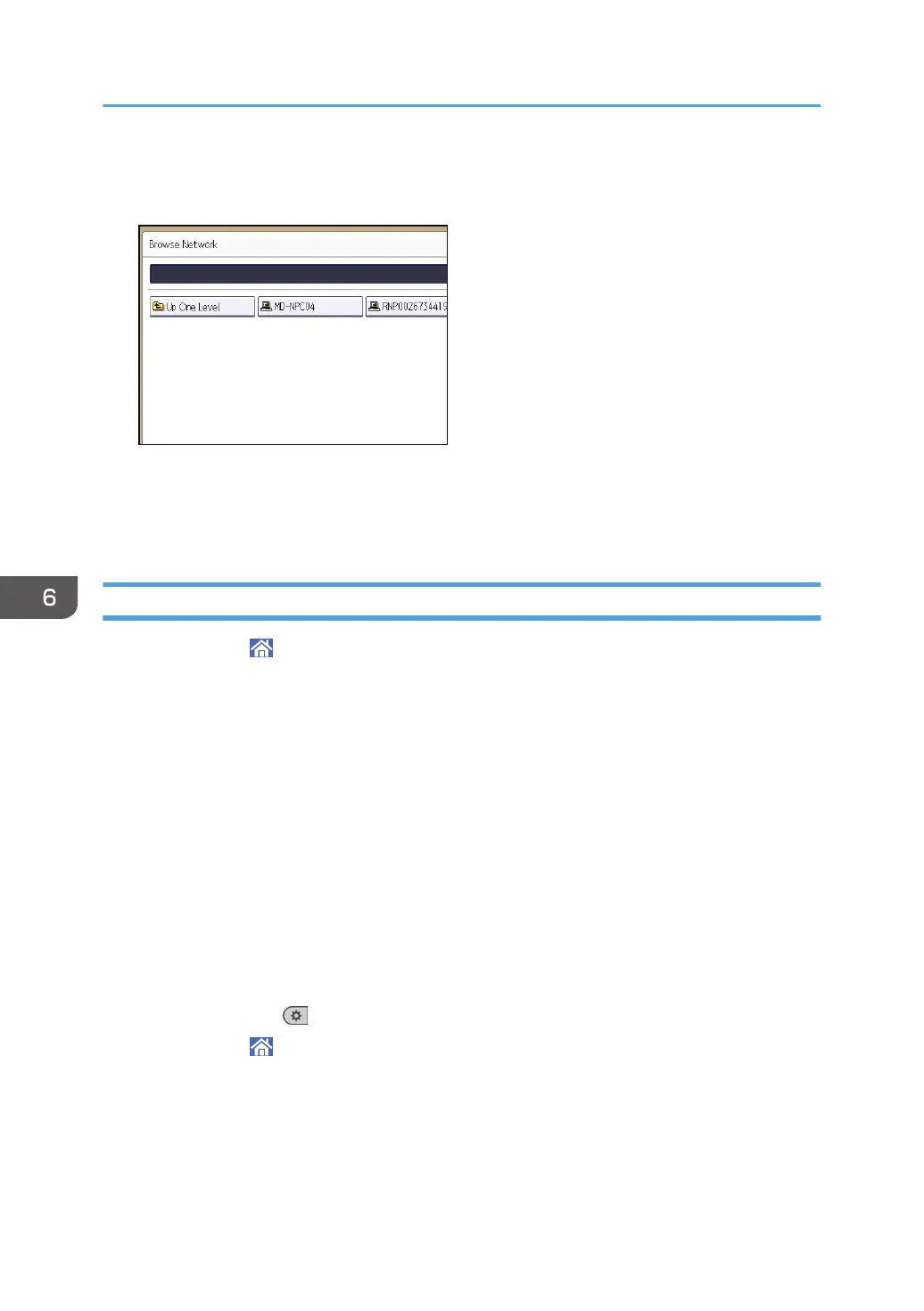 Loading...
Loading...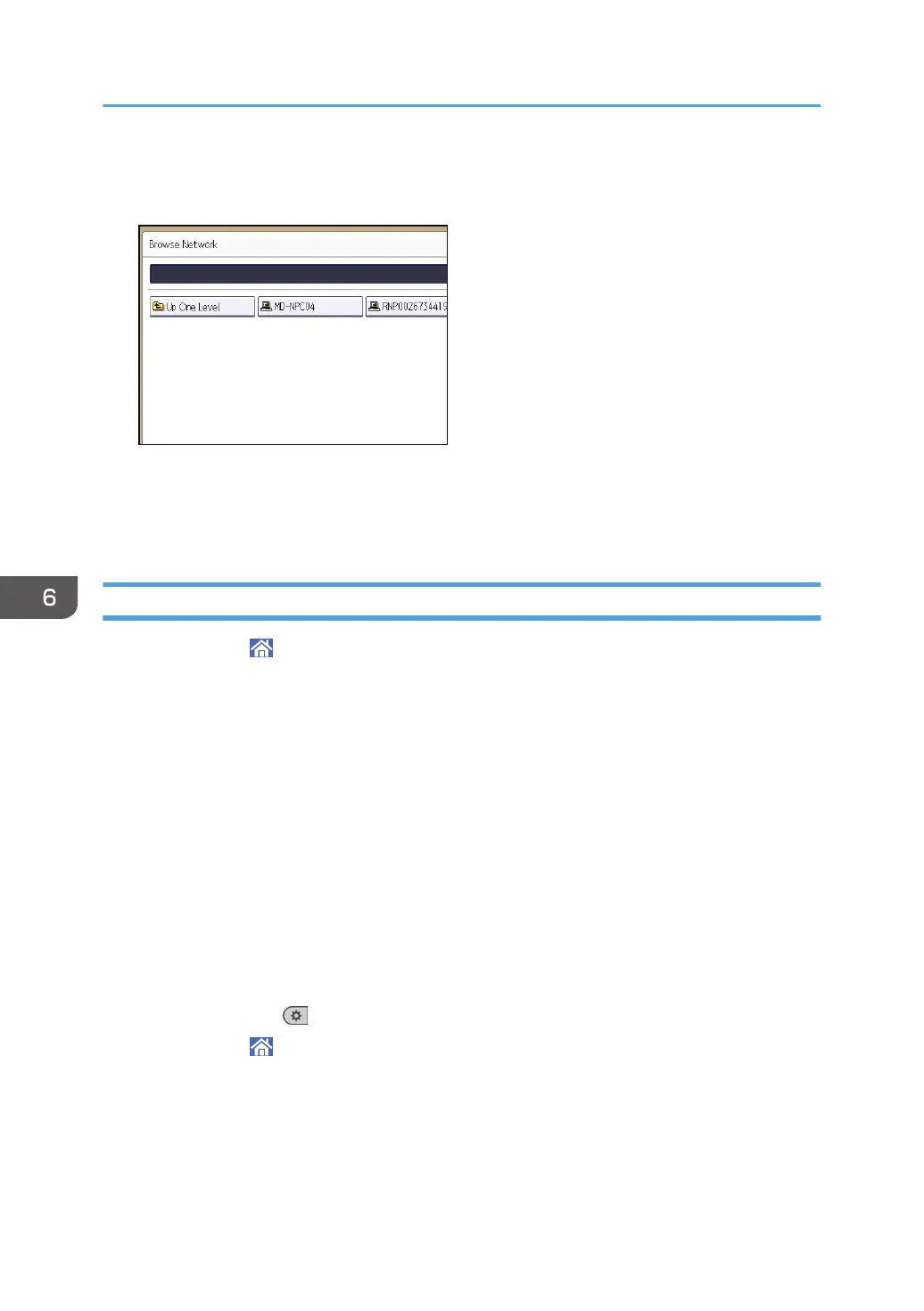
Do you have a question about the Ricoh MP 6503 and is the answer not in the manual?
| Print Resolution | 1200 x 1200 dpi |
|---|---|
| Copy Resolution | 600 x 600 dpi |
| Monthly Duty Cycle | 300, 000 pages |
| Functions | Print, Copy, Scan, Fax |
| Maximum Print Resolution | 1200 x 1200 dpi |
| Print Speed | 65 ppm |
| Scan Speed | 120 ipm |
| Duplex | Yes |
| Copy Speed | 65 ppm (Black) |
| Scan Resolution | 600 dpi |
| Fax Resolution | 200 x 200 dpi |
| Network Connectivity | Ethernet |
| Operating System Compatibility | Windows, Mac, Linux |











