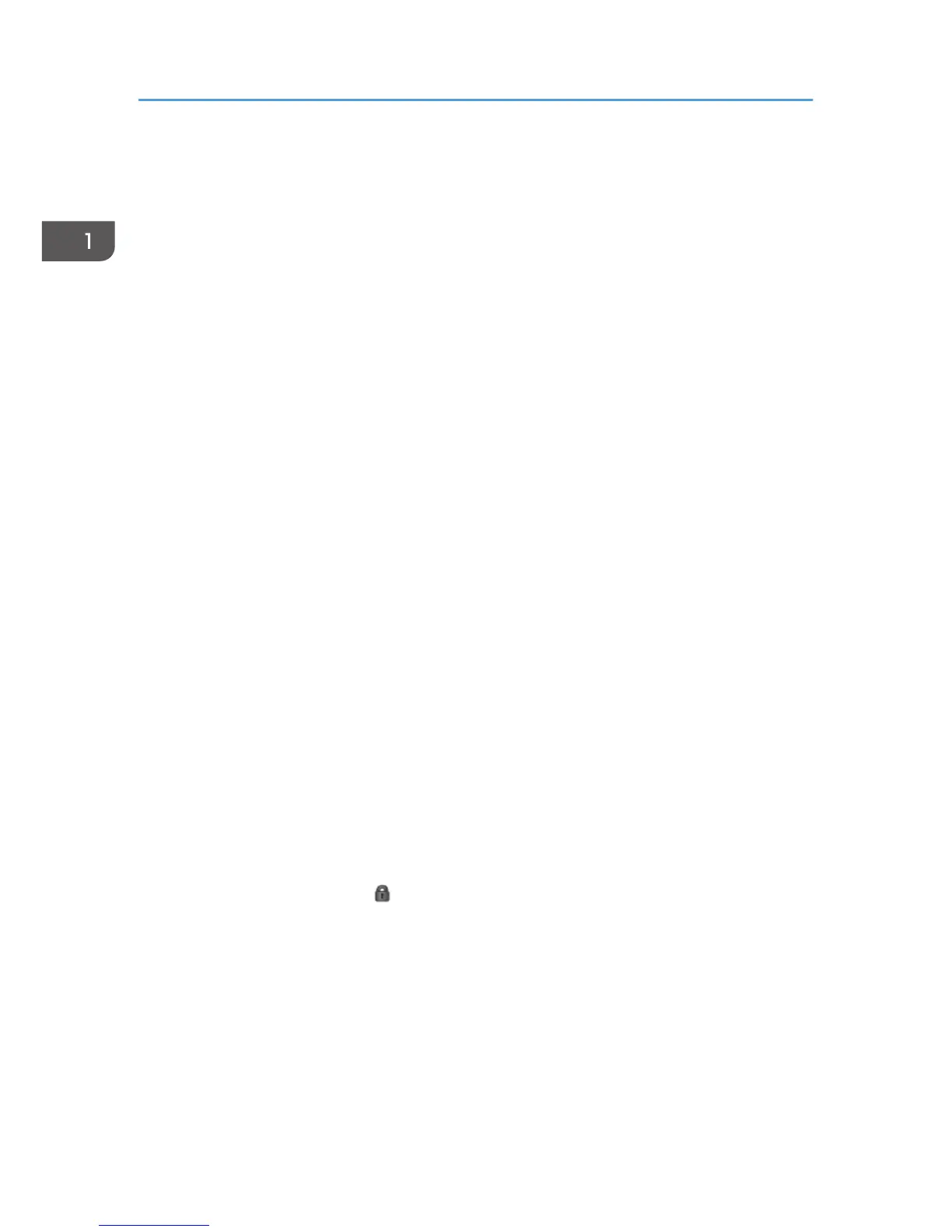Notes for Setting Up and Operation
• Note that regarding display and manual languages, CC certification has been obtained for English
only in a network environment compliant with IEEE Std. 2600.1
TM
-2009.
• The CC conformance standard stipulates that you request an authorized service representative to
set up a CC-conformant environment.
• Before using the MFP, the encryption key to encrypt the data in the machine must be provided by
the service representative or be newly created.
• When using Windows authentication, configure settings to force users to choose passwords that
meet the criteria of being at least eight characters long and consisting of at least two of these four
types of characters: upper case letters, lower case letters, numbers, and symbols. In addition,
apply a lockout setting so that users will be temporarily locked out if they repeatedly enter the
wrong password and so fail to log in. The temporary lockout must be set to a minute or longer, and
the number of failed logins before lockout occurs must be set to up to five.
• Back up the encryption key only when the machine is not operating.
• For faxing, use the public switched telephone network. IP-Fax and Internet Fax are not CC
conformant.
• For print jobs and fax transmissions from the client computer, use IPP-SSL authentication.
• The following message might also be displayed: "SD Card authentication has failed.". If it is,
contact your service representative.
• In the event of a hard disk error, the machine displays a message asking whether or not to initialize
the disk and initializes it upon receiving approval. Note however that following the hard disk
initialization, user authentication might fail even though the correct password has been entered. If
this happens, contact your service representative.
• "Encryption", "User Certificate", and "E-mail Address" must be specified by the administrator using
Web Image Monitor. For details about installing the user certificate, see "E-mail Encryption",
Security Guide.
• To send files by e-mail using the scanner or fax function, install the user certificate when registering
a user in the address book and set the encryption setting to [Encrypt All]. When you display
addresses to send an e-mail, a icon appears next to destinations for which [Encrypt All] has
been set.
• When using Scan to Folder, make sure IPsec is enabled.
The Scan to Folder destination (FTP or SMB server) must be registered in the address book by the
administrator.
When you register the Scan to Folder destination in the address book, click [Change] in "Access
Privileges" in "Protect Destination" in "Protection", and then select [Read-only] for users who are
allowed to access the Scan to Folder destination.
Configure IPsec for the server selected as the Scan to Folder destination.
1. Notes for Administrators
40
