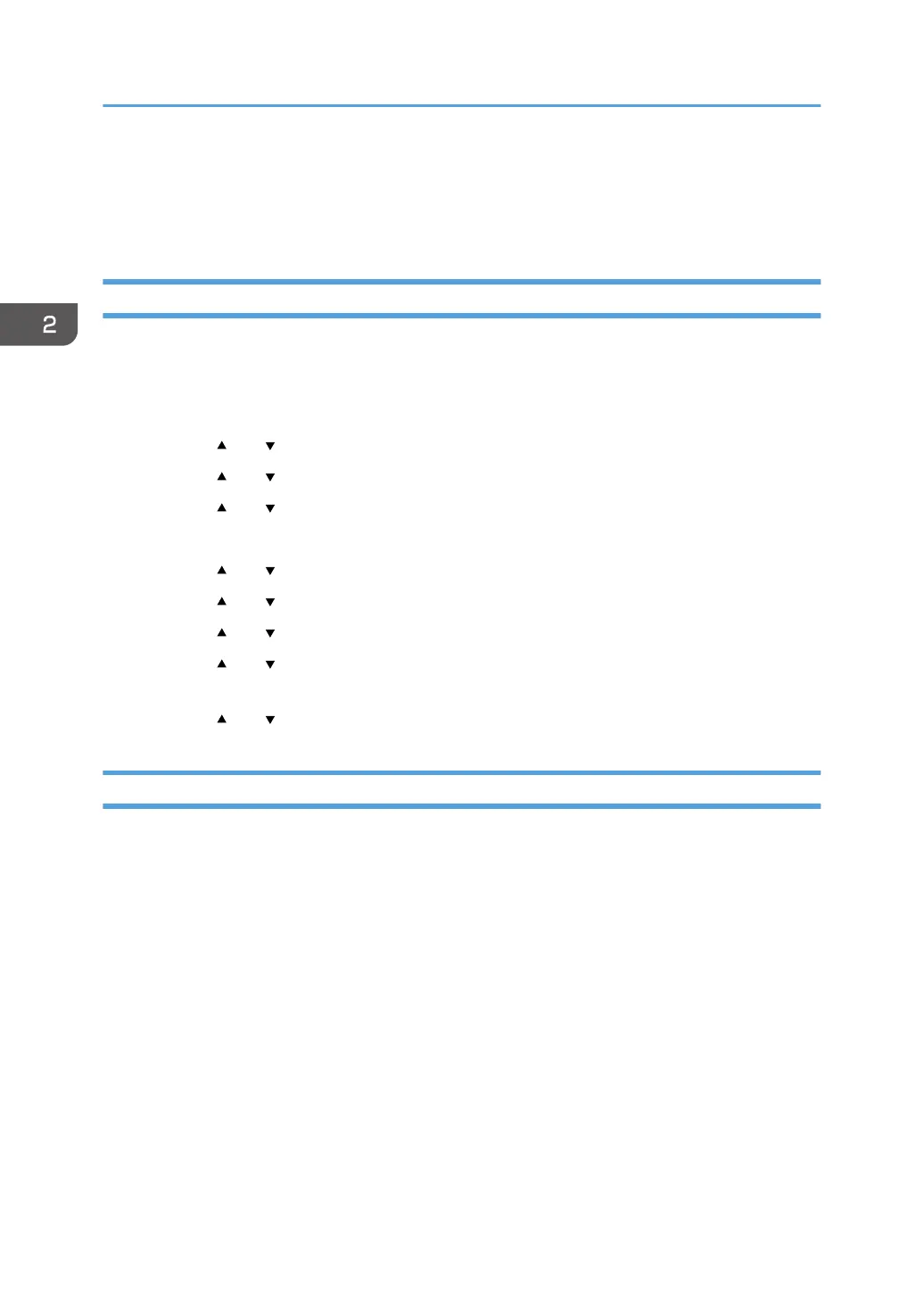Printing on Envelopes
Configure the paper settings appropriately using both the printer driver and the control panel.
Configuring Envelope Settings Using the Control Panel
After configuring the envelope settings on the control panel, configure the printer driver settings.
For details, see page 68 "Printing on Envelopes Using the Printer Driver".
1. Press the [Menu] key.
2. Press the [ ] or [ ] key to select [Paper Input], and then press the [OK] key.
3. Press the [ ] or [ ] key to select [Paper Size: (tray name)], and then press the [OK] key.
4. Press the [ ] or [ ] key to the envelope type, and then press the [OK] key.
5. Press the [Escape] key.
6. Press the [ ] or [ ] key to select [Maintenance], and then press the [OK] key.
7. Press the [ ] or [ ] key to select [General Settings], and then press the [OK] key.
8. Press the [ ] or [ ] key to select [Envelope Setting], and then press the [OK] key.
9. Press the [ ] or [ ] key to select the source tray for which you want to change the paper
thickness, and then press the [OK] key.
10. Press the [ ] or [ ] key to the paper thickness, and then press the [OK] key.
Printing on Envelopes Using the Printer Driver
Before configuring envelope settings in the printer driver, configure the control panel settings.
For details see page 68 "Configuring Envelope Settings Using the Control Panel".
1. Click the menu button of the application you are using, and then click [Print].
2. Select the printer you want to use.
3. Click [Preferences].
4. In the "Document Size:" list, select the envelope size.
When using the PCL 5e printer driver, click the [Paper] tab, and then select the bypass tray in the
"Input Tray:" list.
5. In the "Input Tray:" list, select the paper tray where the envelopes are loaded.
6. In the "Paper Type:" list, select [Envelope].
7. Change any other print settings if necessary.
8. Click [OK].
2. Print
68