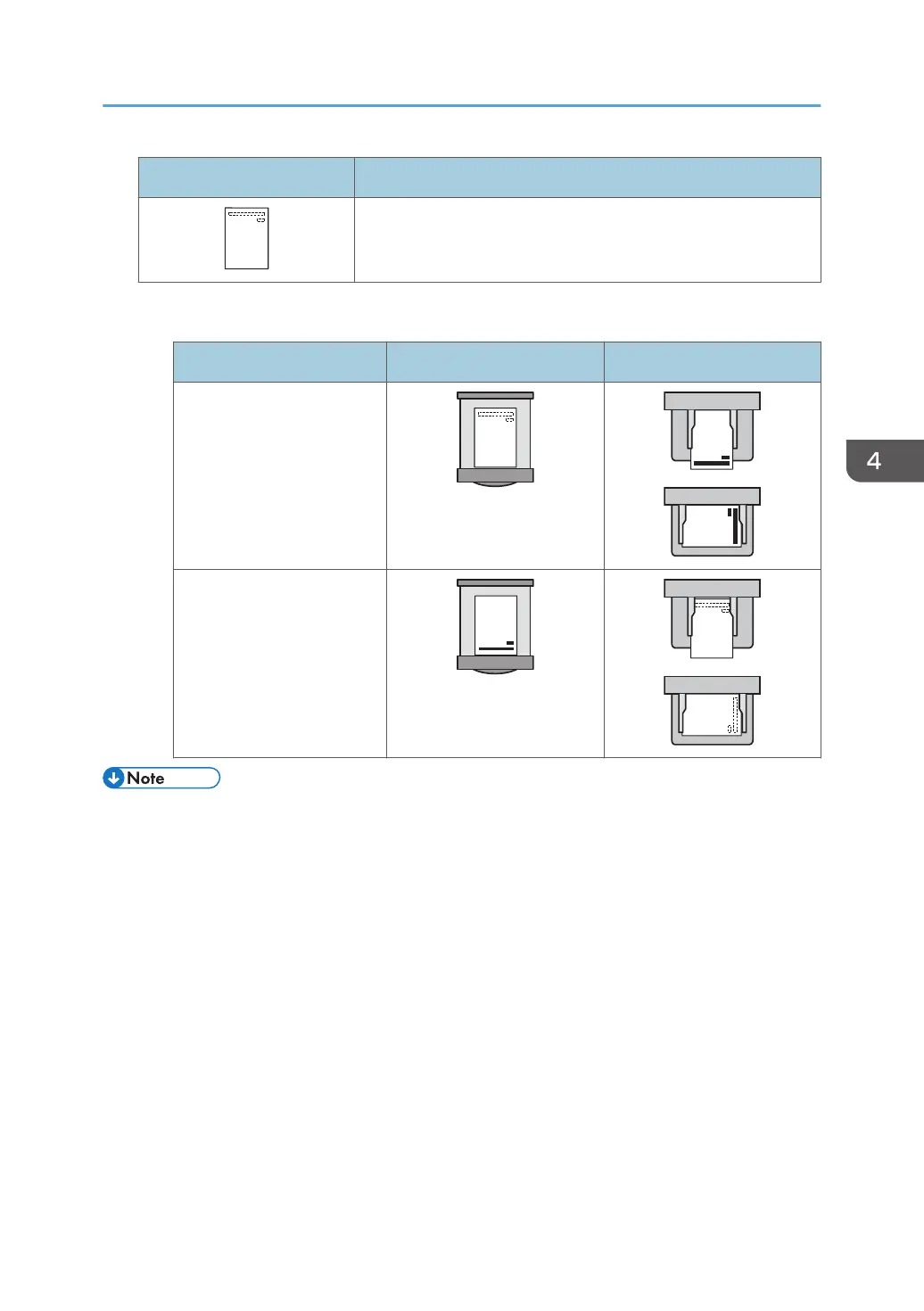Icon Meaning
Place or load paper printed side face down.
• Printer mode
Print side Paper trays Bypass tray
One-sided
Two-sided
• To print on letterhead paper when [Auto Detect] is specified for [Letterhead Setting], you must
specify [Letterhead] as the paper type in the printer driver's settings.
• If a print job is changed partway through printing from one-sided to two-sided printing, one-sided
output after the first printing may be printed facing a different direction. To ensure all paper is
output facing the same direction, specify different input trays for one-sided and two-sided printing.
Note also that two-sided printing must be disabled for the tray specified for one-sided printing.
• For details about how to make two-sided prints, see "Printing on Both Sides of Sheets", Print.
Loading Paper
79
