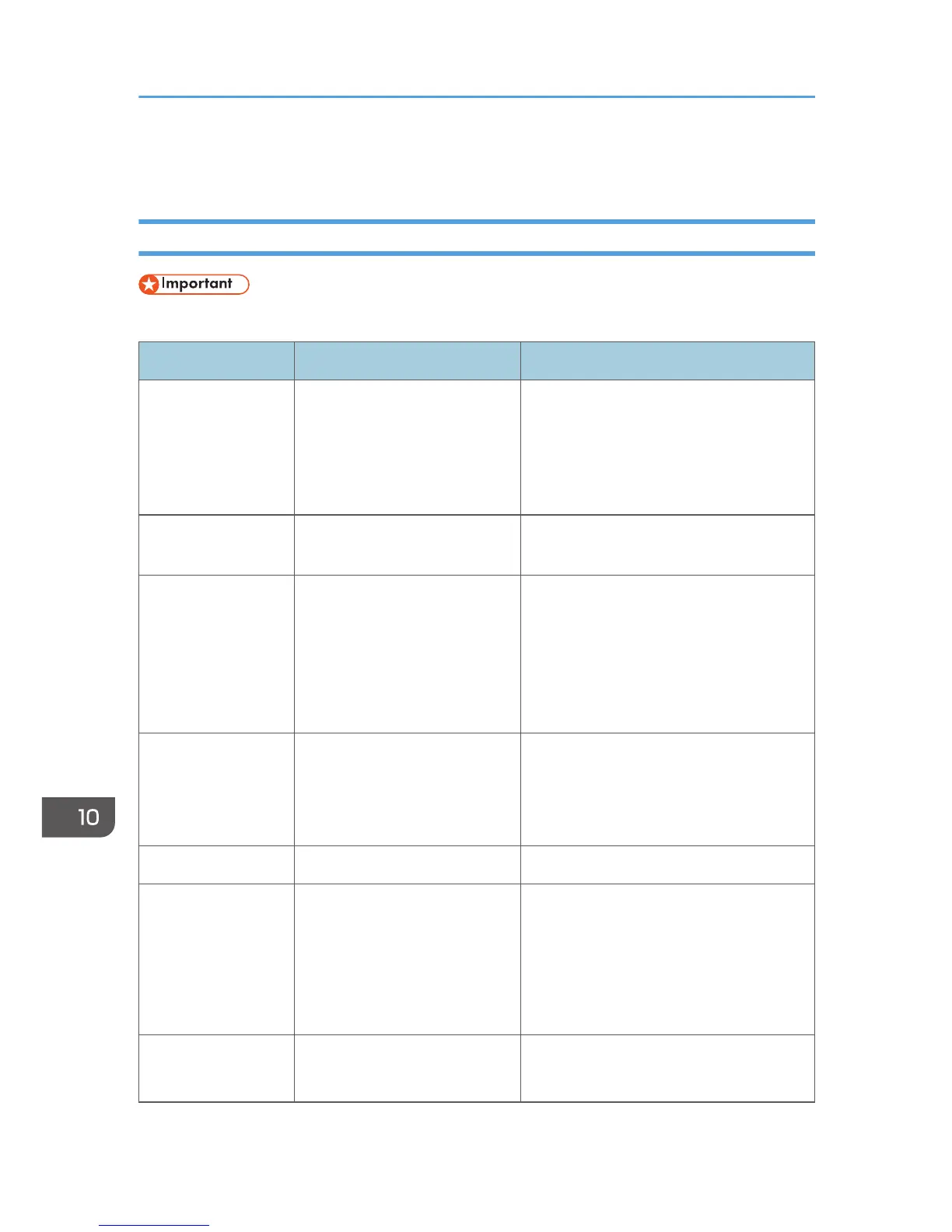Error and Status Indicate on the Control Panel
Messages on the Screen
• If the "Service Call: SCXXX" appears, contact your sales or service representative.
Message Causes Solutions
Misfeed: Stnd. Tray
Out of Paper
Paper has been jammed in the
paper tray.
The input tray has run out of
paper.
• Remove the jammed paper. See
page 119 "Maintaining the
Machine".
• Load paper to the input tray. See
page 30 "Loading Paper".
Misfeed: Inner/
Outer
A paper jam has occurred in the
machine.
• Remove the jammed paper. See
page 126 "Paper Feed Problems".
Misfeed: ADF
Open Cov. Rmv.
Paper
An original has been jammed
inside the ADF.
• Remove jammed originals, and then
place them again. See page 126
"Paper Feed Problems".
• Check the originals are suitable for
scanning. See page 36 "Placing
Originals".
Set Correct Size Ppr
Press Start to Print
The paper for printing fax is not
loaded.
• Press the [Start] key to begin printing,
or press the [Clear/Stop] key to
cancel the job.
• Load the appropriate size paper.
Cover Open A cover is open. Close the maintenance cover completely.
Memory Overflow
Press Start or Stop
Memory has reached capacity
during sort copy.
If several originals are still to be scanned,
it is recommended to start printing now,
and copy the remaining originals
separately. If originals are being scanned
from the ADF, remove any remaining
pages from the ADF.
Cannot Print Fax
Change Paper Size
An appropriate size paper for
printing faxes is not loaded.
Load A4, Letter, or Legal paper in the input
tray.
10. Troubleshooting
140