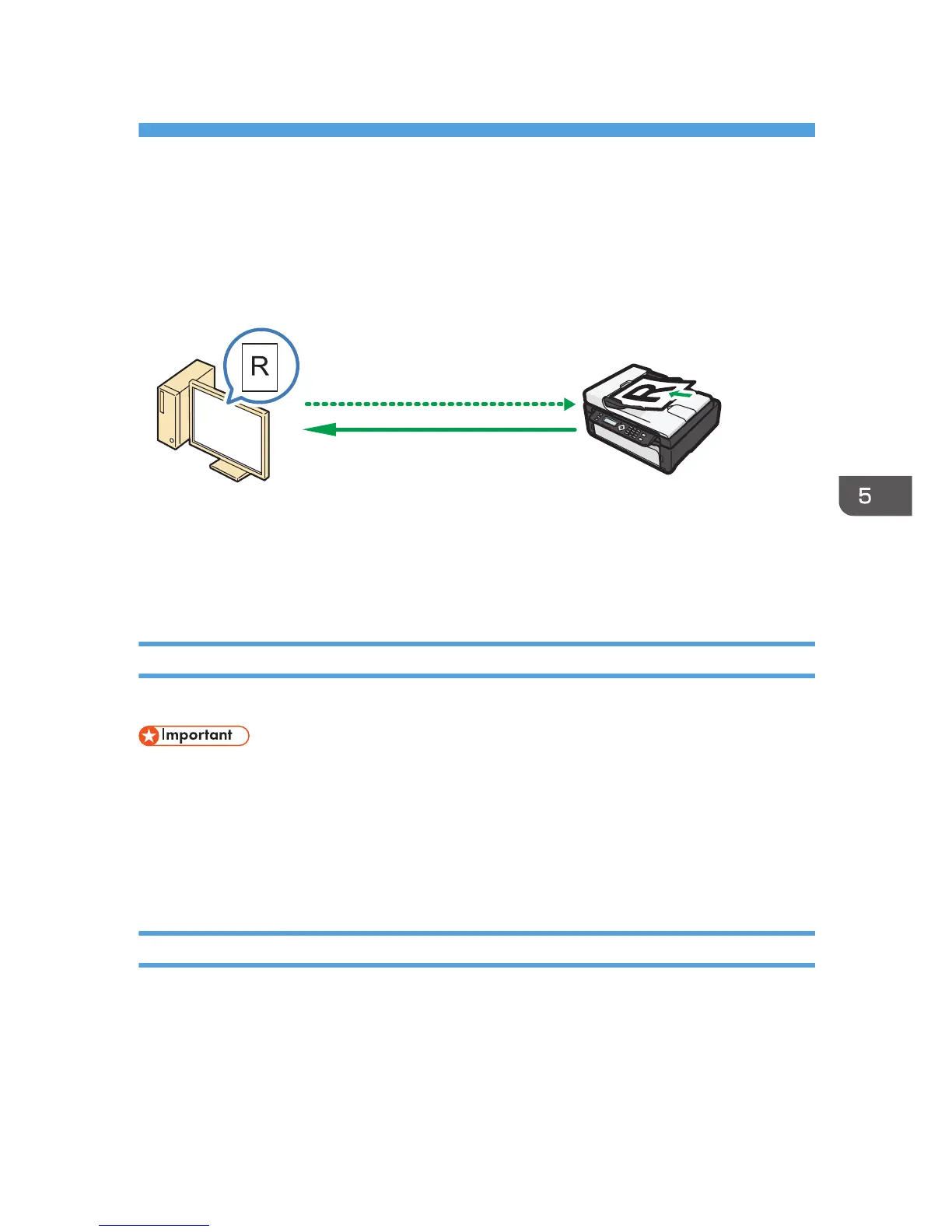 Loading...
Loading...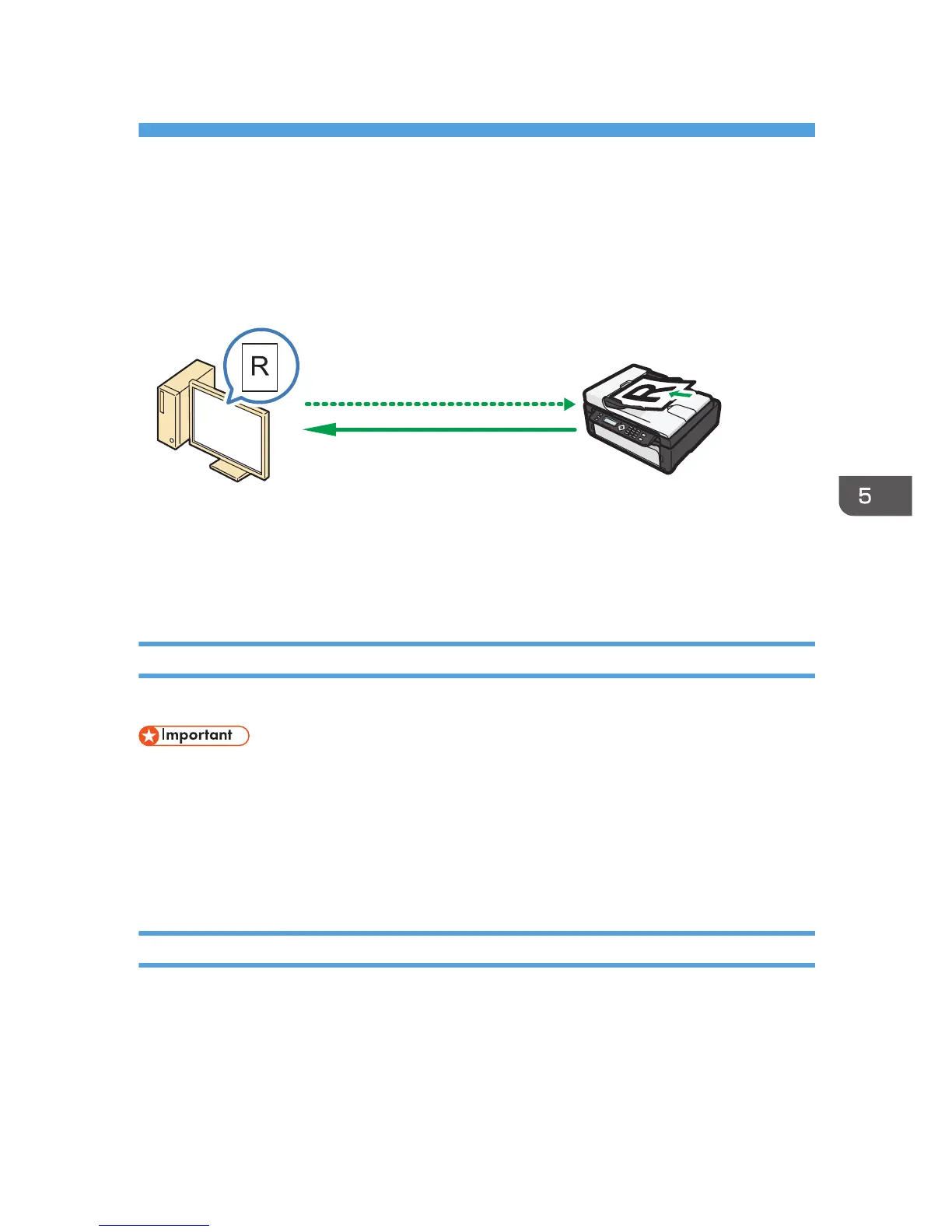
Do you have a question about the Ricoh SP 112SF and is the answer not in the manual?
| Duplex printing | No |
|---|---|
| Print technology | Laser |
| Maximum resolution | 1200 x 600 DPI |
| Time to first page (black, normal) | 13 s |
| Print speed (black, normal quality, A4/US Letter) | 16 ppm |
| Copier resize | 25 - 400 % |
| Maximum copy resolution | 600 x 600 DPI |
| Maximum number of copies | 99 copies |
| Scan drivers | TWAIN |
| Maximum scan area | A4 (210 x 297) mm |
| Faxing | Mono faxing |
| Modem speed | 33.6 Kbit/s |
| Fax transmission speed | 3 sec/page |
| Printing colors | Black |
| Maximum duty cycle | - pages per month |
| Number of print cartridges | 1 |
| Page description languages | GDI |
| Total input capacity | 50 sheets |
| Total output capacity | 10 sheets |
| Auto document feeder (ADF) | Yes |
| Auto document feeder (ADF) input capacity | 15 sheets |
| Paper tray media types | Plain paper |
| Paper tray media weight | 60 - 105 g/m² |
| ISO A-series sizes (A0...A9) | A4, A5, A6 |
| ISO B-series sizes (B0...B9) | B5, B6 |
| Maximum ISO A-series paper size | A4 |
| Display | LCD |
| Product color | Black, White |
| Market positioning | Home & office |
| Display number of lines | 2 lines |
| Mobile printing technologies | Not supported |
| Direct printing | - |
| Standard interfaces | USB 1.1, USB 2.0 |
| USB 2.0 ports quantity | USB 2.0 ports have a data transmission speed of 480 Mbps, and are backwards compatible with USB 1.1 ports. You can connect all kinds of peripheral devices to them. |
| Internal memory | 32 MB |
| AC input voltage | 220 - 240 V |
| AC input frequency | 50 - 60 Hz |
| Power consumption (max) | 300 W |
| Power consumption (standby) | 5 W |
| Power consumption (average operating) | 60 W |
| Fax compatibility | ITU-T G3 |
| Server operating systems supported | Windows Server 2003, Windows Server 2008, Windows Server 2012 |
| Windows operating systems supported | Windows 7 Home Basic, Windows 7 Home Basic x64, Windows 7 Home Premium, Windows 7 Home Premium x64, Windows 7 Professional, Windows 7 Professional x64, Windows 7 Starter, Windows 7 Starter x64, Windows 7 Ultimate, Windows 7 Ultimate x64, Windows 8, Windows 8 Enterprise, Windows 8 Enterprise x64, Windows 8 Pro, Windows 8 Pro x64, Windows 8 x64, Windows Vista Business, Windows Vista Business x64, Windows Vista Enterprise, Windows Vista Enterprise x64, Windows Vista Home Basic, Windows Vista Home Basic x64, Windows Vista Home Premium, Windows Vista Home Premium x64, Windows Vista Ultimate, Windows Vista Ultimate x64, Windows XP Home, Windows XP Home x64, Windows XP Professional, Windows XP Professional x64 |
| Depth | 368.5 mm |
|---|---|
| Width | 402 mm |
| Height | 205 mm |
| Weight | 9500 g |











