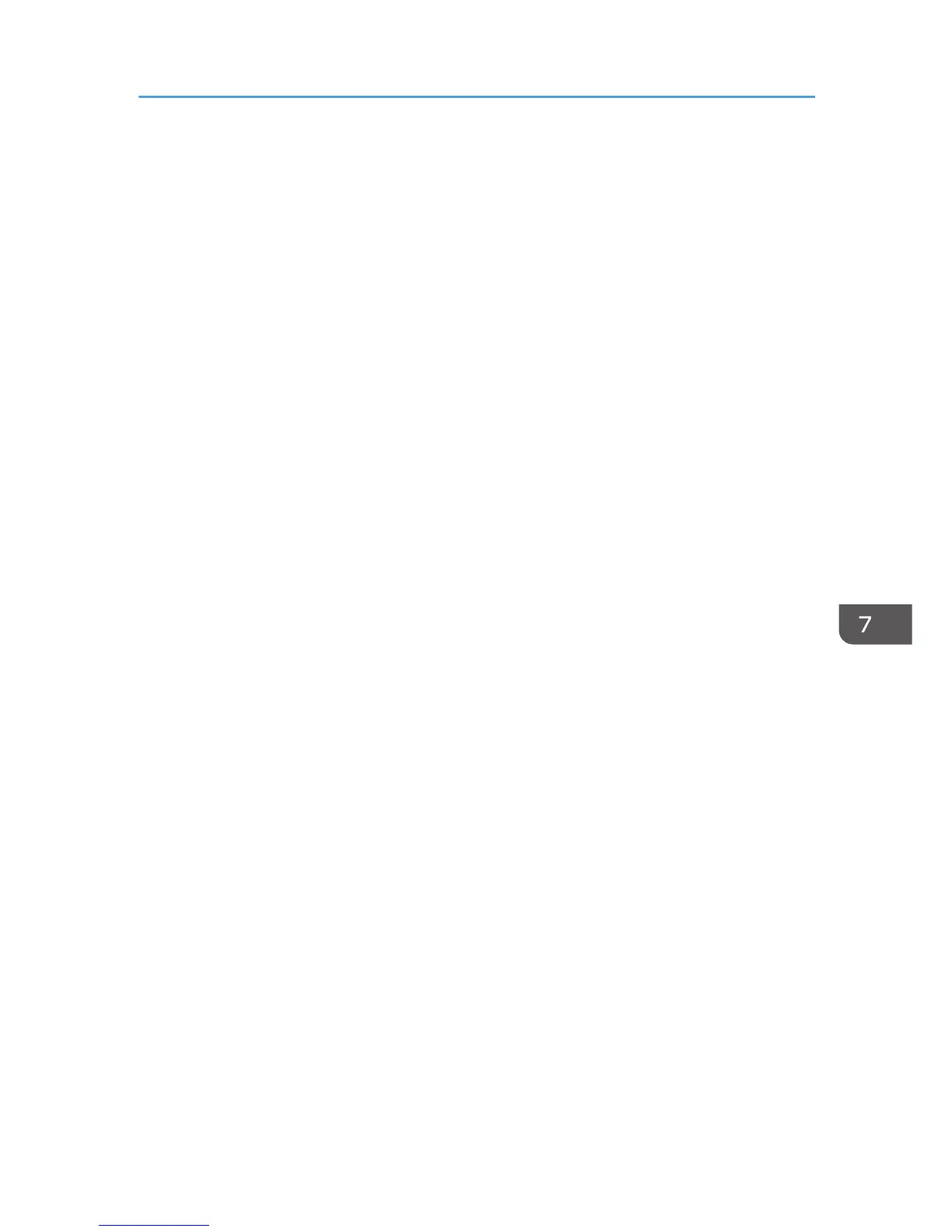System Settings
Adjust Sound Volume
Specifies the volume of the sounds produced by the machine.
Default: [Low] for [Panel Key Sound], and [Middle] for other parameters.
• Panel Key Sound
Specifies the volume of the beep that sounds when a key is pressed.
• Off
• Low
• Middle
• High
• On Hook Mode
Specifies the volume of the sound from the speaker during on hook mode.
• Off
• Low
• Middle
• High
• Job End Tone
Specifies the volume of the beep that sounds when a job is complete.
• Off
• Low
• Middle
• High
• Job Error Tone
Specifies the volume of the beep that sounds when a fax transmission error occurs.
• Off
• Low
• Middle
• High
• Alarm Volume
Specifies the volume of the alarm that sounds when an operation error occurs.
• Off
• Low
System Settings
143