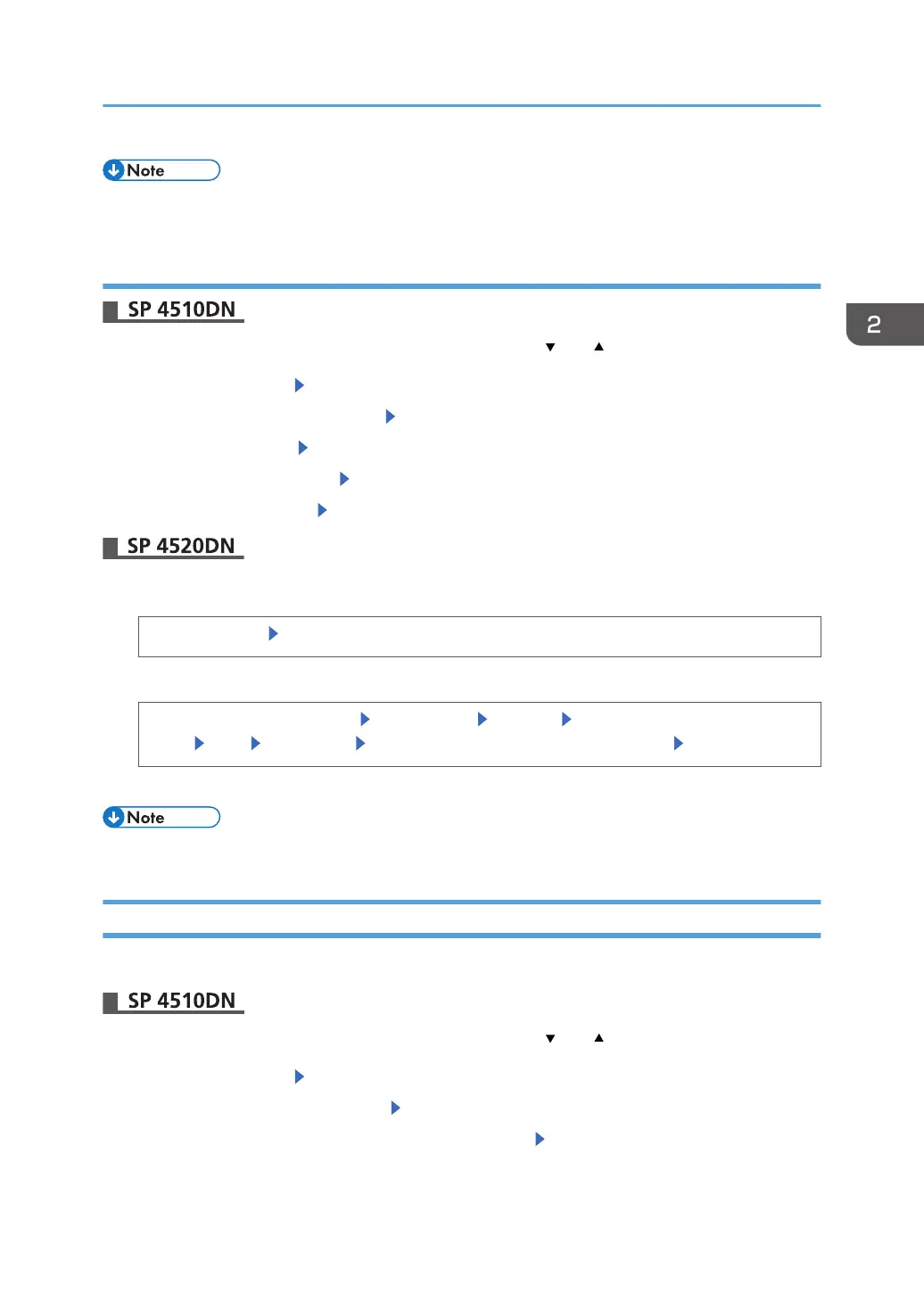• For details about the available paper size, see page 38 "Paper Size Specifications".
Specifying Custom Size Paper
Press the [Menu] key, and then select the setting items using the [ ] or [ ] key.
1. Select [Paper Input] Press [OK]
2. Select [Paper Size: (tray name)] Press [OK]
3. Select [Custom Size] Press [OK]
4. Enter the horizontal value Press [OK]
5. Enter the vertical value Press [OK]
1. Press the [User Tools] key, and then display the [Tray Paper Settings] screen.
[System Settings] [Tray Paper Settings]
2. Specify the paper size and feed direction.
[Tray Paper Size: (tray name)] [Custom Size] [Vertical] Enter the vertical dimension of the
paper [OK] [Horizontal] Enter the horizontal dimension of the paper [OK]
3. Press [OK] twice.
• For details about the available paper size, see page 38 "Paper Size Specifications".
Specifying a Paper Type
You can improve printer performance by selecting the optimum paper type for the tray.
Press the [Menu] key, and then select the setting items using the [ ] or [ ] key.
1. Select [Paper Input] Press [OK]
2. Select [Paper Type: (tray name)] Press [OK]
3. Select the type of the paper set in the specified tray. Press [OK]
Paper Settings
61