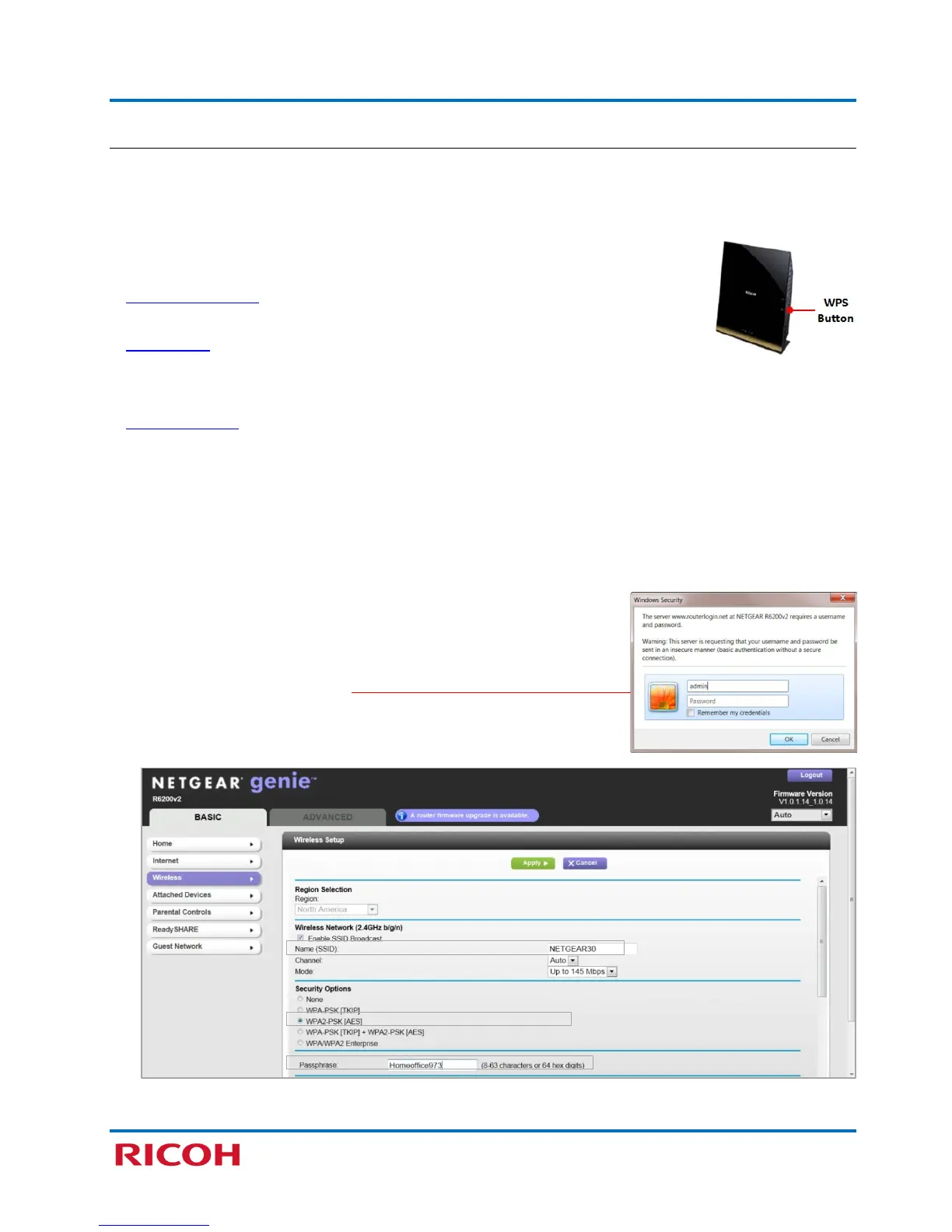RICOH SP C250SF/SP C252SF Color Multifunction Printers
Getting Started Guide
10
2.2.2 Wireless Connection
There are three setup methods used to wirelessly network the printer to your computer, using a Wi-Fi
router – two Easy Setup methods and one Manual Setup method. Which method you use depends on the
router being used, specifically, whether or not it has a Wi-Fi Protected Setup™ (WPS) button, a feature
that simplifies configuration.
Easy Setup:
• PBC (WPS) Method: The Push Button Connect (PBC) method is recommended,
as it enables fast setup when using a router that supports WPS.
• PIN Method: If your router supports WPS, but does not have a dedicated WPS
button, use this method.
Manual Setup:
• Manual Method: If your router does not support WPS, follow the Manual Method instructions.
Important:
• If using the PIN Method or Manual Method, you will need information about your Wi-Fi router (listed
below). During configuration, this information will be necessary to enable the printer to
communicate with your router. If you do not have this information available, please ask your Wi-Fi
installer, corporate Help Desk or router manufacturer before proceeding.
− SSID (e.g., NETGEAR30)
− Security Option (e.g., WPA2)
− Network Key / Passphrase (e.g., WPA2 password)
• To access your router’s web page, you must have login credentials
(username and password).
Sample Router Web Page