
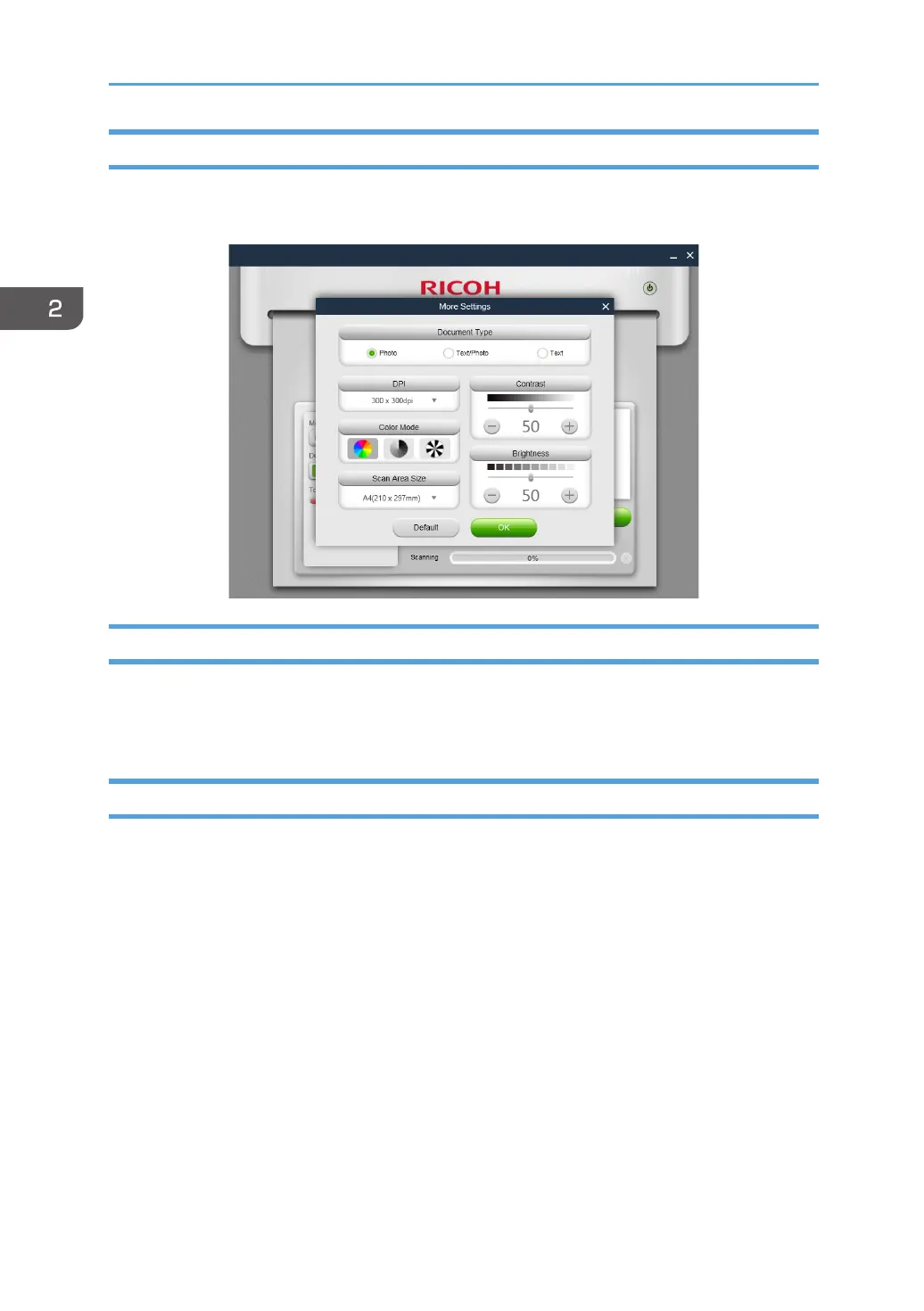 Loading...
Loading...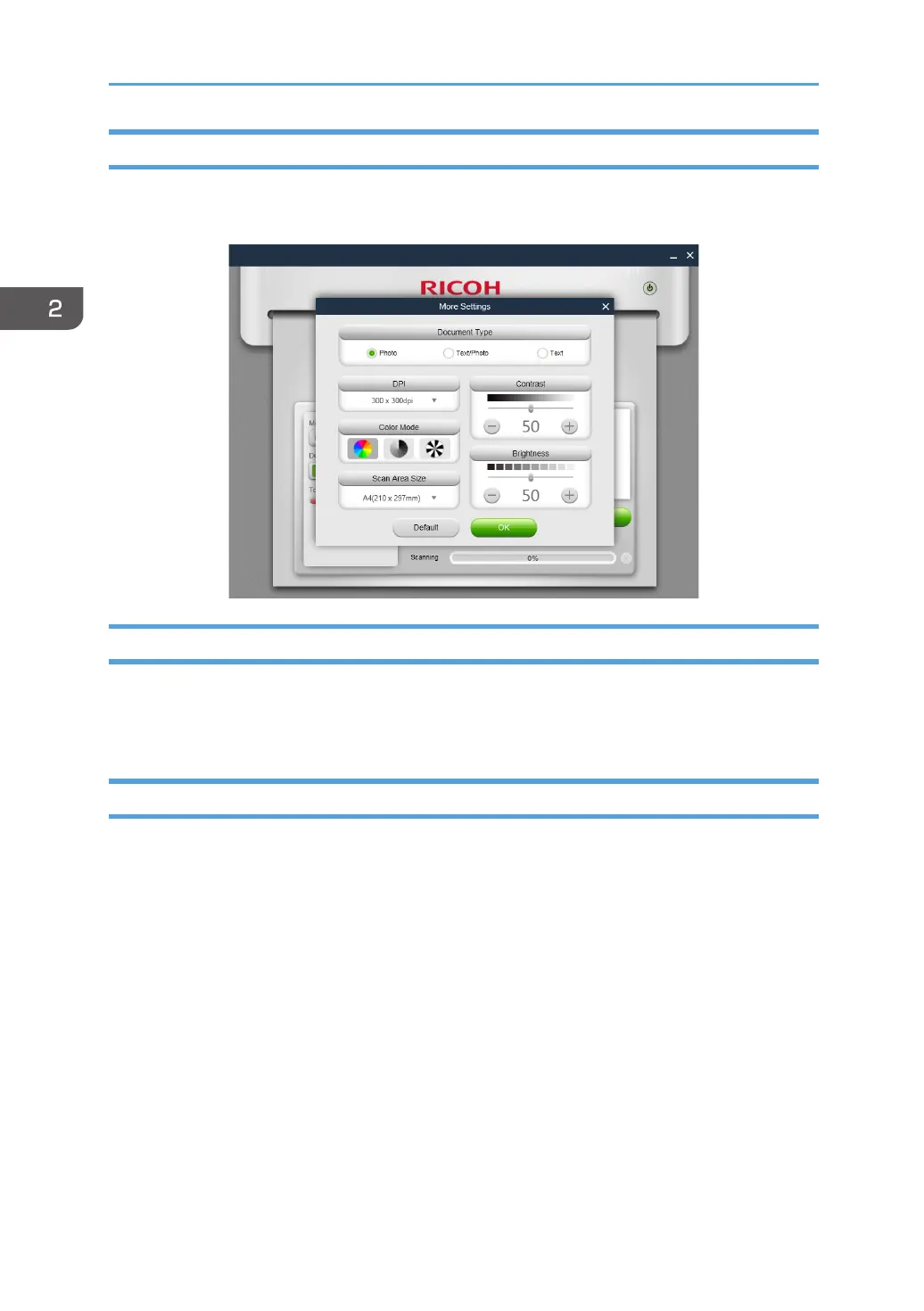
Do you have a question about the Ricoh SP150 series and is the answer not in the manual?
| Print Technology | Laser |
|---|---|
| Paper Input Capacity | 50 sheets |
| Paper Capacity | 50 sheets |
| Maximum Paper Size | A4 |
| Duplex Printing | Manual |
| Connectivity | USB 2.0 |
| Weight | 6.5 kg |
| Print Speed | 22 ppm |
| Paper Size | A4 |
| Operating System Compatibility | Windows |