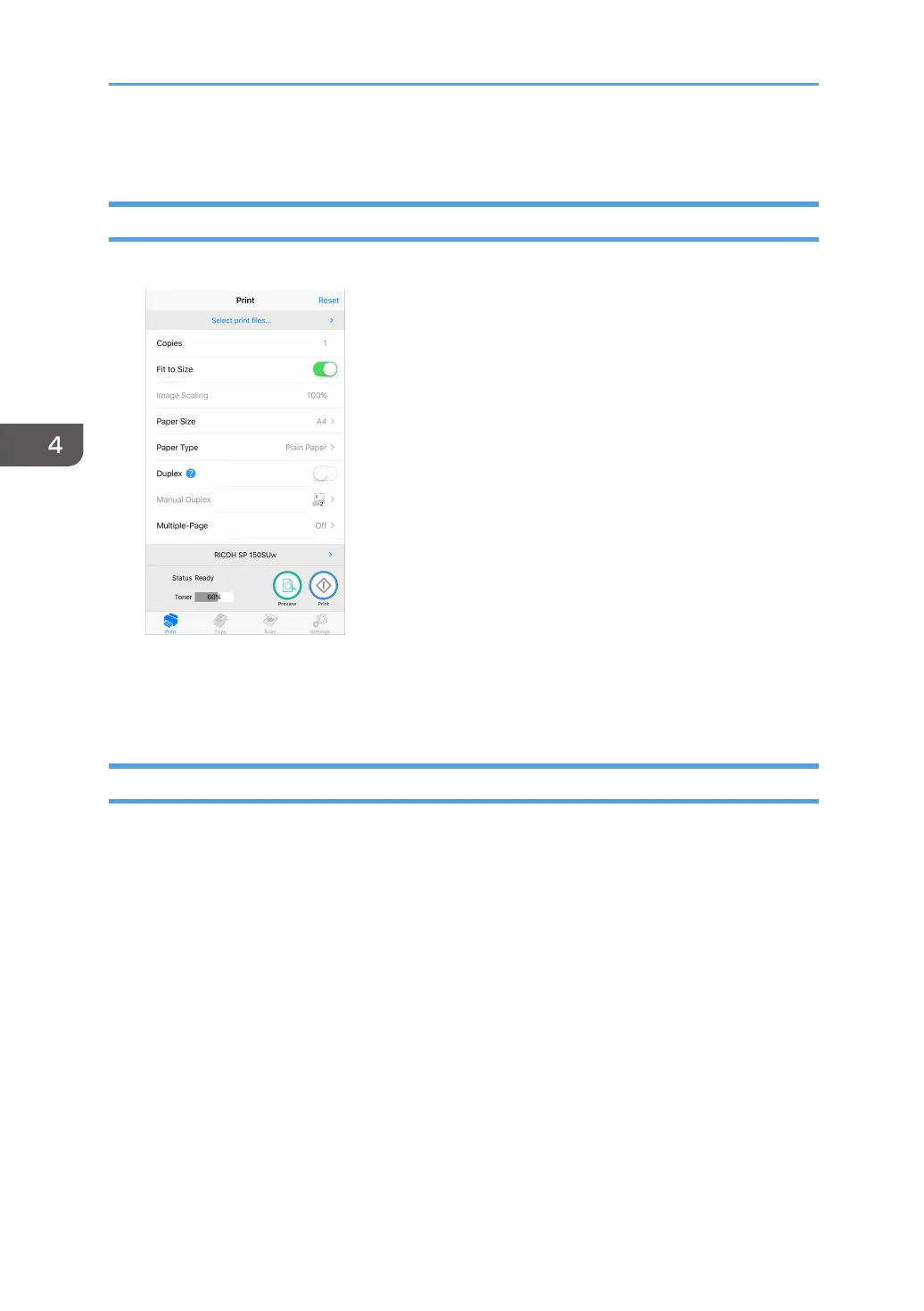4. Android/iOS version
32
Print
Regular Print
1. Tap [Please select print les...] to enter the le selection page.
2. Select a le you want to print on the le selection page.
3. After selecting a le, set the printing parameters required. Preview the le by
tapping the [Preview] button as necessary, then tap the [Print] button to start
printing.
Duplex Printing
1. After selecting the document to print, tap [Duplex] on the Print page.
2. On the [Duplex] page, select an option.
3. Tap the [Print] button on Functions Page. The printer will print the even-num-
bered pages.
4. After the even-numbered pages are printed, remove all excess papers from
the paper tray. Turn over the printed papers and place them on the paper tray.
Press the Power button on the printer to print the odd-numbered pages.
5. Manual duplex printing is complete.
