
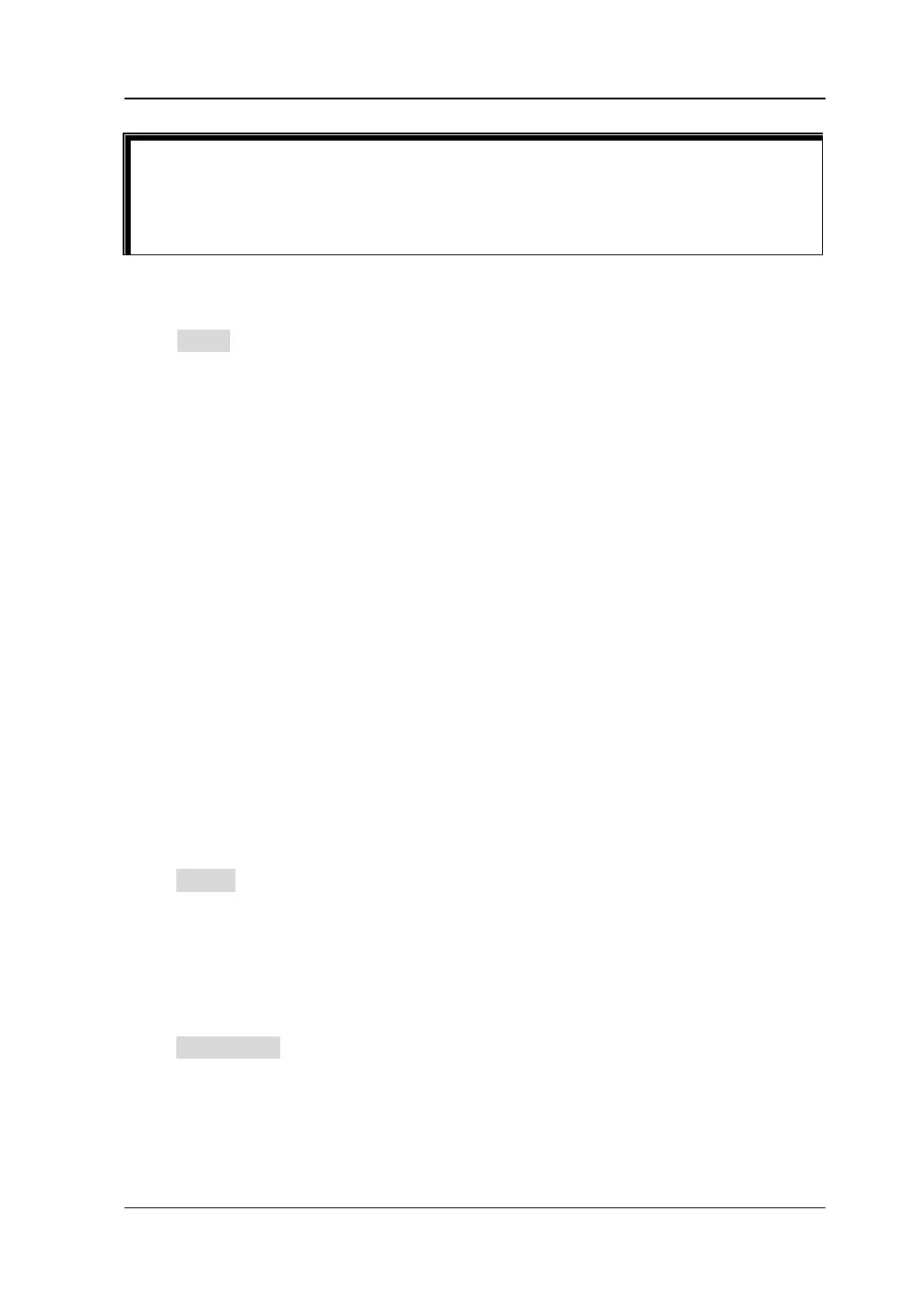
Do you have a question about the Rigol MSO7024 and is the answer not in the manual?
| Brand | Rigol |
|---|---|
| Model | MSO7024 |
| Category | Test Equipment |
| Language | English |
Provides essential safety precautions for instrument operation to prevent injury and damage.
Explains warning and caution notices and common safety symbols used in the manual and on the product.
Explains how to adjust the vertical scale (Volts/division) for accurate waveform amplitude display.
Guides users on setting the horizontal time scale (seconds/division) to view waveform details effectively.
Details the four acquisition modes: Normal, Average, Peak, and High Resolution for waveform sampling.
Details how to select trigger sources, including analog, digital, external, and AC line inputs.
Explains the different trigger modes (Auto, Normal, Single) for capturing stable waveforms.
Describes how to perform mathematical operations (Add, Subtract, FFT, Logic) on waveforms.
Explains how to automatically measure waveform parameters like period, frequency, and rise time.
Guides users on using cursors to manually measure time and voltage parameters of waveforms.
Guides users on defining custom masks for pass/fail testing of waveforms.
Explains how to restore the oscilloscope to its default factory configuration.
Provides instructions for establishing remote control using a USB connection and installing drivers.
Offers solutions for common issues preventing the instrument from powering on or starting correctly.
Provides troubleshooting steps for unresponsive or malfunctioning touch screen functionality.