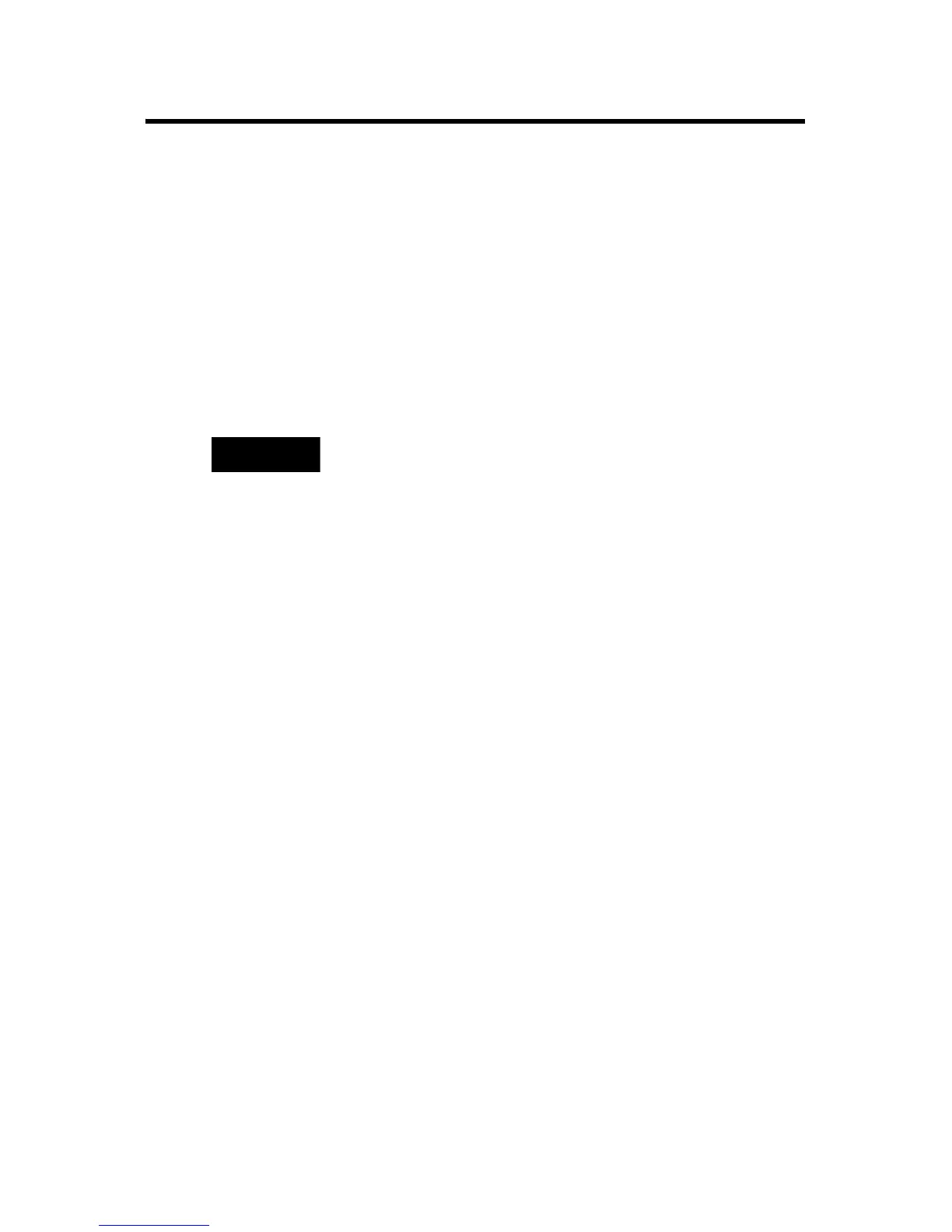20 CompactLogix Controllers
Publication
1768-IN004D-EN-P - December 2009
Install Firmware via AutoFlash Software
1. Make sure the network is connected.
2. Using RSLogix 5000 software, attempt a download to a
controller project.
AutoFlash software launches if the required firmware is not
loaded on the controller.
3. Select the catalog number of the controller and click Next.
4. Expand the network until you see the controller.
5. Select the controller and click OK.
6. Select the desired revision level and click Next.
7. To start the update, click Finish and then Yes.
The OK status indicator flashes red to show that the update is
in progress. The status box indicates when the update is
complete and the OK status indicator is solid green.
8. Click OK.
9. Click Cancel and then Yes to close AutoFlash software.
TIP
If the required network is not shown, first configure a driver for that
network in RSLinx software.
