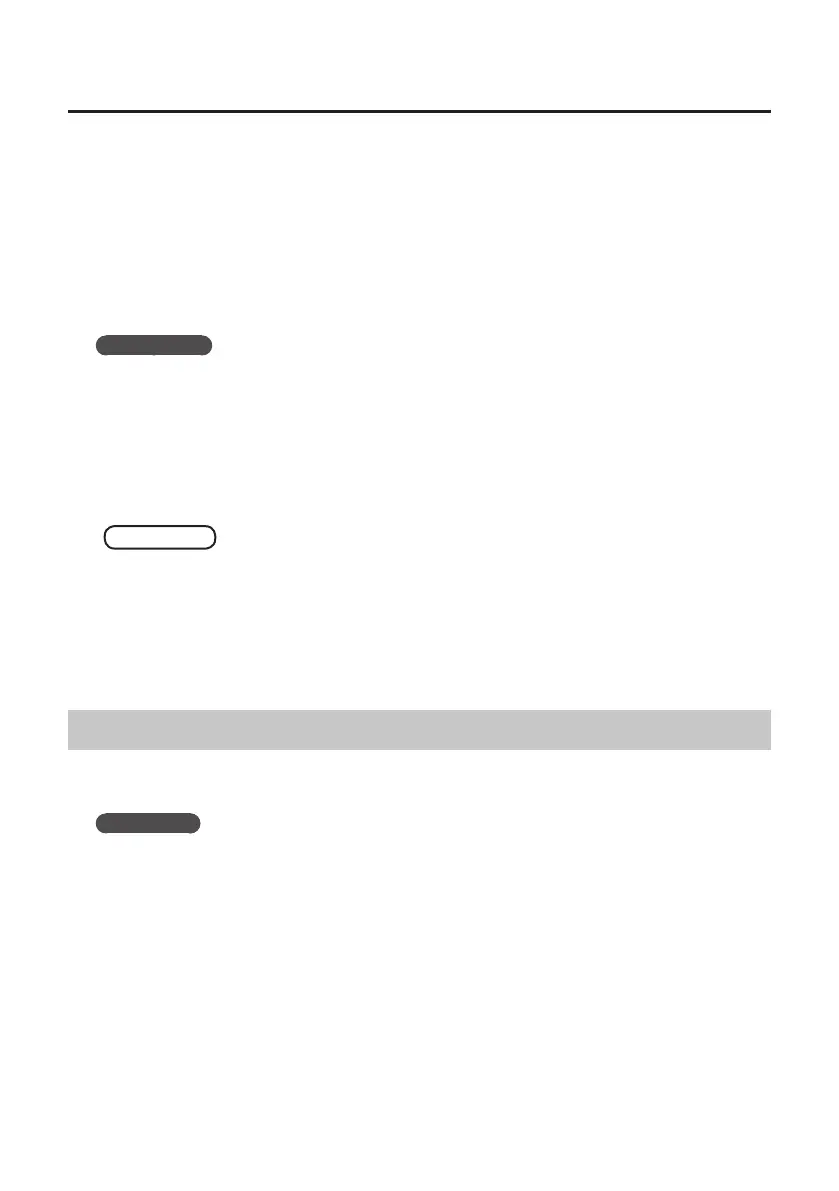23
Troubleshooting
4. Click [Change settings that are currently unavailable].
5. In the [Advanced settings] tab of the “Power Options” control panel, click the [+] mark
next to “Hard disk,” and then click the [+] mark next to “Turn o hard disk after.”
6. Click [Setting], click the down arrow, and then select [Never].
7. Click [OK] to close the “Power Options” window.
8. Close the “Edit plan settings” screen.
Windows XP
1. Open the “Control Panel,” click [Performance and Maintenance], and then click [Power
Options].
If you have selected Classic view, double-click [Power Options].
2. Click the [Power Schemes] tab, and set the “Power schemes” to [Always On].
3. Click [OK] to close the “Power Options Properties” window.
Mac OS X
This setting is not available on certain versions of Mac OS X.
1. Open “System Preferences” and click [Energy Saver].
2. Click [Options].
3. Set “Processor Performance” to [Highest].
System “Performance” Settings (Windows)
You may be able to solve the problem by changing the “Performance” setting of the system as
described below.
Windows 7
1. Open the “Control Panel,” click [System and Security], and click [System].
If you have selected Icon view double-click the [System] icon.
2. At the left, click [Advanced system settings].
