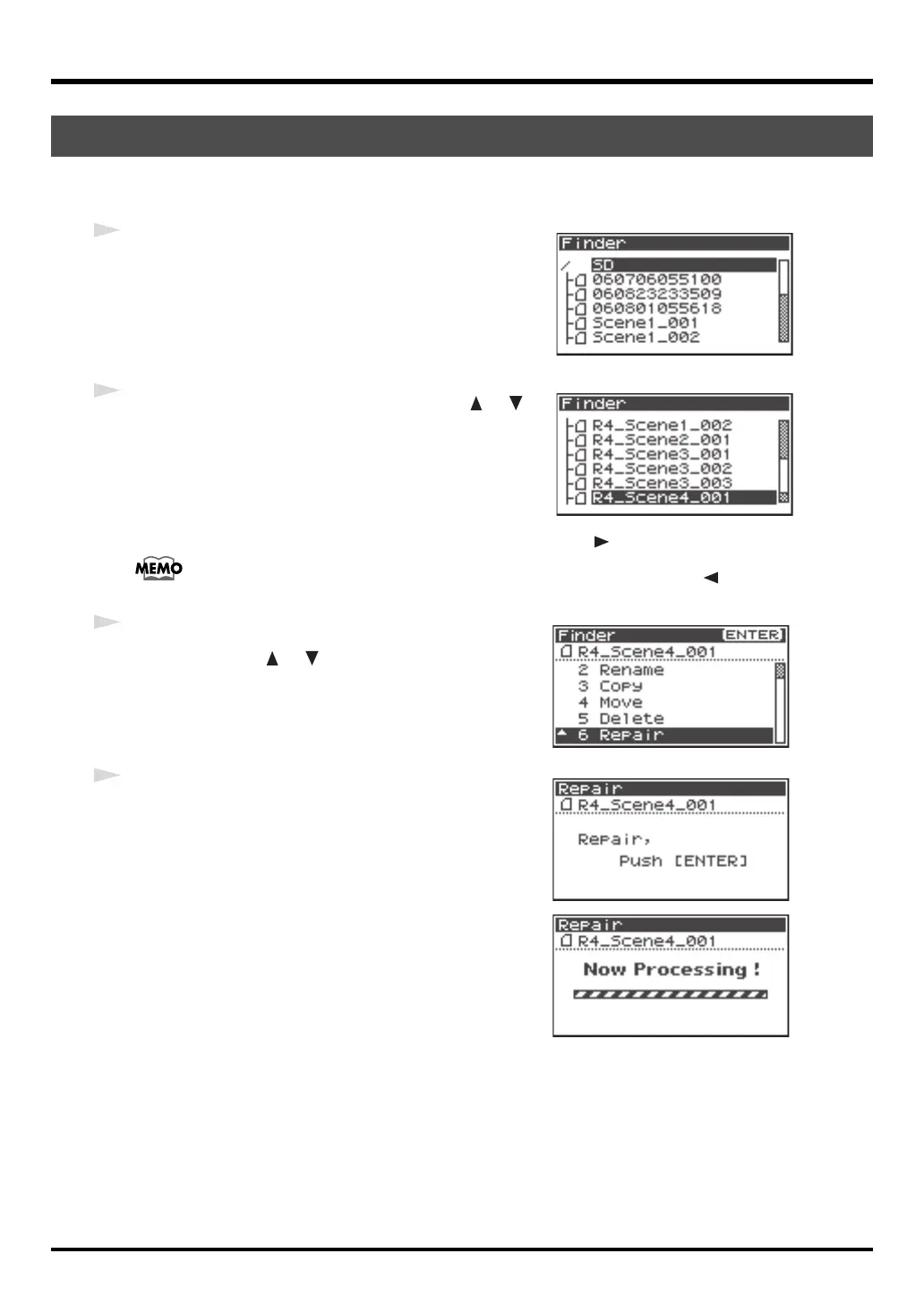54
Manipulating a project (Finder)
* This feature allows you to repair files that cannot be played because of an accident during recording, such as
accidentally disconnecting an AC adaptor mistakenly or removing the SD memory card.
fig.finder-1.eps
1
Press the [ENTER/FINDER] button while the Main
screen is shown in the Display. The Finder screen shown
in the illustration will appear.
Projects are shown in descending alphabetical order.
fig.finder-select.eps
2
In the Finder screen, use the Cursor buttons [ ] [ ]
or the [SCRUB/VALUE] dial to select the project that you
want to repair. Then press the [ENTER] button.
When a folder is selected, you can press the Cursor button [] to move into the selected
folder (i.e., move to a lower-level folder).
If you want to move back to the upper-level folder, press the Cursor button [ ].
fig.repair1-menu.eps
3
When the screen shown in the figure is displayed, use the
Cursor buttons [ ] [ ] to select
6 Repair.
* “6 Repair” is displayed only when the R-44 detects a damaged song.
ig.repar.eps
4
When the screen shown in the figure is displayed, press
the [ENTER] button to confirm the operation.
fig.repair-proce.eps
* Do not turn off the power or remove the SD memory card while a
project is being repaired.
* This feature cannot repair all projects.
fig.ne
Repairing a project (Repair)
R-44_e_new.book 54 ページ 2008年1月7日 月曜日 午後5時8分
