
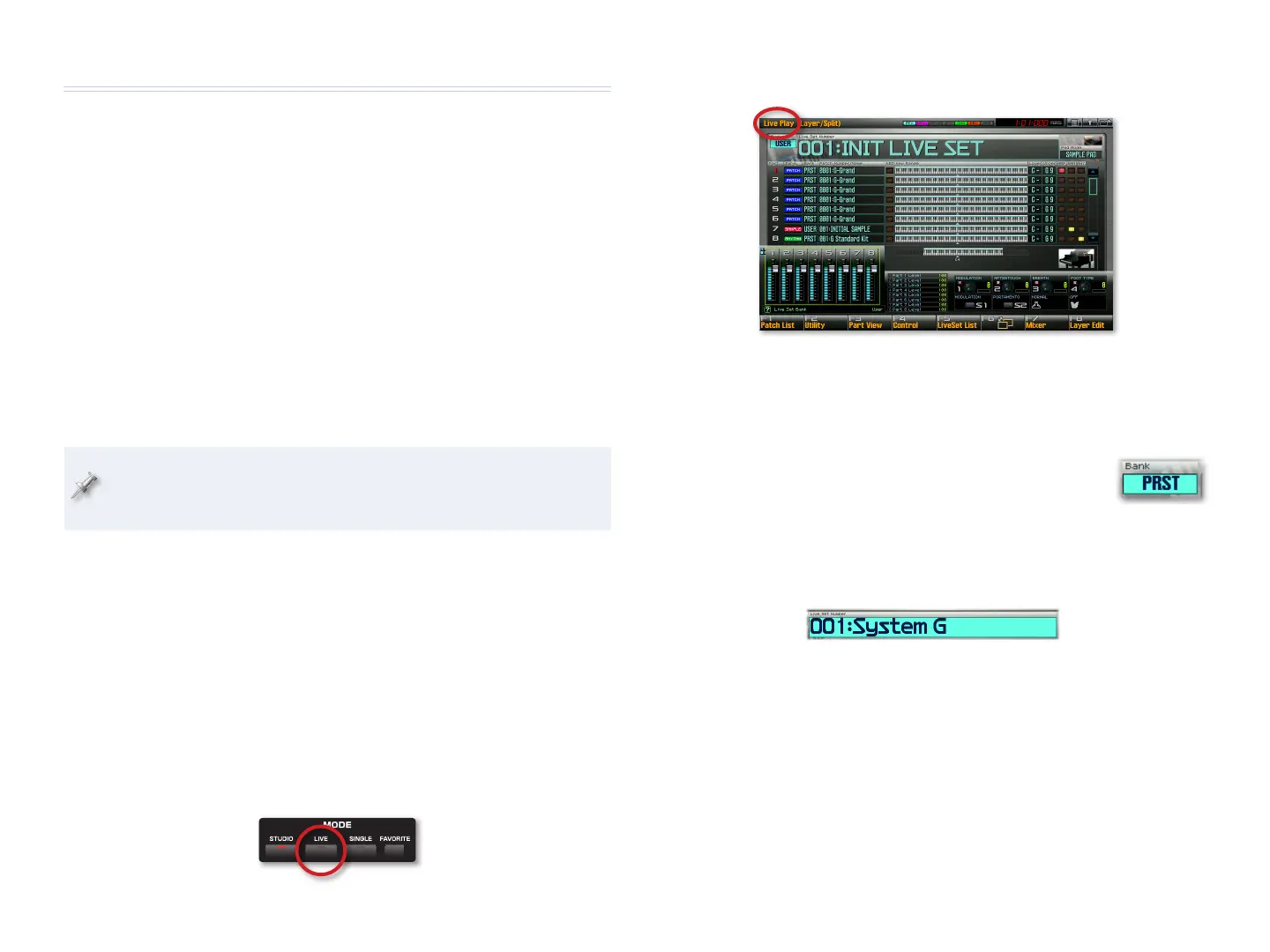
Do you have a question about the Roland Fantom-G and is the answer not in the manual?
| Polyphony | 128 voices |
|---|---|
| Sampling | Yes |
| Arpeggiator | Yes |
| Sampling Rate | 44.1 kHz |
| Keyboard | 88 keys, 76 keys, 61 keys |
| Parts | 16 parts |
| Wave Memory | 256 MB |
| Effects | Reverb, Chorus |
| Display | 8.5-inch color LCD |
| USB | USB MIDI |
| Dimensions | 1, 448 x 406 x 153 mm |
| Connectors | Headphones jack, MIDI (IN, OUT, THRU), USB |
| Storage | USB Flash Memory |
| Preset Patches | Over 1, 500 preset patches |
Introduces the Fantom-G and the workshop series, explains the current booklet's purpose.
Explains icons used in the manual for clarity.
Guides the user through essential initial setup steps.
Covers peripheral connections and basic front-panel operation notes.
Explains the display and the function of the eight F buttons.
Explains how to use cursor buttons and the Value Dial for navigation.
Details function buttons and parameter selection methods.
Defines patches, rhythm sets, and sample sets on the Fantom-G.
Introduces Live mode and the components of a live set.
Explains how sounds are played by 'parts' within a live set.
Provides the basic procedure for selecting live sets from banks.
Explains how System G uses splits for different sound ranges.
Demonstrates layering multiple sounds for complex textures.
Features sounds for playing Indian music and keyboard splits.
Demonstrates live sets assembled for quick access.
Highlights dynamic pads and their role in rhythm patterns.
Explains how to play and control rhythm patterns using pads.
Details Realtime Phrase Synthesis (RPS) and its playback options.
Explains how the arpeggiator adds texture and creates grooves.
Guides on using the Live Set List for easier navigation.
Introduces modulation lever, S1/S2 switches, and sliders/knobs.
Explains seamless switching between live sets or patches.
Provides an introduction to playing single sounds from the keyboard.
Details how to find and select patches using the Patch List screen.
Explains how to play drum sounds using the dynamic pads in Single mode.
Guides on loading and listening to factory demo songs.
Introduces the 152-track recording studio capabilities.
Explains how to enter Studio mode and view the Studio Play screen.
Details the components and structure of studio sets.
Guides on creating and loading a new, empty song.
Explains sequencing MIDI data into phrases and tracks.
Explains how to set the song's tempo using the TEMPO button.
Guides on performing realtime recording with countoff and playback.
Details sequencing bass and drum tracks.
Mentions tools for refining songs and MIDI tracks.
Compares sequencing phrases with recording audio samples.
Guides on selecting an audio track for recording.
Details setting input select and audio recording mode.
Guides on performing audio recording and saving the sample.
Explains balancing MIDI and audio tracks for mixing.
Introduces Skip Back Sampling for capturing musical ideas.