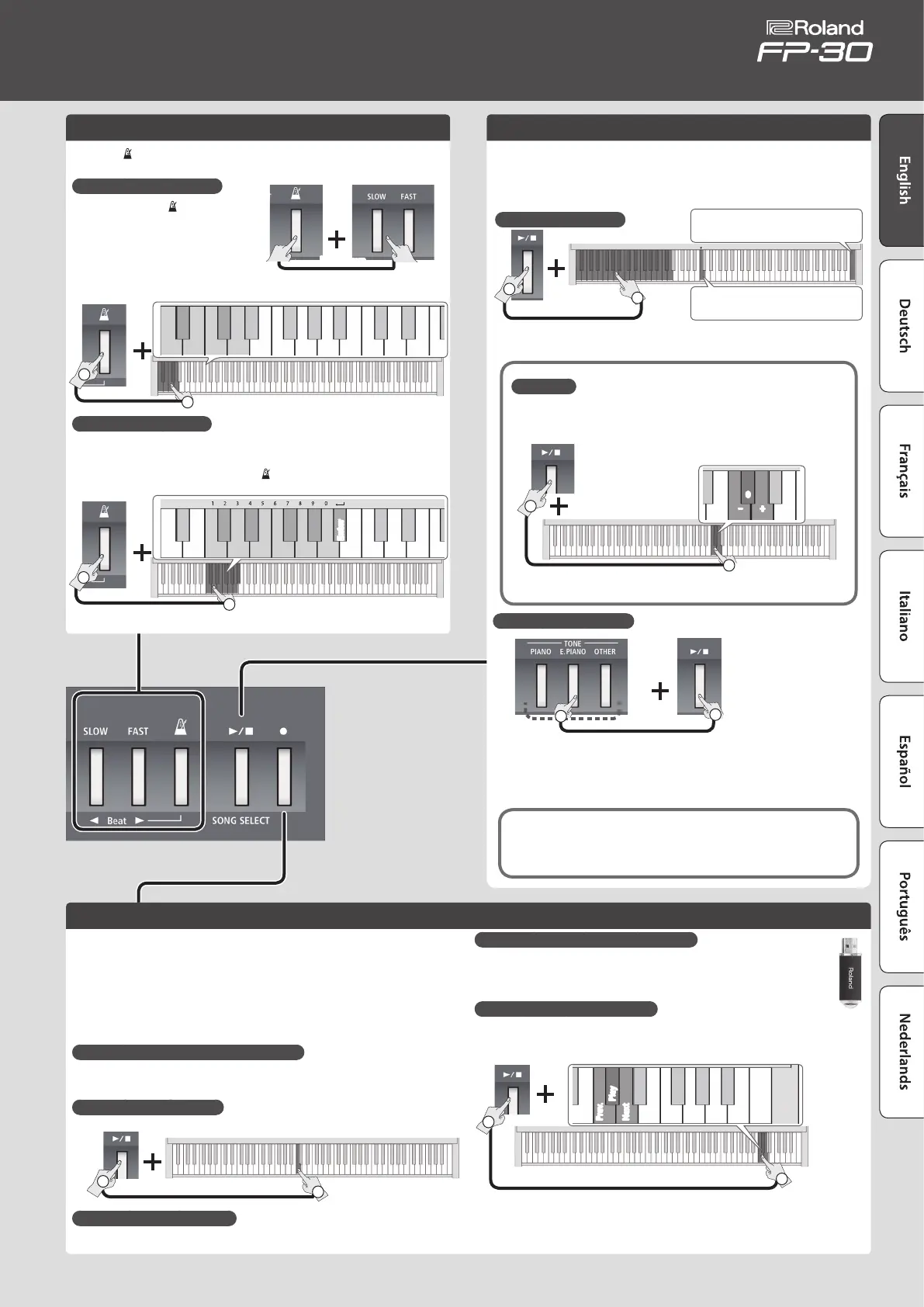3
Using the Metronome
Turn the [ ] (METRONOME) button on; the metronome will sound. Use the
[SLOW]/[FAST] buttons to adjust the tempo.
Changing the Number of Beats
Holding down the [ ]
(METRONOME) button and press the
[SLOW]/[FAST] buttons.
You can choose from 0
(weak beats only), 2 (2 beats), 3
(3 beats), 4 (4 beats), 5 (5 beats), or 6 (6 beats).
Hold down
0 3 4 6
52
1
2
Specifying a Numeric Tempo
A numeric value can also be specied for the tempo (20–250) (default: 108).
Example: To enter 120, hold down the [
] (METRONOME) button and press
the keys in this order: 1
0
2
0
0
0
Enter.
Hold down
0
2 4
6
7 9
1 3 5 8
Enter
1
2
* See “Drum Pattern List” (p. 9) for the drum pattern sound.
Playing Back Internal Songs
To play or stop a song, press the [
s
] button.
You can select an internal song by holding down the [
s
] button and pressing
one of the following keys.
For details on the song names, refer to “Internal Song List” (p. 9).
Selecting an Internal Song
Hold down
Press the right end key; all songs
play consecutively.
Play the selected song.
1
2
Mix Balance
You can adjust the mix balance between the song and the keyboard (ve levels,
0 = default).
Hold down
+
0
–
2
1
C#5
* You can't adjust the mix balance of the demo songs.
Recording Your Performance
Here’s how to record a song.
* Before you begin, select the sound that you want to record.
1. Press the [
t
] button.
* To cancel recording, press the [
t
] button once again.
2. Play the keyboard to start recording.
3. Press the [
s
] button to stop recording.
If You Want to Record Along with the Metronome
* Before recording, sound the metronome and set the number of beats and tempo.
If you press the [
s
] button in step 2, recording starts after a two-measure count.
Playing the Song You Recorded
Hold down
1
2
C4
If You Want to Redo the Recording
Start recording again from step 1.
Saving the Recorded Song to a USB Flash Drive
* Connect your USB ash drive before you continue.
Hold down the [FUNCTION] button and press the [
s
] button.
Once all the buttons are lit, the data has been saved (up to 99 songs).
Playing a Song from a USB Flash Drive
Hold down the [
s
] button and press the “C#7” key.
You can use the two keys adjacent to “C#7” to select a song on the USB ash drive.
Hold down
Play
Prev.
Next
C#7
2
1
* You can also copy a WAV le or MIDI le from your computer to a USB ash drive, and play it
back on the FP-30. For details on the formats that can be played, refer to “Formats Playable
from a USB Flash Drive” (p. 11).
Hold down
Listening to the Demo Songs
Hold down
Press one
1
2
There are three demo songs.
Press the [
s
] button to stop.
* Use of these demo songs for any purpose other than personal enjoyment is
prohibited by law unless permission is obtained from the copyright owner.
* No data for the demo songs will be output from USB Computer port.
Owner’s Manual
