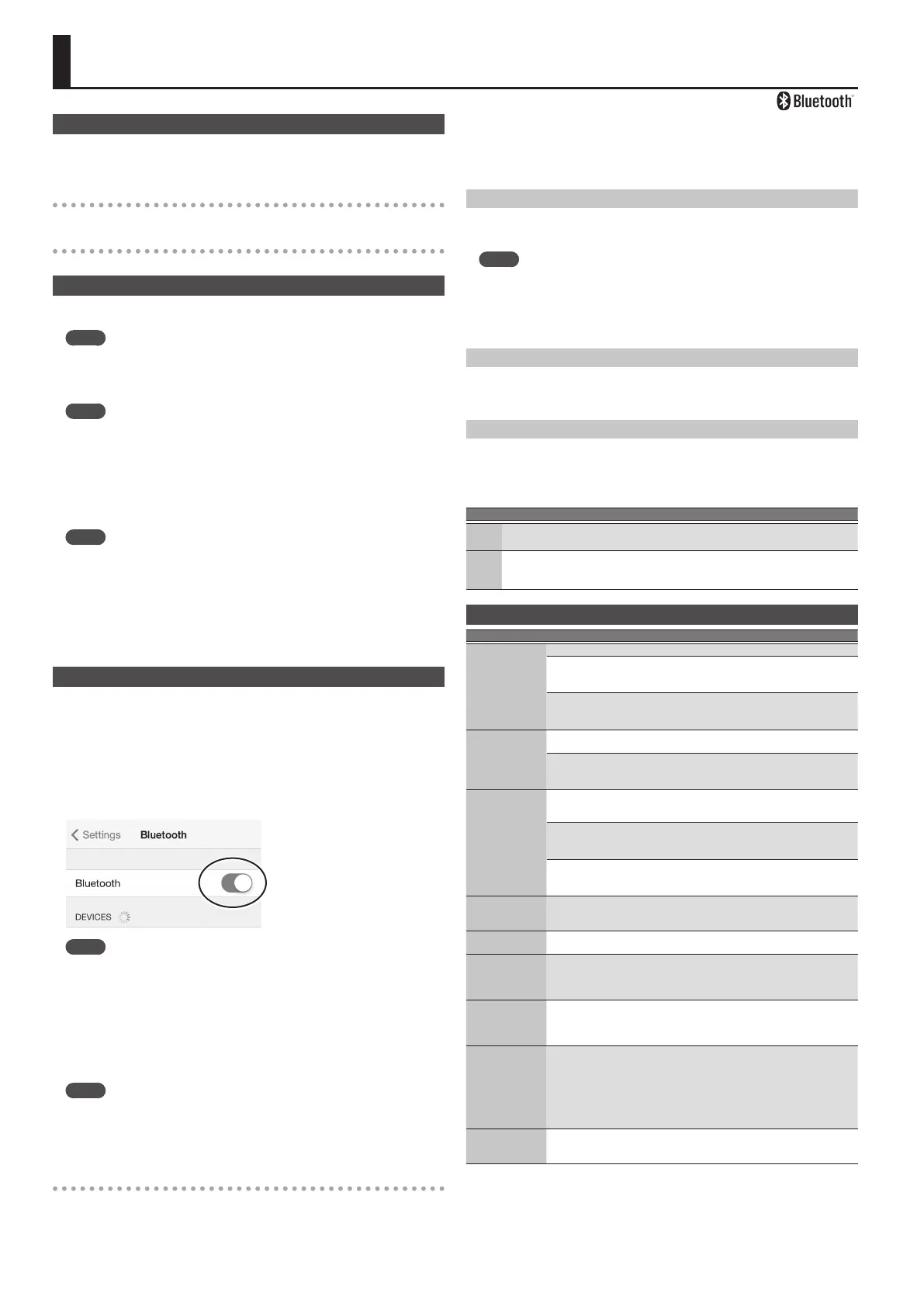8
Here’s What You Can Do
Bluetooth functionality creates a wireless connection between a mobile device
such as a smartphone or tablet (subsequently referred to as the “mobile device”)
and this unit, allowing you to do the following.
Page-turning
A music score display app on the mobile device can be controlled from this unit.
MIDI data transmission and reception
MIDI data can be exchanged between this unit and the mobile device.
Transferring MIDI Data
Here’s how to make settings for transmitting and receiving MIDI data between this
unit and the mobile device.
MEMO
The page turning function and the MIDI transmit/receive function cannot be used
simultaneously.
1. Place the mobile device that you want to connect nearby this unit.
MEMO
If you have more than one unit of this model of unit, power-on only the unit that you
want to pair (power-o the other units).
2. Hold down the [FUNCTION] button and press A0 on the keyboard (p. 7).
This unit’s Bluetooth function turns on.
3. Hold down the [FUNCTION] button and press B0 on the keyboard (p. 7).
The MIDI function of this unit turns on.
MEMO
In some cases when you switch the function, the connection with the mobile device
might become unavailable. In this case, take the following steps.
5 In the Bluetooth screen of your mobile device, cancel the registration of this unit.
5 Turn o the Bluetooth function of your mobile device, and then turn it on again.
4. In the mobile device’s app (e.g., GarageBand), establish a connection with this unit.
When the connection is established, this unit’s [Bluetooth] (FUNCTION) button
lights.
Using the Pedal to Turn Pages on a Music Score App
Here’s how to use this unit’s pedal to operate (turn pages on) a music score app on
your mobile device.
* To turn pages using the pedals, you’ll need to connect the KPD-70.
1. Proceed with steps 1 and 2 of “Transferring MIDI Data” (p. 8).
2. Hold down the [FUNCTION] button and press C1 on the keyboard (p. 7).
This unit’s page-turning function turns on.
3. Turn on the Bluetooth function of the mobile device.
MEMO
The example shown here uses the iPhone. For details, refer to the owner’s manual
of your mobile device.
4. On your mobile device, tap “FP-30.”
This unit will be paired with the mobile device. When pairing succeeds, the model
name of this unit (“FP-30”) is added to the “Paired Devices” list of the mobile
device.
When the connection is established, this unit’s [Bluetooth] (FUNCTION) button
lights.
MEMO
5 If you’re using an iOS device (iPhone or iPad), the screen of the iOS device
indicates “Bluetooth Pairing Request.” Tap the [Pair] button.
5 If the screen of the mobile device requests you to enter a “Pass Key,” enter
“0000” (four zeros).
If the keyboard is no longer shown on the mobile device
In some cases, depending on the mobile device app that you’re using, the
keyboard might stop being displayed (i.e., the keyboard might become
unavailable).
If you want the mobile device’s keyboard to be shown while you’re using the page
turning function, hold down this unit’s [FUNCTION] button and press the [Piano]
button.
To hide the mobile device’s keyboard, once again hold down the [FUNCTION]
button and press the [Piano] button.
Connecting an Already-Paired Mobile Device
1. Proceed with steps 1–3 of “Using the Pedal to Turn Pages on a Music Score App” (p. 8).
This unit and your mobile device are connected wirelessly.
MEMO
5 If the above steps do not succeed in establishing a connection, tap the model
name (“FP-30”) that is shown in the Bluetooth device screen of the mobile
device.
5 To end the connection, turn this unit’s Bluetooth function “OFF”
([FUNCTION] + A#0) or turn your mobile device’s Bluetooth function “o.”
Turning Pages
Pressing the center pedal turns to the next page, and pressing the left pedal turns
to the preceding page.
You can also advance to the next page by pressing the [FUNCTION] button.
Changing the Operating Keys of the Page Turning Function
The key operations for turning pages will dier depending on the music score
display app that you’re using. You can choose which keys of this unit will operate
the page turning function.
1. Hold down the [FUNCTION] button and press C#1 or D1 on the keyboard (p. 7).
Key Setting Explanation
C#1
Mode1
Cursor Up/Down
The [
H
] [
I
] keys of the keyboard are used by the page turning app.
D1
Mode2
Page Up/Page
Down
The [Page Up] [Page Down] keys of the keyboard are used by the
page turning app.
Problems with Bluetooth Functionality
Problem Cause/Action
This unit does
not appear in the
Bluetooth device
list of your mobile
device
Could the Bluetooth function be turned “O”?
If the Bluetooth function is “On” and the Bluetooth Turn/MIDI function is set to
“Page turn (Mode1, Mode2)”
A device named “FP-30” appears.
If the Bluetooth function is “On” and the Bluetooth Turn/MIDI function is set to
“MIDI”
You can check this from a setting inside your app such as GarageBand.
Can’t connect to
Bluetooth page
turning
In some cases, the connection with the mobile device might become unavailable
when you switch the Bluetooth Turn/MIDI function.
If this unit is not visible as a device in the mobile device’s Bluetooth settings
Delete the device registration, then turn the Bluetooth function “O” and “On”
again, and then reestablish pairing.
Can’t connect to
Bluetooth MIDI
In some cases, the connection with the mobile device might become unavailable
when you switch the Bluetooth Turn/MIDI function.
If you can see the device from the settings in GarageBand or other app
Delete the device registration, then turn the Bluetooth function “O” and “On”
again, and then reestablish pairing.
If you can’t see the device from the settings in GarageBand or other app
Delete the device from the Bluetooth settings, turn the mobile device’s Bluetooth
function o and on again, and reestablish the connection.
Can’t connect via
MIDI
Bluetooth MIDI is only compatible with iOS. Also, you must make the connection
not from the mobile device’s Bluetooth setting but from the setting within
GarageBand or other app that you’re using.
Can’t pair
This unit’s Bluetooth function establishes pairing the rst time you select and pair
it from your mobile device. You don’t need to initiate pairing from this unit.
Can’t use the page
turning function
and MIDI function
simultaneously
The page turning function and MIDI function cannot be used simultaneously.
Can’t connect a
paired mobile
device
If the connection breaks immediately after it is established, or when you switch
the page turning function and MIDI data transmit/receive function, turning the
Bluetooth device’s Bluetooth switch o and then on again may allow connection
to occur.
Keyboard no longer
appears (becomes
unavailable) on the
mobile device
When using the page turning function, the keyboard might not be shown (might
be unavailable) depending on the mobile device that you’re using.
If you want the mobile device’s keyboard to be shown while you’re using the page
turning function, hold down this unit’s [FUNCTION] button and press the [Piano]
button.
To hide the mobile device’s keyboard, hold down the [FUNCTION] button and press
the [Piano] button.
Pedal doesn't work,
or its eect is stuck
If the Bluetooth page-turning function is on, and this unit is connected with a
mobile device, the center pedal and left pedal cannot be used as the sostenuto
pedal and soft pedal.
Using the Bluetooth® Functionality
(Only models equipped with the Bluetooth function)