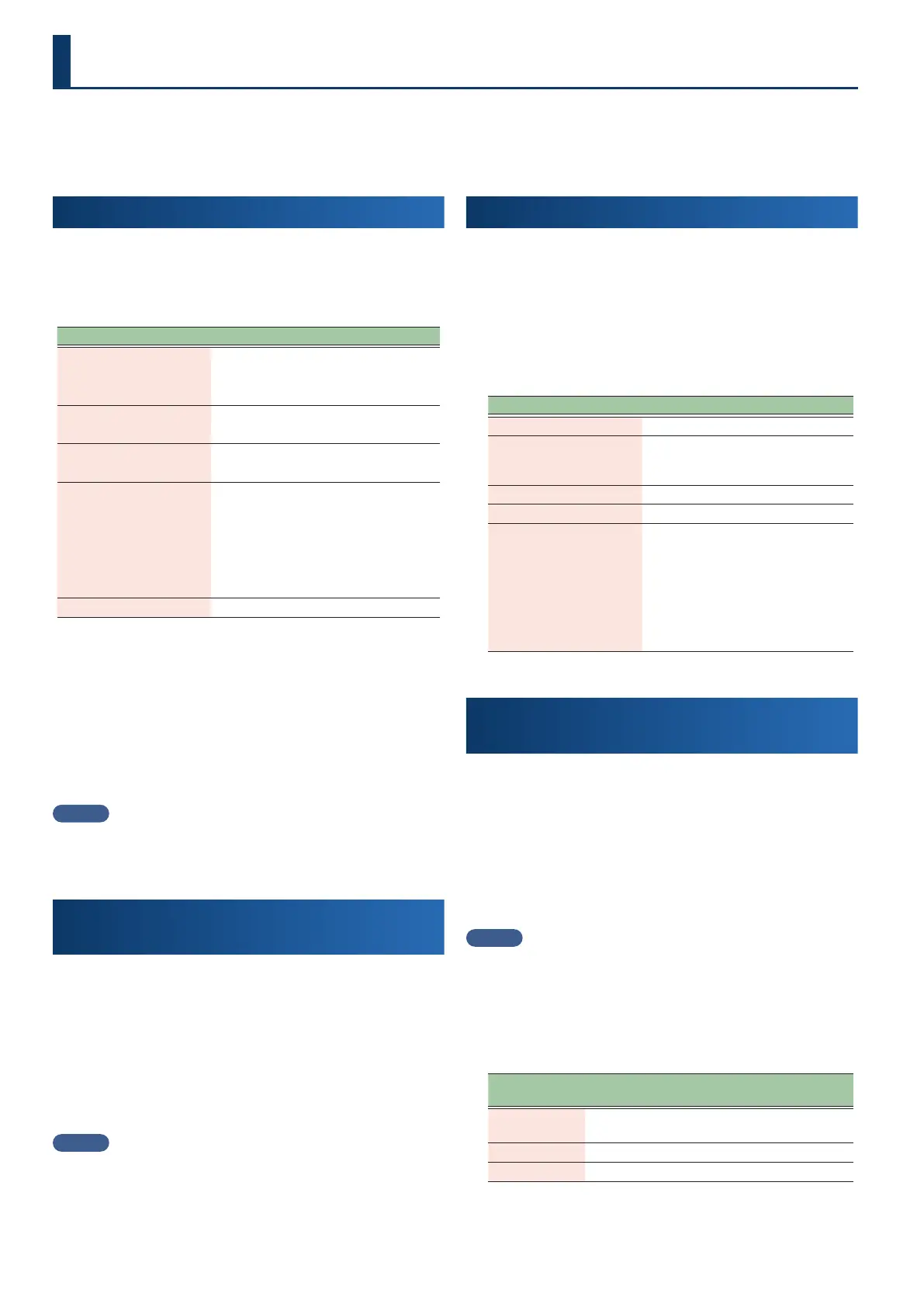66
Aside from just playing piano, the FP-E50 oers many ways to enjoy playing, including a variety of tones that you can switch between, an auto-
accompaniment feature to play along with, a function for recording what you play and more.
This section explains how to play along with the auto-accompaniment.
1 1
Selecting the Tone to Play
(Tone)
You can enjoy playing a wide range of sounds (tones) on this
instrument, including piano tones and many others.
The tones are assigned to the ve tone buttons, organized by
category.
Button Category
[Piano] button
Ac.Piano
Pop Piano
E.Grand Piano
[E.Piano] button
E.Piano1
E.Piano2
[Strings] button
Solo Strings
Ensemble Strings
[Organ/Pad] button
E.Organ
Pipe.Organ
Reed.Organ
Synth Pad/Str
Synth Bellpad
Synth PolyKey
[Other] button Categories not listed above
1. Move the cursor to the tone category name on the top
screen, and use the [Dec] and [Inc] buttons to select the
tone category.
2. Move the cursor to the tone name and use the [Dec]
[Inc] buttons to select a tone.
When playing in dual or split mode, move the cursor to the part you want
to select and then select the tone.
MEMO
When the cursor is positioned at the tone name, pressing the [Enter]
button shows the Tone List. On the Tone List screen, you can use the [ç] [æ]
buttons to edit the tone category.
2 2
Selecting an Auto-accompaniment Style
(Style)
The FP-E50 automatically accompanies what you play, according to
the style you selected.
1. Move the cursor to the style category name on the top
screen and then use the [Dec] [Inc] buttons to select a
style category.
2. Move the cursor to the style name and then use the
[Dec] [Inc] buttons to select a style.
MEMO
When the cursor is positioned at the style name, pressing the [Enter]
button shows the Style List. On the Style List screen, you can use the [ç] [æ]
buttons to change the style category.
3 3
Playing Along with the Auto-accompaniment
Here’s how to play along with the auto-accompaniment.
1. Press the [Start/Stop] button.
The auto-accompaniment begins.
2. You can control the accompaniment part while you’re
playing the keyboard.
Use the following buttons to control the accompaniment part.
Button Explanation
[Start/Stop] button Starts/stops the auto-accompaniment.
[Sync Start] button
The auto-accompaniment starts at the
same time that you start playing the
keyboard.
[Variation 1] button Plays a more relaxed accompaniment.
[Variation 2] button Plays a more lively accompaniment.
[Intro/Ending] button
If you press this button while the
auto-accompaniment is stopped, the
auto-accompaniment starts after the
intro plays.
If you press this button while
you play the keyboard, the auto-
accompaniment switches to the
ending and then ends.
4 4
Changing the Accompaniment to Match Your
Playing
(Interactive Function)
By enabling the interactive function, you can make the
accompaniment arrangement and volume change in real time
according to what you’re playing.
1. Press the [Interactive] button to turn on the interactive
function.
The [Interactive] button light.
2. Perform.
MEMO
Pressing the [Interactive] button toggles the interactive function on/o.
The accompaniment changes in three stages (extravagant, standard,
simple), according to how you play on the keyboard zone to the left of the
split point.
*1 Split Point: You can play dierent tones in the areas at the left and right
of a specied key. This feature is called “Split Play”, and the point at which
the keyboard is divided is called the “split point”.
Accompaniment
Style (rhythm) used when playing on the
keyboard zone to the left of the split point
Extravagant
(Advanced)
Plays a rhythm that’s more intricate than an
eighth-note rhythm.
Normal
(Standard) Plays a quarter-note rhythm.
Simple
(Simple) Plays a half-note rhythm.
The accompaniment volume changes according to the dynamics (velocity)
you use to play on the zone to the right of the split point.
Having Fun with the FP-E50
