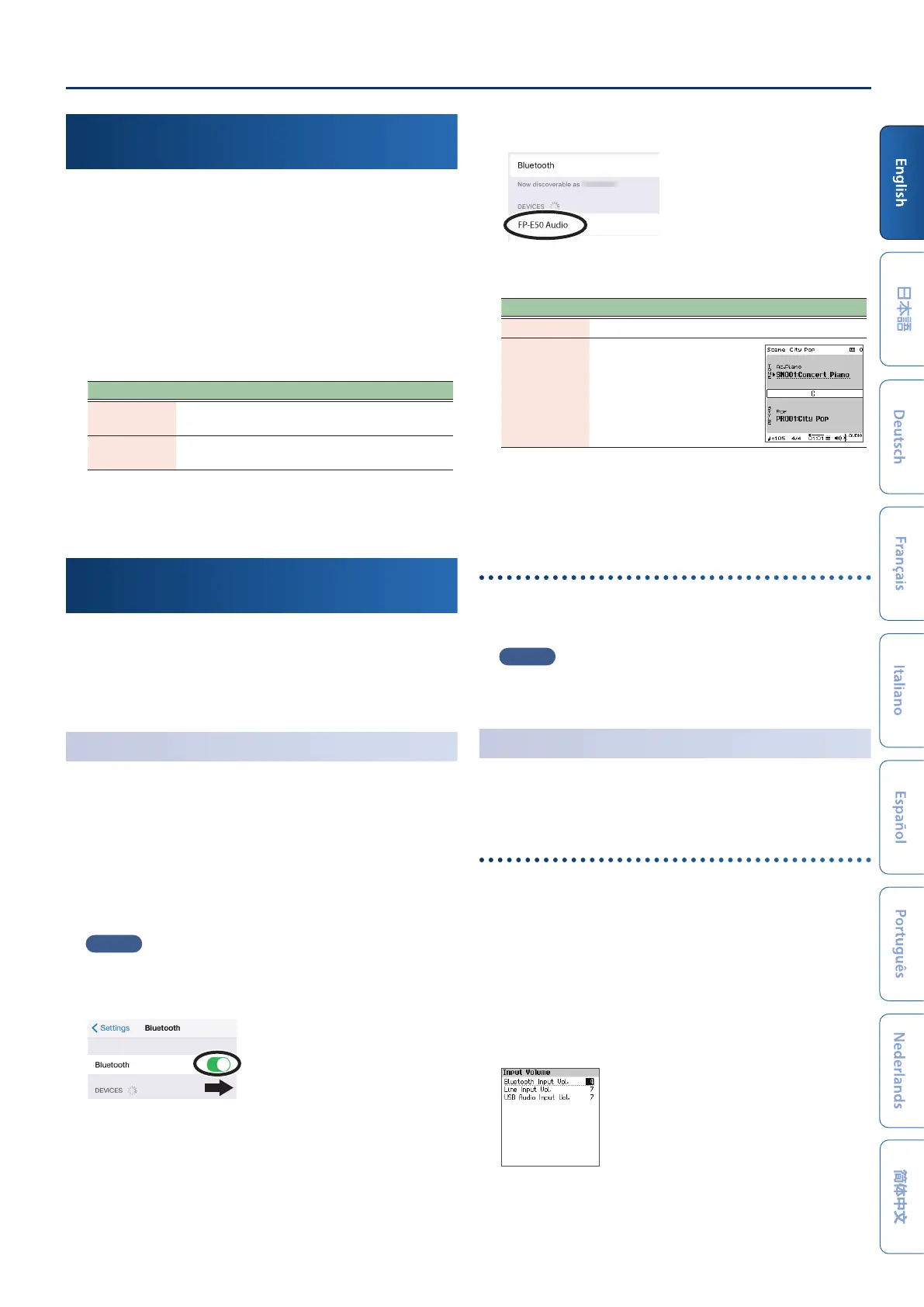Having Fun with the FP-E50
77
Switching Between Collections of Settings
(Scene)
The settings such as the keyboard parts, auto-accompaniment and so
on are saved together on the FP-E50 as a scene.
You can switch between scenes to quickly recall the settings you’ve
saved.
See the Reference Manual (web) for details on what is stored in the
scenes.
1. Press the [Scene] button.
The Scene Select screen appears.
2. Use the [çç] [ææ] buttons to select a scene bank.
Bank Explanation
Preset Scene
Bank
A built-in scene bank that can’t be overwritten.
User Scene
Bank
A bank that’s used to store the scenes internally. Use
the save operation to store a scene.
3. Use the [Dec] [Inc] buttons and the [ää] [åå] buttons to
select a scene.
Playing Music through the Piano’s Speakers
(Bluetooth Audio)
Here’s how to congure the settings for wirelessly playing the music
data that’s playing back on your mobile device through the FP-E50’s
speakers.
* If your mobile device is already paired with the FP-E50, there is no need
to perform pairing again. Refer to “Connecting an already-paired mobile
device” (p. 7).
Making Initial Settings
(Pairing)
As an example, we explain how to make settings for an iPad. If you’re
using an Android device, refer to the owner’s manual of the mobile
device you’re using.
1. Place the mobile device that you want to connect near
the FP-E50.
2. Long-press the [Menu] button.
“Now Pairing...” appears.
MEMO
You can start pairing by navigating as follows: [Menu] Ó “Bluetooth” Ó
“Bluetooth Pairing” Ó [Enter].
3. Turn on the Bluetooth function of the mobile device.
4. Tap “FP-E50 Audio” that is shown in the Bluetooth
device screen of your mobile device.
The FP-E50 and mobile device are paired. When pairing is completed, a
display like the following appears.
Device Explanation
Mobile device “FP-E50 Audio” is added in the “My Devices” field
FP-E50
The “AUDIO” is shown beside
the Bluetooth symbol
5. Press the [Exit] button on the FP-E50 a number of times
to return to the top screen.
This completes initial settings.
Connecting an already-paired mobile device
1. Turn on the Bluetooth function of the mobile device.
The FP-E50 and the mobile device are wirelessly connected.
MEMO
If you were unable to establish a connection using the procedure above,
tap “FP-E50 Audio” that is displayed in the Bluetooth device screen of the
mobile device.
Playing Back Audio
1. Play back the music data on your mobile device.
The sound is heard from the FP-E50’s speakers.
Adjusting the volume of Bluetooth audio
(Input Volume)
Normally you’ll adjust the volume on your mobile device.
If this does not provide the volume adjustment you want, you can adjust the
volume as follows.
1. Press the [Menu] button.
2. Use the [ää] [åå] buttons to select “Input Volume”.
3. Use the [ää] [åå] buttons to select “Bluetooth Input
Volume” and use the [Dec] [Inc] buttons to adjust the
volume.
