
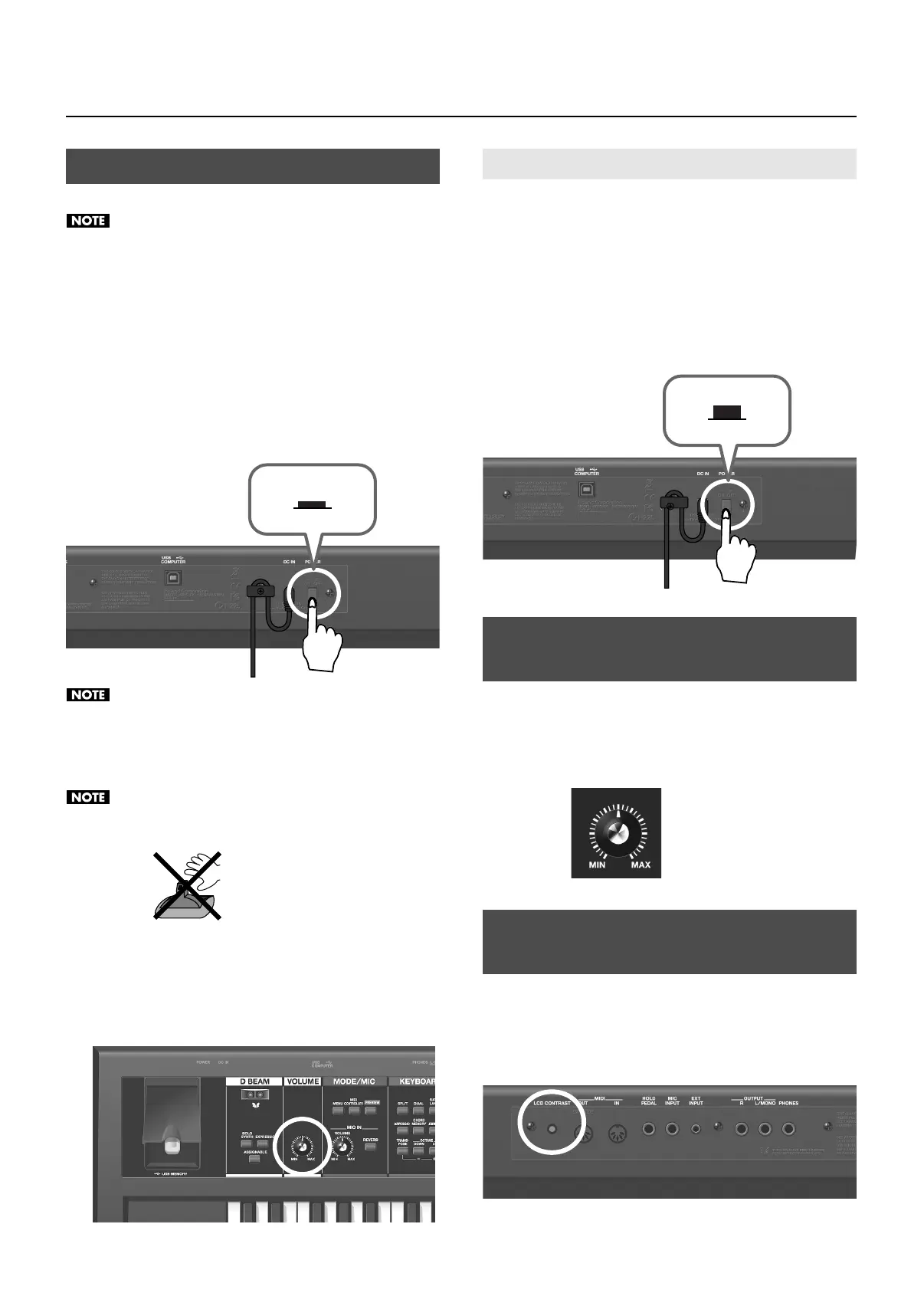 Loading...
Loading...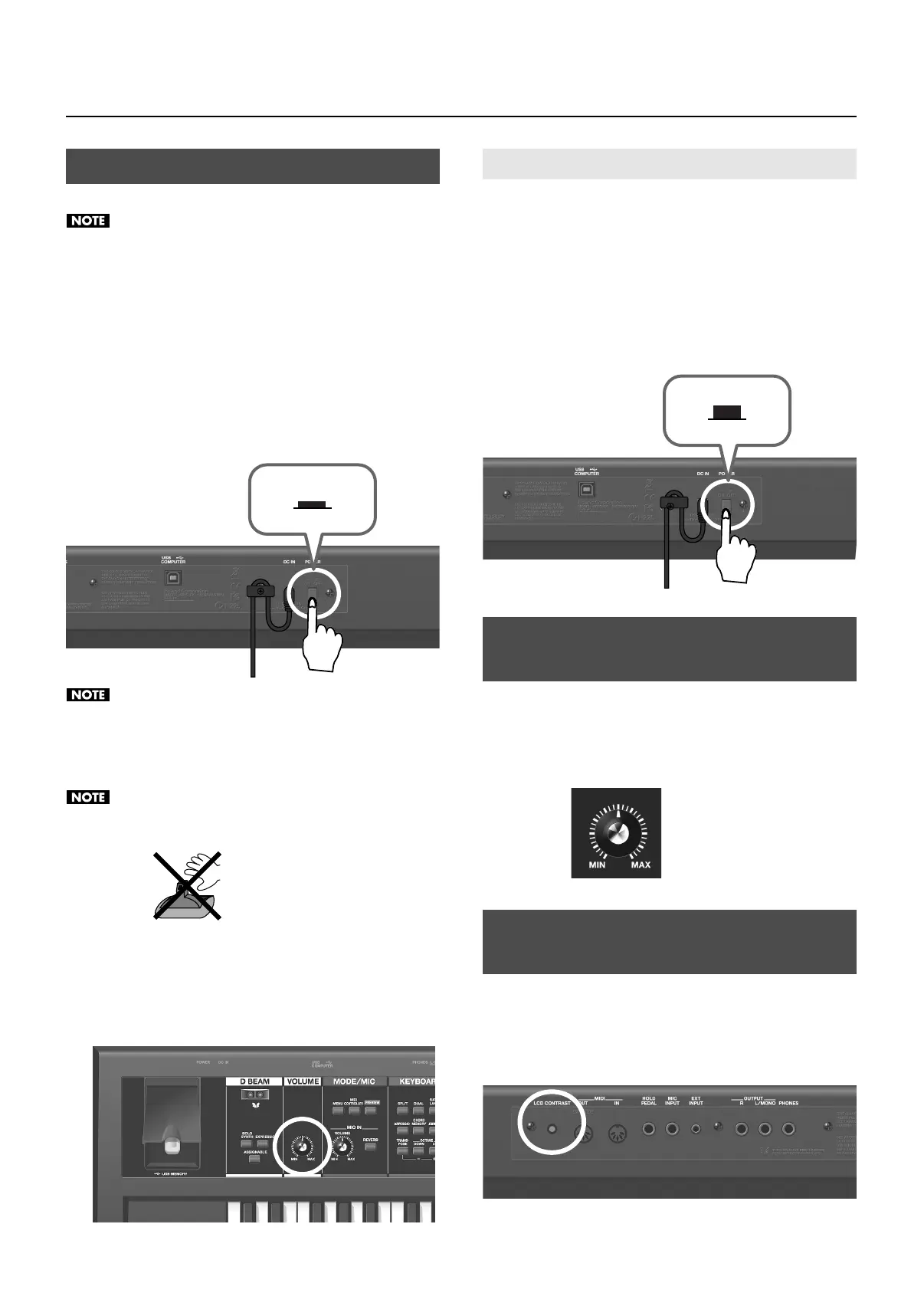
Do you have a question about the Roland JUNO-Di and is the answer not in the manual?
| Keyboard | 61 keys (with velocity) |
|---|---|
| Polyphony | 128 voices |
| Parts | 16 parts |
| User Patches | 256 |
| User Rhythm Sets | 8 |
| User Performances | 64 |
| User Favorites | 100 |
| Chorus | 3 types |
| Reverb | 5 types |
| File Format | SMF, WAV, AIFF |
| Current Draw | 600 mA |
| Wave Memory | 64 MB (16-bit linear) |
| Preset Rhythm Sets | 20 or greater |
| Preset Performances | 64 performances |
| Multi-Effects | 79 types |
| Mic Input Reverb | 8 types |
| Arpeggiator | Yes |
| Display | Graphic LCD (128 x 64 dots) |
| Connectivity | USB, MIDI |
| Power Supply | AC Adaptor |
| Dimensions | 1, 008 (W) x 300 (D) x 104 (H) mm |
| Weight | 5.2 kg |
| Connectors | USB, MIDI, mic input (1/4" jack), audio output (L/Mono, R), headphones (1/4" stereo jack), Hold Pedal |
Clarifies the meaning of warning and caution labels.
Explains the meaning of various warning symbols.
Discusses power sources and battery usage guidelines.
General safety and handling advice.
Describes the controls and connectors on the front of the unit.
Details the ports and controls located on the rear of the unit.
Instructions for connecting the power adapter.
Guide for installing batteries.
How to connect speakers, headphones, and other audio equipment.
Steps for powering the unit on and off.
How to save and register favorite tones.
How to recall registered favorites.
Using FAVORITE buttons for immediate tone switching.
Using the Song Player function to play audio files.
Selecting and playing songs from USB memory.
Describes the main sections of the JUNO-Di.
How the SHIFT button provides shortcuts.
How to save modified settings.
How to make global system settings.
Utility functions for data management.
How to reset the unit to factory defaults.
How to install the USB driver.
General issues affecting the whole unit.
Problems related to sound output or quality.
Troubleshooting MIDI and external connections.
Troubleshooting effect application problems.
Troubleshooting data saving issues.
Troubleshooting song playback issues.
Troubleshooting USB memory detection and backup.