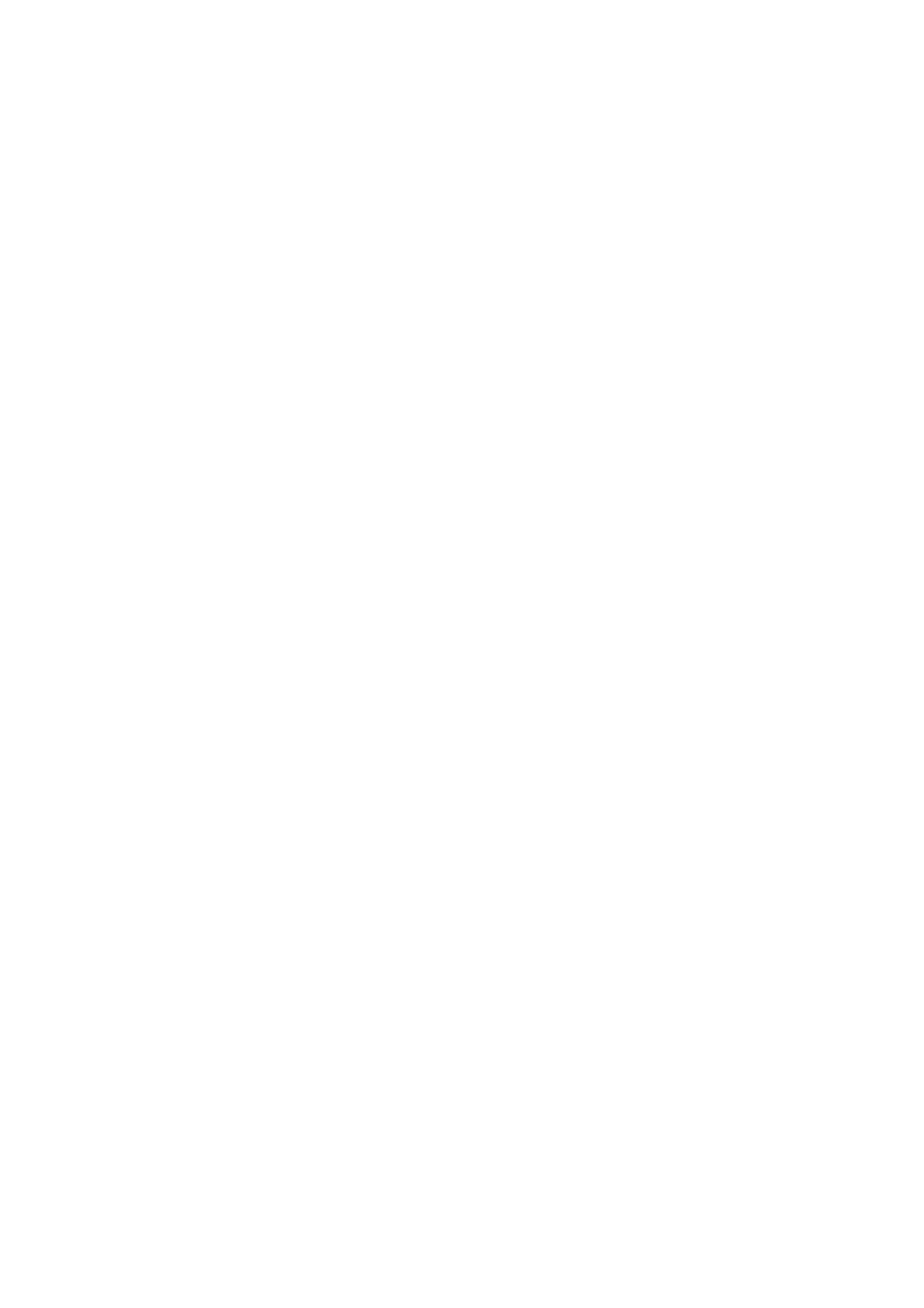InputtingAudiofromaComputerorMobileDevice(USBAUDIO)
TheSP-404MKⅡcanreceiveaudioinputfromacomputerormobiledevice(suchasasmartphoneortablet).
ConfiguringtheOSaudiosettings
YoumustmaketheappropriatesettingsonyourcomputerwheninputtingaudiofromacomputertotheSP-404MKⅡ.
ForWindows
FormacOS
Enablingaudiofromacomputerormobiledevice
OpentheControlPanel.
1
Clickthe“HardwareandSound”icon,andthenclickthe“Sound”icon.
Ifthepanelisdisplayingasiconsorinclassicview,double-clickthe[Sound]icon.
2
Clickthe[Playback]tab.
3
Click“SpeakersSP-404MKII-G,”andclickthe“SetDefault”button.
4
Clickthe[OK]button.
5
OpentheSystemPreferences.
1
Clickthe[Sound]icon.
2
Clickthe[Output]tabandselect[SP-404MKII-OUT].
3
ClosetheSystemPreferences.
4
ConnectyourcomputertotheSP-404MKⅡwithaUSBcable.
1
Pressthe[EXTSOURCE]buttonontheSP-404MKⅡ.
2
The[EXTSOURCE]buttonislit.InputtheaudiofromyourcomputerormobiledeviceintotheSP-
404MKⅡ.
3
