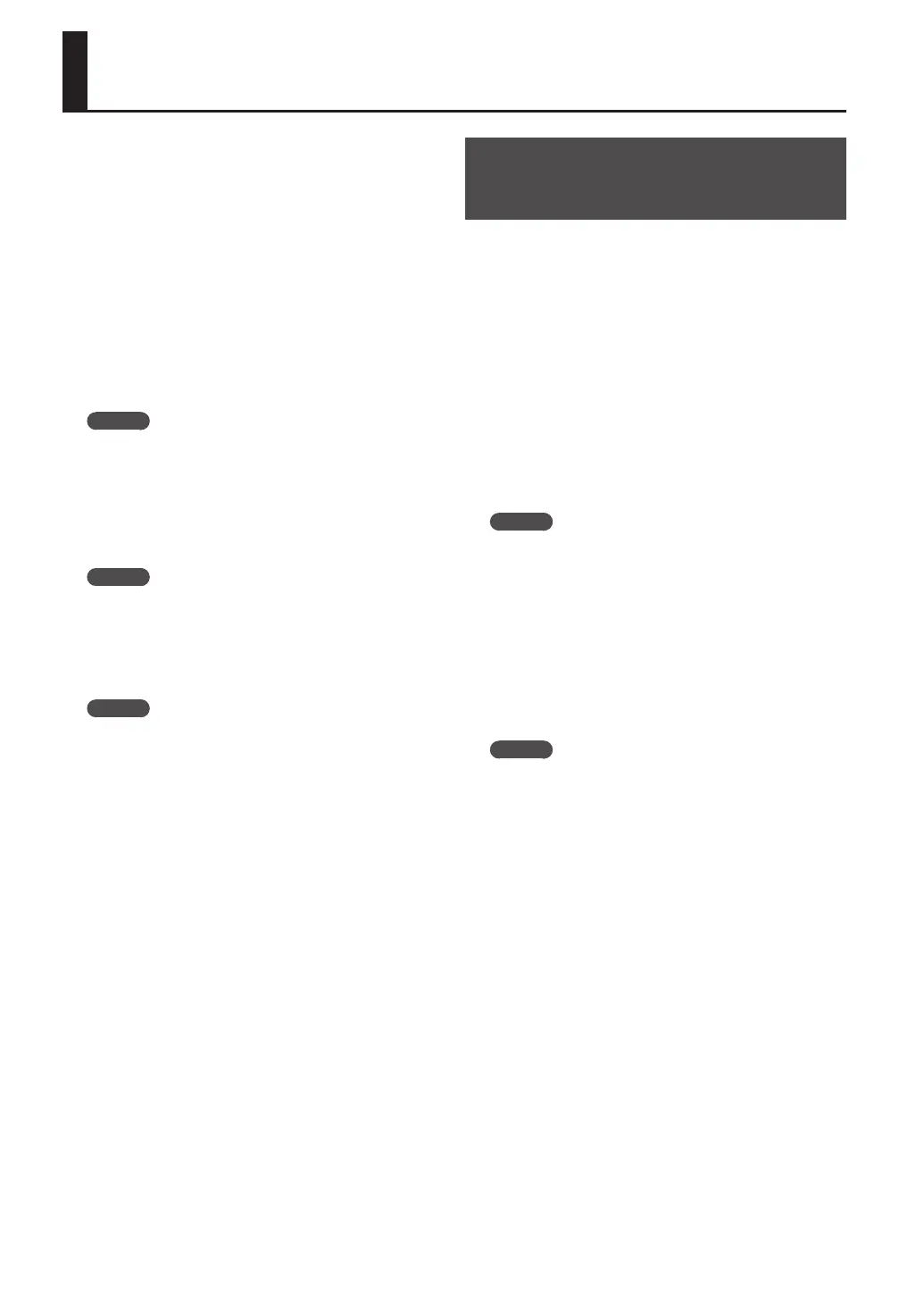24
Playing an External Input Sound
Audio input from an external source (such as from a
portable music player connected to the LINE IN jacks or a
mic connected to the MIC IN jack) can be handled much
like samples are on the SP-404SX; it can be played and
eects can be applied to it.
1. Connect your portable music player or mic to the
SP-404SX as described in “Connecting a Portable
Music Player or Stereo” (p. 16) or “Connecting a Mic”
(p. 17).
2. Press the [EXT SOURCE] pad so the pad is lit. If
you’re inputting from a mic, you should also press
the [MIC] button so it’s lit.
The external audio input will be heard while the pad is lit.
MEMO
If the [GATE] button is lit, the sound will be heard only
while you hold down the [EXT SOURCE] pad.
3. To switch the external input between stereo and
monaural, press the [STEREO] button to make the
button light or go dark.
Stereo is selected when the button is lit.
MEMO
You should have the [STEREO] button lit for sources that
are originally stereo, such as a portable music player.
4. You can apply an eect to the external audio input
by pressing one of the eect buttons to make it
light (p. 13).
MEMO
If the eect is not applied to the external audio input
when you press an eect button to make it light, you
should hold down the [REMAIN] (CURRENT PAD) button
and press the [EXT SOURCE] pad. This will cause the
eect to be applied to the external audio input.
Adjusting the Volume of the
EXT SOURCE
You can adjust the volume of the [EXT SOURCE] pad. You
should adjust the volume as follows.
1. Press the [EXT SOURCE] pad so the pad is lit. If
you’re inputting from a mic, you should also press
the [MIC] button so it’s lit.
The external audio input will be heard.
2. Press the [START/END/LEVEL] button so it’s lit.
3. Turn the [CTRL 3] (LEVEL) knob to adjust the
volume of the audio input.
If the SP-404SX’s display illumination lights red, the
internal digital input level is overloading; turn the [CTRL
3] knob toward the left until the display illumination is no
longer lit red.
MEMO
• If the volume of the external audio input does not
change when you turn the [CTRL 3] (LEVEL) knob, hold
down the [REMAIN] button (CURRENT PAD) and press
the [EXT SOURCE] pad. (This operation will select the
external input as the target for the volume adjustment.)
• Then press the [START/END/LEVEL] button again and
turn the [CTRL 3] (LEVEL) knob to adjust the volume.
4. Press the [START/END/LEVEL] button once again.
The [START/END/LEVEL] button goes out, and the volume
is set.
MEMO
When the power is turned on, this will always be the
default value (127).
