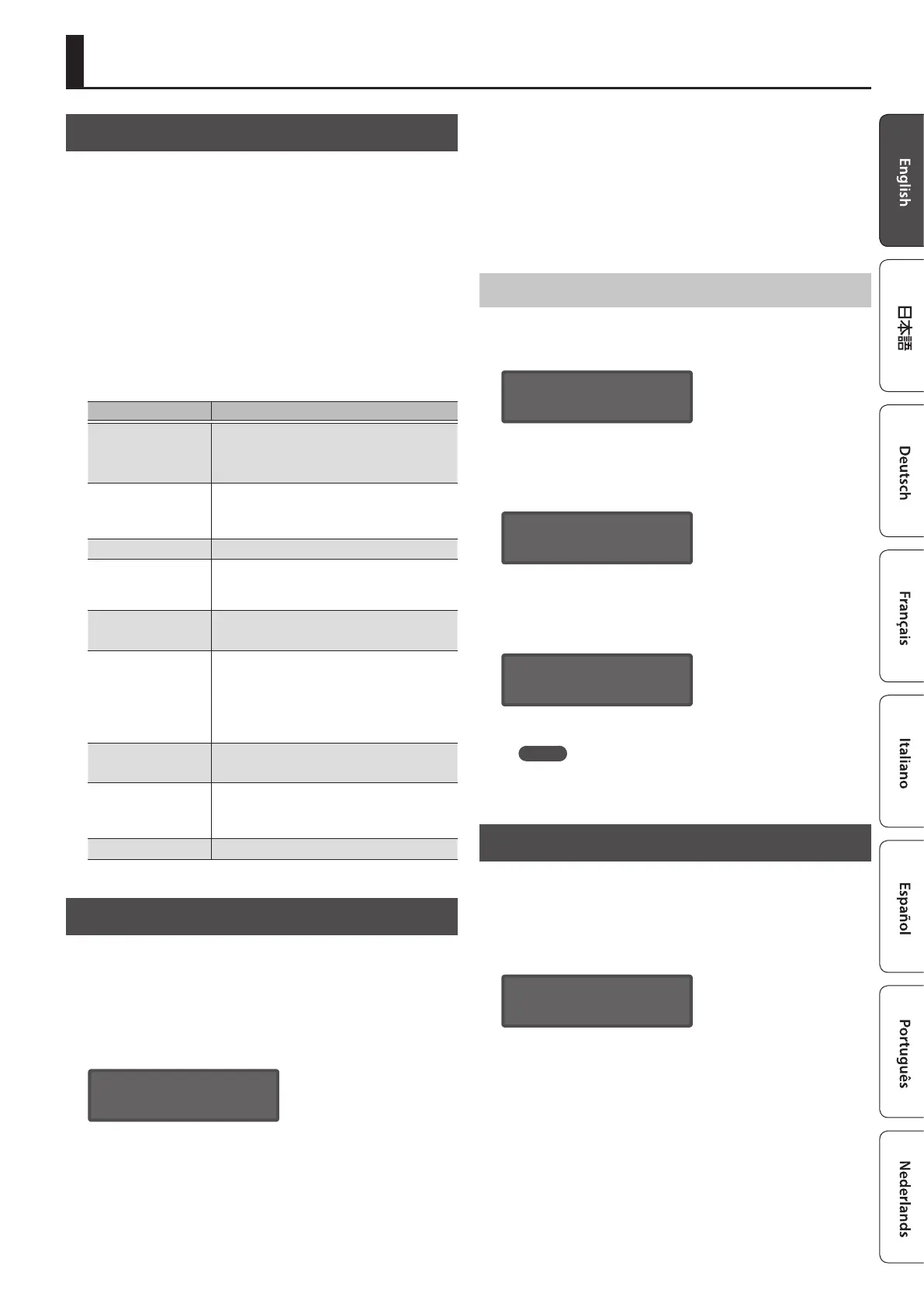19
Overall Settings for the SYSTEM-8
Accessing the MENU Screens
1. Press the [MENU] button.
2. Use the cursor [
K
] [
J
] buttons to select the item that
you want to edit, and press the [ENTER] button.
The corresponding edit screen appears.
3. Use the cursor [
K
] [
J
] buttons to select the
parameter that you want to edit, and then use the
[VALUE] knobs to edit the setting of that parameter.
4. When you have nished making settings, press
the [EXIT] button several times to return to the top
screen.
Menu Explanation
MASTER TUNE
Specify the basic pitch of the SYSTEM-8.
This is saved within the system settings.
&
“Reference Manual” (PDF)
CONDITION
Species the state (condition) of the analog
sound engine circuit that is being modeled.
This is saved within the patch data.
SYSTEM Make settings of the entire SYSTEM-8.
PERFORM
EDIT (only in
performance mode)
Access the performance edit screen.
&
“Editing a Performance” (p. 10)
PART EDIT (only in
performance mode)
Access the part edit screen.
&
“Making settings for each part” (p. 10)
PATCH EDIT
Access the patch edit screen.
Here you can access patch settings other
than the settings edited by the panel
controls.
&
“Editing a Patch” (p. 10)
UTILITY
Access various utility functions.
&
“Convenient Functions (UTILITY)” (p. 19)
VERSION INFO
View the SYSTEM-8’s system program
version.
&
“Reference Manual” (PDF)
PLUG-OUT INFO Shows the version of the plug-out.
Making System Settings (SYSTEM)
Here’s how to make overall settings for the SYSTEM-8 itself.
1. Press the [MENU] button.
2. Use the Cursor [
K
] [
J
] buttons to select “SYSTEM,”
and then press the [ENTER] button.
The SYSTEM screen appears.
GENERAL:
LCD Contrast 10
3. Hold down the [SHIFT] button and use the cursor [
K
]
[
J
] buttons to select the menu item that you want to
edit.
4. Use the cursor [
K
] [
J
] buttons to select the
parameter that you want to edit, and then use the
[Value] knobs to edit the setting of that parameter.
&
For details on the parameters, refer to “Reference Manual”
(PDF).
5. Press the [Exit] button several times to return to the
top screen.
Saving the System Settings
1. Press the [WRITE] button.
The WRITE screen appears.
<WRITE> [Ent]
ÄSYSTEM*
2. Press the cursor [
J
] button several times to select
“SYSTEM,” and then press the [ENTER] button.
A conrmation message appears.
System write?
[Exit]:N [Ent]:Y
3. To save, press the [ENTER] button.
If you decide to cancel, press the [EXIT] button.
When saving is completed, the display indicates “Completed!”
Write Completed!
* NEVER turn the power o while you are saving settings.
MEMO
You can also save the system settings by pressing the [WRITE]
button in the system setting screen.
Convenient Functions (UTILITY)
1. Press the [MENU] button.
2. Use the Cursor [
K
] [
J
] buttons to select “UTILITY,”
and then press the [ENTER] button.
The UTILITY screen appears.
UTILITY [Ent]
BACKUP À
3. Use the Cursor [
K
] [
J
] buttons to select the item that
you want to edit, and press the [Enter] button.
&
For details, refer to “Reference Manual” (PDF).
