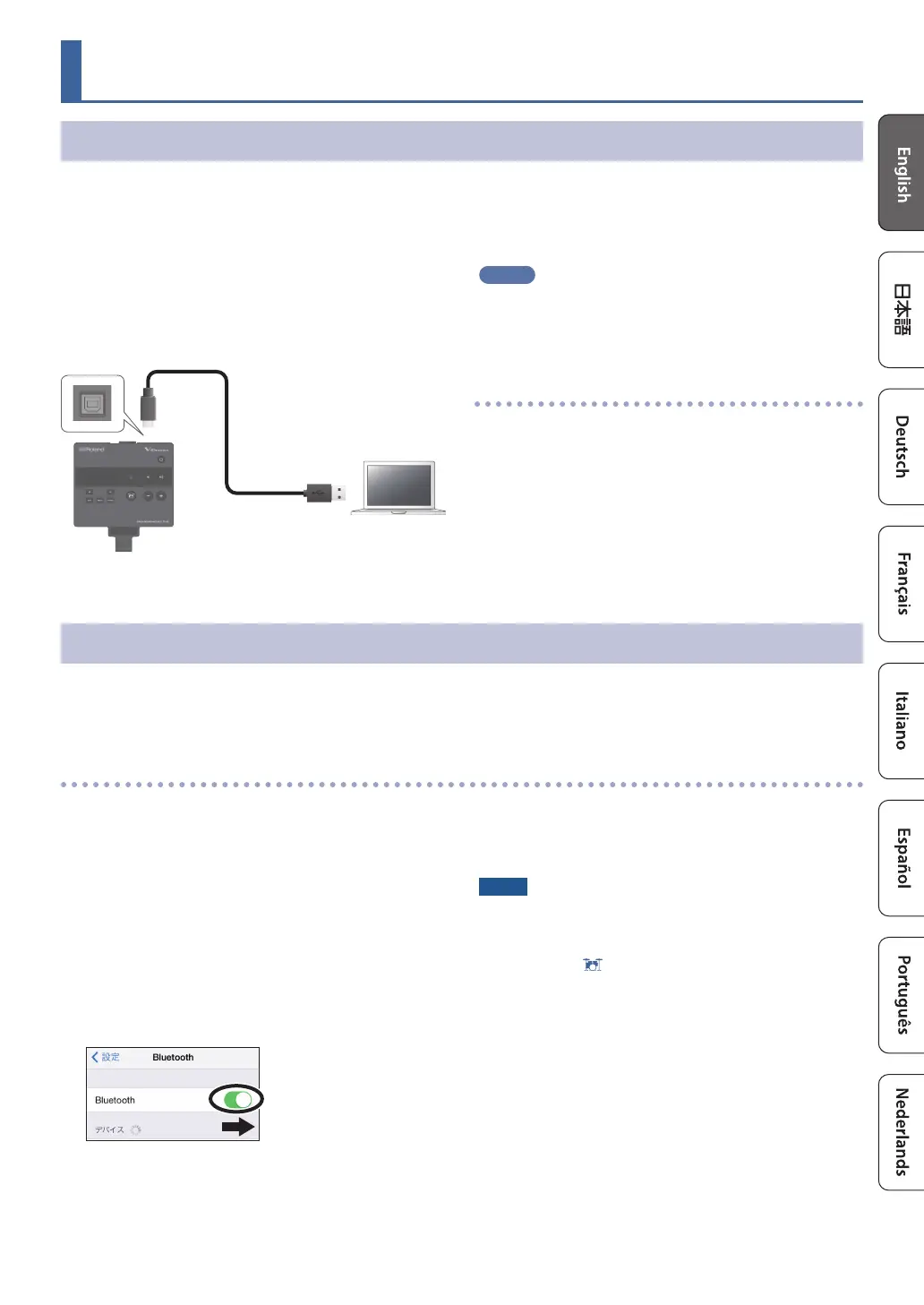1313
Using This Unit with a Computer or Mobile Device App
Using This Unit with Computer Software
Connect this unit to your computer with a USB cable (commercially available) to transmit and receive MIDI and audio data
between them.
* A USB cable is not included. Use a USB port on your computer that supports USB2.0 Hi-Speed.
* Do not use a USB cable that is designed only for charging. Charge-only cables cannot transmit data.
In order to transmit and receive audio as USB AUDIO, the
USB driver must be installed.
The USB driver is software that transfers data between this
unit and the software on your computer, such as a DAW.
USB cable
(commercially
available)
TD-02
MEMO
For details on downloading and installing the USB driver,
refer to the Roland website.
https://www.roland.com/support/
Specifying the USB Driver
Here’s how to switch between this unit’s dedicated USB
driver and the driver provided by your operating system.
ØFor details, see “USBDrv” in “System Settings” (p. 19).
Using This Unit with a Mobile Device App
You can connect this unit with an app on your smartphone or other mobile device that supports Bluetooth MIDI (such as
GarageBand).
As an example, we explain how to make settings for an iPhone.
Connecting to the App
Here are the settings to make in order to use an app on your
mobile device.
* Make the connection from the app’s settings, not from
your mobile device’s Bluetooth settings.
1. Turn on the power of this unit.
2. Place the mobile device that you want to
connect nearby this unit.
3. Turn on the Bluetooth function of the mobile
device.
* When Bluetooth audio is connected, the Bluetooth
indicator on the BT-DUAL lights up. Note that the unit has
not nished connecting with the app at this time.
4. Start the app on your smartphone.
5. In the app’s settings, connect to TD-02 MIDI.
NOTE
Do not tap “TD-02 MIDI” shown in the Bluetooth settings
of the mobile device.
6. Press the [ ] (DRUM KIT) button to return to
the DRUM KIT screen.
