
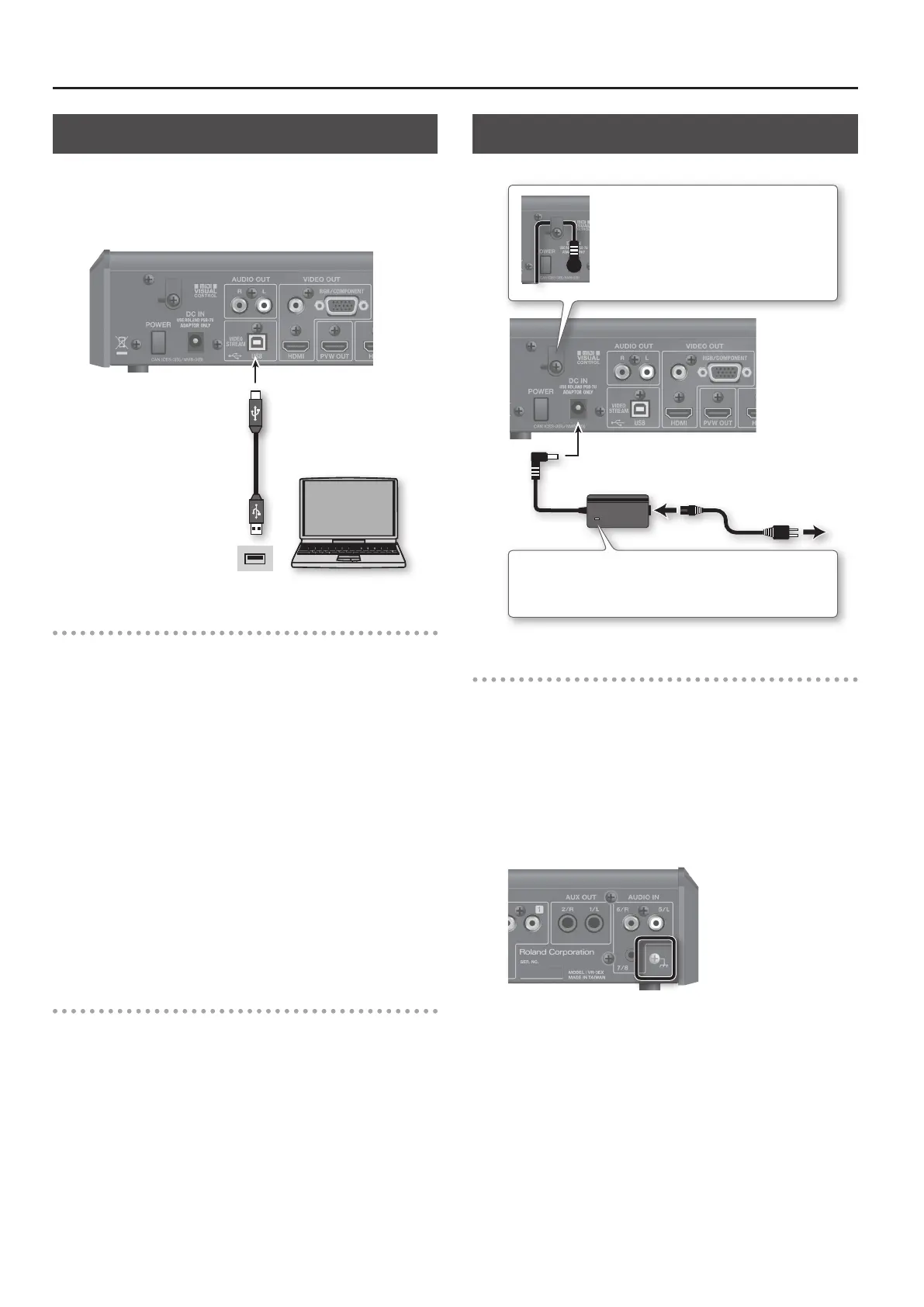 Loading...
Loading...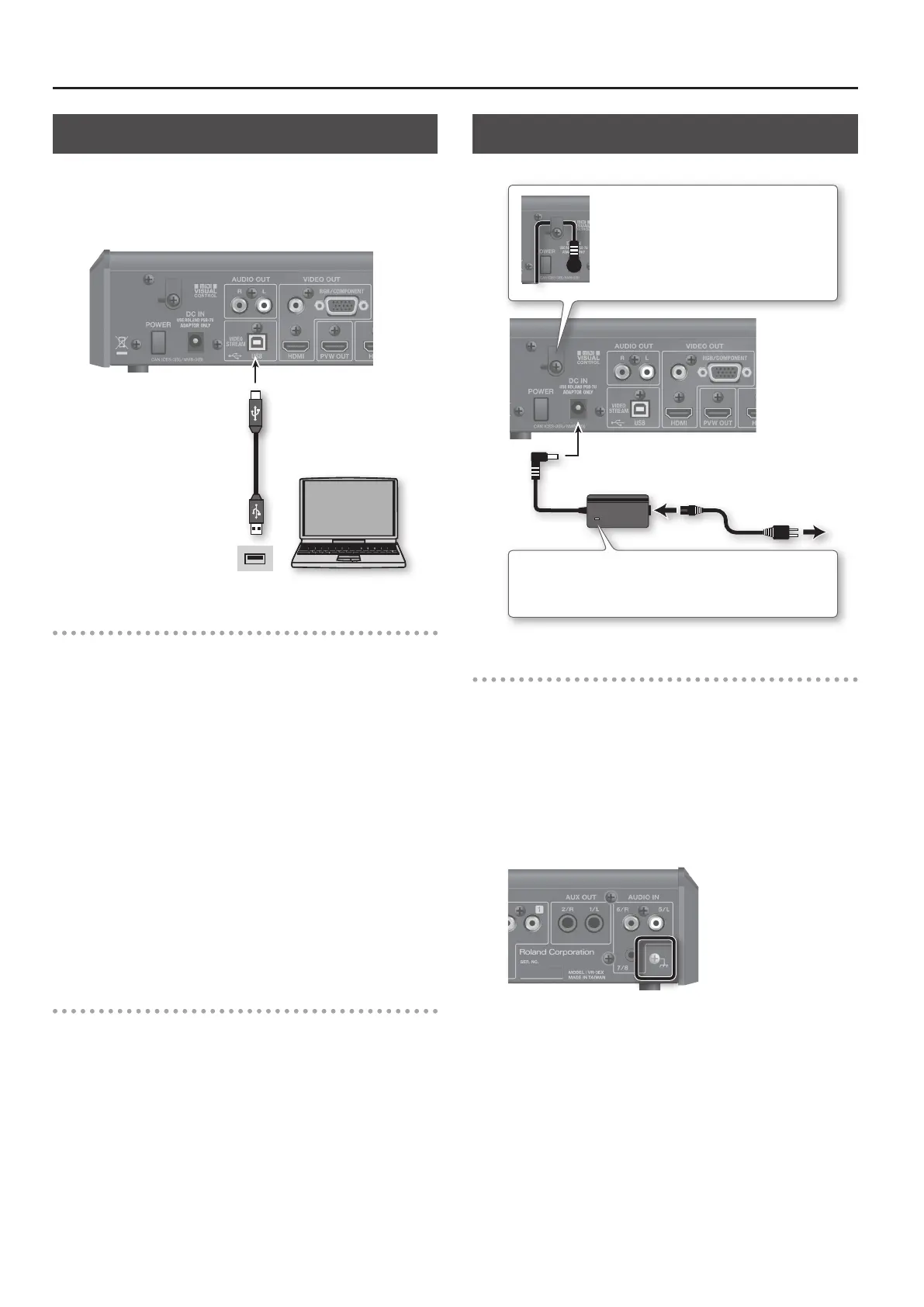
Do you have a question about the Roland VR-3EX and is the answer not in the manual?
| USB Audio Interface | Yes |
|---|---|
| Sampling Rate | 48 kHz |
| Bit Depth | 24-bit |
| Audio Inputs | 4 (XLR/TRS combo) |
| Video Inputs | HDMI |
| Video Outputs | 1 HDMI, 1 RCA (composite) |
| Video Processing | Scaling |
| Video Effects | Transitions |
| Audio Effects | Reverb |
| Display | LCD |
| Power Supply | AC 100-240V |
| Audio Outputs | 2 x XLR (main out), 2 x RCA (stereo), 1 x 1/4" stereo (headphones) |
| EQ | 3-band EQ per channel |
Guides users on how to access and operate the VR-3EX's menu for various settings.
Explains how to assign video sources and set output formats for HDMI and RGB/COMPONENT connectors.
Details methods for switching video inputs, applying transitions, and setting transition times.
Details how to create Picture-in-Picture and Split screen effects.
Guides on compositing four video streams and using key composition techniques.
Covers adjusting input sensitivity, volume balance, and sound position for audio channels.
Describes Solo/Mute features and using the AUX bus for flexible audio routing.
Describes how to link audio output to video switching for automatic muting and output.
Guides on operating the VR-3EX remotely via computer software and MIDI.
Explains saving, recalling, backing up, and restoring VR-3EX configurations.
Provides solutions for common video and audio issues like no picture, low volume, or sync problems.
Lists all available menu categories, setting items, values, and their explanations.
Lists detailed technical specifications including video/audio processing, connectors, and formats.