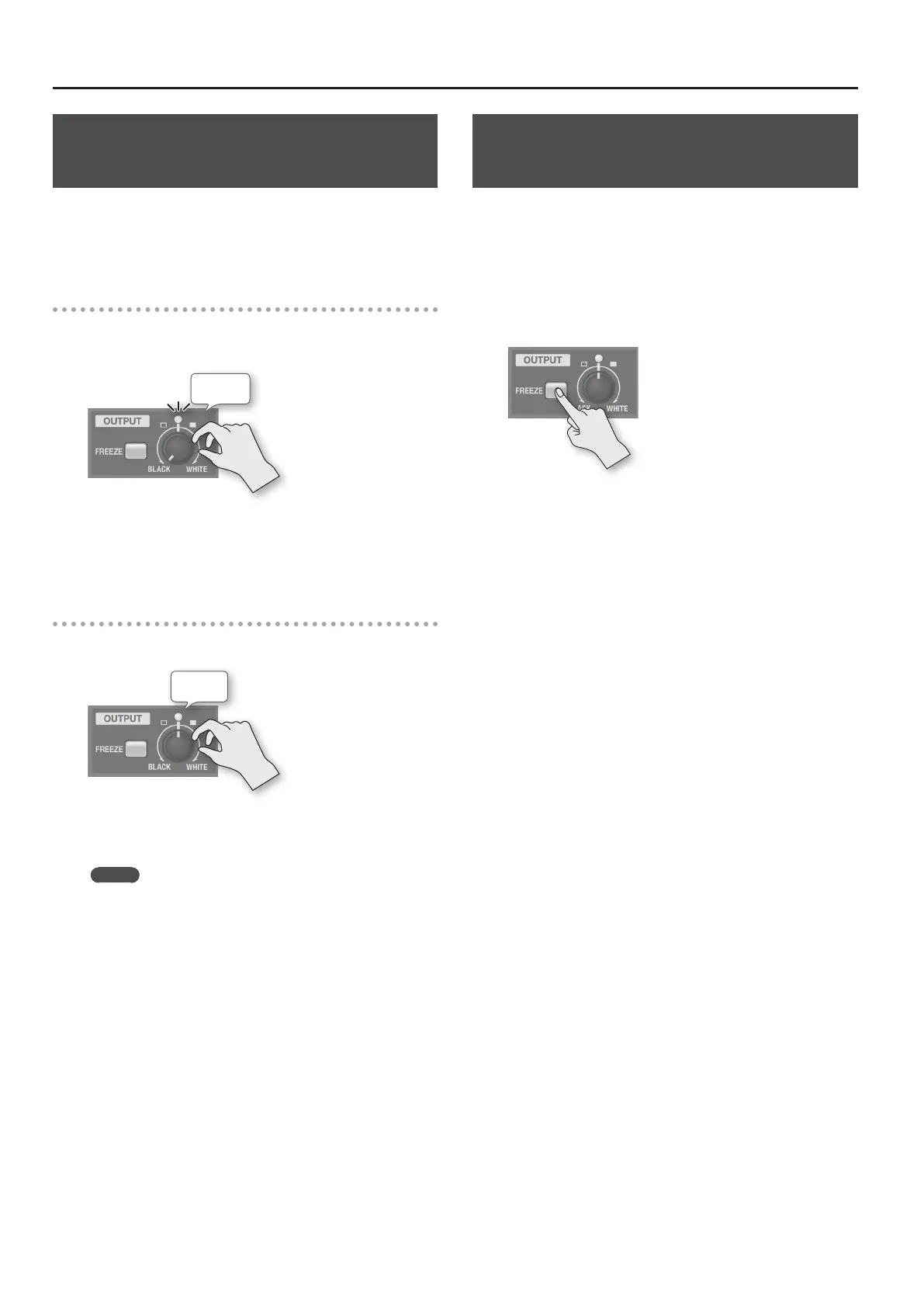Video Operations
26
Applying a Fade to the Main Output
Video (Output Fade)
You can apply fade to the VR-3EX’s main output video.
This lets you make the main output video fade to a black (or white)
picture at times when you want to suppress video output, such as
during intervals in a band performance.
Applying a Fade-out
1. Turn the [OUTPUT] knob all the way clockwise or
counterclockwise.
Flashing
Turning the [OUTPUT] knob clockwise applies a white fade-out, and
turning it counterclockwise applies a black fade-out.
Applying a fade makes the indicator above the knob ash.
Applying a Fade-in
1. Return the [OUTPUT] knob to its center position.
Lighted
The indicator stops ashing and lights up steadily, and output
starts.
MEMO
You can adjust the level of the fade color. Use [MENU] g <VIDEO
OUTPUT> g <OUTFADE WHITE LEVEL> or <OUTFADE BLACK
LEVEL> to adjust.
Stopping (Freezing) the Main Output
Video
You can freeze the video on the main output.
When you are changing the connections between two computers
during output, freezing the output before disconnecting the rst
computer and then ending the freeze after connecting the second
computer makes it possible to change the connections without
creating noise in the output.
1. Press the [FREEZE] button.
The [FREEZE] button lights up and the main output video freezes.
Pressing the [FREEZE] button a second time makes the [FREEZE]
button go dark, and normal output returns.
