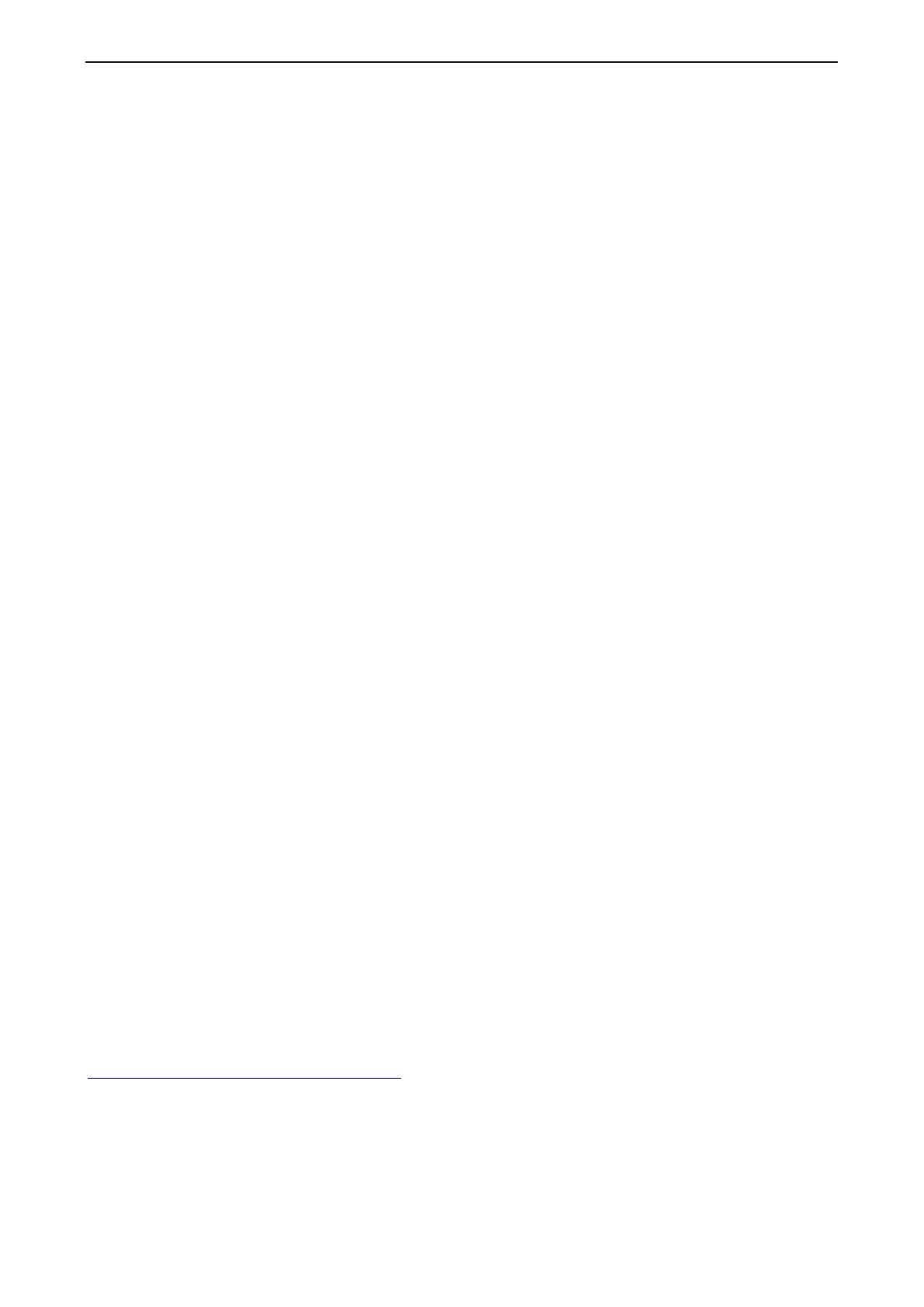Hardware Installation and Reference Guide Troubleshooting
3 Troubleshooting
3.1 Common Issues
3.1.1 Indicator PWR
If the PWR indicator keeps off after power on:
Vehicle-mounted power supply: Check whether the peer end of the cable meets power supply requirement, and
check whether the cable is properly connected.
Adapter power supply: Check whether the adapter is connected to the mains electricity, and check whether the
adapter operates properly.
3.1.2 Indicator 3G/4G
If 3G/4G indicator is off after the SIM card is inserted, check whether the 3G/4G signal is available and whether the SIM
card is inserted properly.
3.1.3 WiFi Signal is Weak
Check whether RG-MTFi-M520 is properly configured, and whether the indicator WiFi is on.
Adjust the installed orientation of RG-MTFi-M520.
Adjust the distance between the STA and RG-MTFi-M520.
Fasten the antenna connectors.
3.1.4 Cannot Connect to 3G/4G
Try the SIM card first in a smart phone, make sure it has sufficient data plan and is in active unlock status. Make sure the
3G/4G environment is normal based on the smart phone performance. Make sure the SIM card is inserted properly into
the slot and the device is able to read the SIM card information. Make sure the 3G/4G signal is good enough for
connecting. Make sure the SIM card APN, username, password, MCC, and MNC are configured correctly.
3.1.5 Performance is Poor
Verify the 3G/4G environment based on the smart phone performance with the same SIM card. Make sure the speed limit
is off or big enough. The default speed limit of MTFi is uplink 20KB/user, downlink 50KB/user.
3.1.6 Cannot Find Device in MACC
Check if CWMP URL is configured correctly in RG-MTFi-M520. The default URL is:
http://cloud.ruijienetworks.com/service/tr069servlet.
3.1.7 GPS Performance is Poor
Check GPS antenna position to make sure the antenna faces the sky without obstacle.
