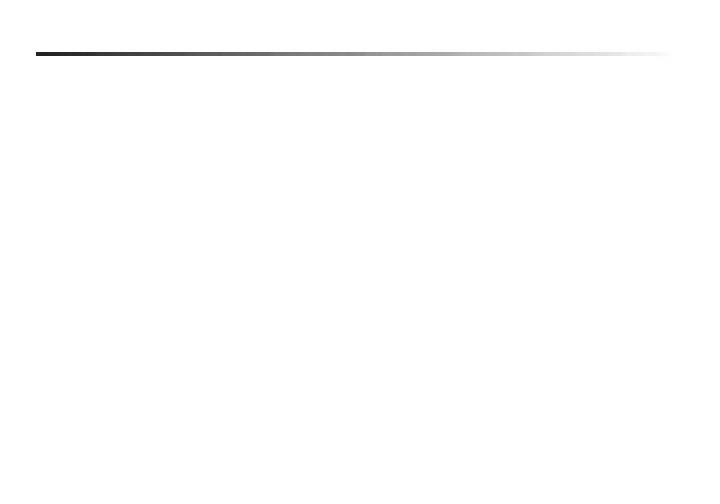Meteor Mic · USB Studio Condenser Microphone
7
Installing the Meteor Mic
clicking on the number box. If you nd that the microphone red clip LED is lighting frequently,
turn this control down until the LED no longer ashes red.
5. Select the Playback tab, then select the Level tab and set the computer’s Master Volume to
100%. Use the Meteor Mic’s front panel Volume knob to control the overall output from the
headphones or speaker.
6. Adjust the direct monitoring level in the Playback tab by moving the fader labeled Micro-
phone. A good place to start is to set the monitoring level equal to the microphone gain.
Remember that the monitoring level is not the same as the microphone gain. If the input
signal is clipping, lower the microphone gain.
Windows XP
1. The rst time you plug the Meteor Mic into a USB port, Windows will install the universal
drivers for that port. A balloon will pop up, telling you the computer has “Found new Hard-
ware.”
2. When it is nished installing the drivers, a balloon pop up will say “Your new hardware is
installed and ready to use.”
Note: This balloon will only pop up when you rst plug the device into a particular USB port.
