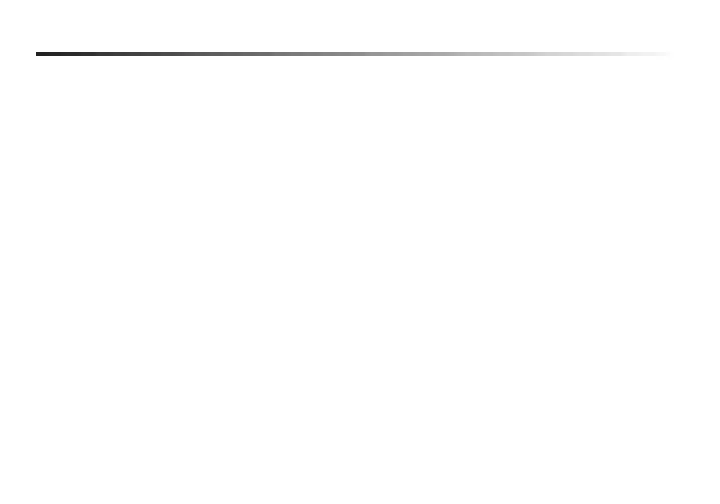Meteor Mic · USB Studio Condenser Microphone
9
Installing the Meteor Mic
Apple MAC OSX
1. To start using the Samson Meteor Mic, simply plug it in. The LED will illuminate to indicate
it is receiving USB power. The MAC will recognize the USB audio device and automatically
install a universal driver.
2. To select the Meteor Mic as the computer’s audio input, open System Preferences from the
dock or the main Apple Menu.
3. Next, open the Sound preferences, choose the Input tab and select Meteor Mic. To set the
gain of the microphone, adjust the Input volume slider at the bottom of the Sound dialog
box. The Input Level meter will show the recording level.
4. To set the playback volume, click in the Output tab and select Meteor Mic, adjust the Output
volume slider at the bottom of the Sound dialog box to the maximum setting and use the
Meteor Mic’s front panel Volume knob to control the overall output from the headphones or
speakers.
5. To turn direct monitoring on or o, open the Audio/MIDI Setup utility located in the Utility
folder inside the Applications folder. Then click the checkbox in the Thru column in Audio/
MIDI Setup.
